Apple Music is an excellent audio streaming service that can be used on Apple devices, including the iPhone, iPad, and Mac. It can even offer a variety of excellent-quality songs, leading to an enhanced listening experience. However, there are times when the platform is not working well. So, if you are wondering if there is a way to solve the problem, then the answer is yes. If you want to learn how to fix the Apple Music is not working issue, you must read this guide. We are here to present various solutions that can help you achieve your preferred result for smooth audio playback. Therefore, visit this blog to learn more about the best method for fixing the problem.
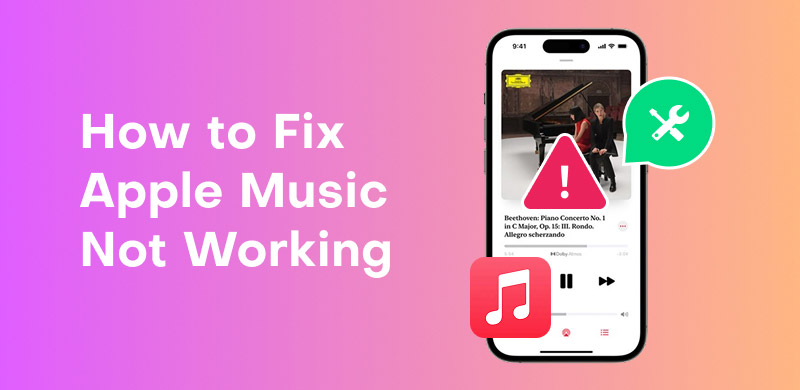
'Why is my Apple Music not working?' This is the frequently asked question by music enthusiasts. Well, Apple Music is among the most popular audio streaming services, offering high-quality audio. However, there might be some circumstances when it does not perform well. So, if you are interested in learning some of the causes of this problem, read the details below. We will also teach you how to solve the music playback issue effectively.
• The internet connection is poor or unstable.
• The Apple Music subscription has already expired.
• You are using an outdated software version.
• There might be some app glitch or corruption.
• The status of Apple Music is down.
• Cache can cause the Apple Music app to slow down.
If Apple Music is not performing well, you can try the methods we have provided below. With that, you can enjoy better and smoother audio playback after using the solutions.
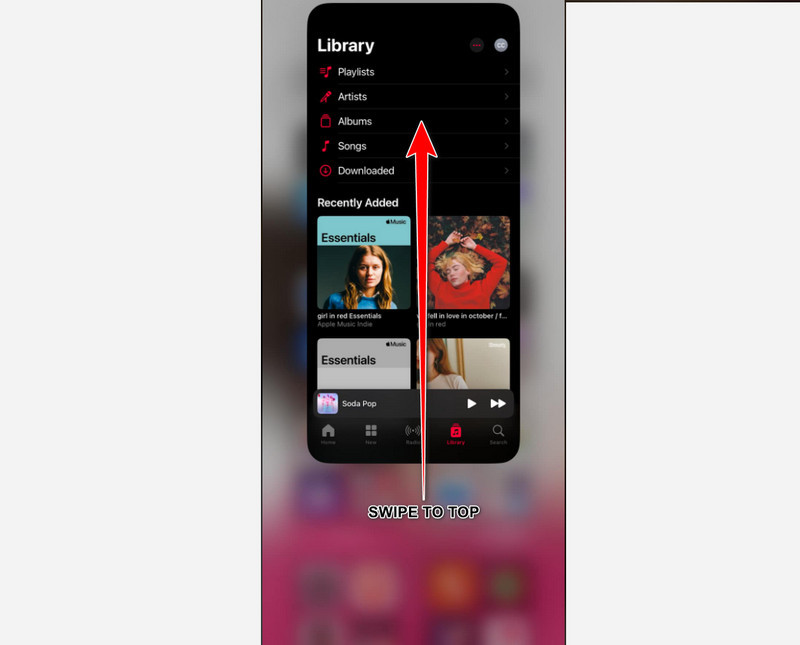
Before exploring complicated solutions, it would be better to start with the simple ones. So, you can start restarting your Apple Music app. It is the easiest solution if you just want to remove temporary glitches or bugs in your application. Restarting your app can also refresh it and make it appear new. To start restarting your Apple Music app, go to your Home Screen and swipe up from the bottom to the center part of your iPhone screen. After that, the application will pop up on your screen. Then, swipe the app to the top to remove it from your recent section. Once done, you can now launch it again to see if it is already working.
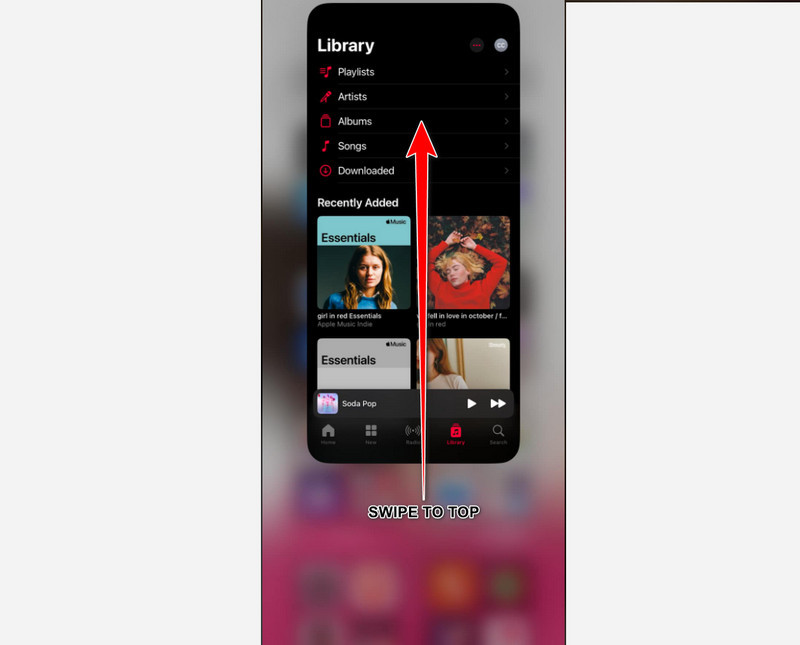
If Apple Music does not work, another solution you can use is to activate your subscription plan. As we all know, the app is a subscription-based platform. To ensure smooth audio playback, it is necessary to obtain the app's premium version. The advantage of the paid/premium version is that you can obtain and save your favorite music, allowing you to listen to it offline. To access the premium version, launch the app and select your preferred plan. Next, proceed with the payment process. Once done, you can now enjoy listening to all the songs from the platform.
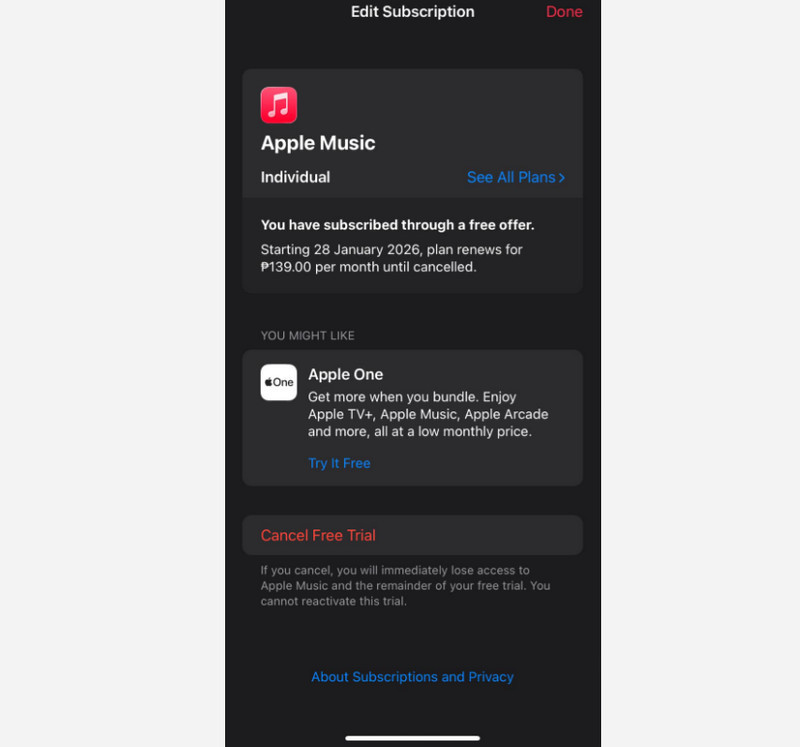
If you are operating an outdated iOS version, you may experience audio playback issues with the Apple Music app. So, it would be better to update your software to its latest version. The good part here is that you can even get more features that will give you better performance, not only in the Apple Music app, but also on other platforms, as recommended by your advice. To start updating your software, open the Settings app. After that, proceed to the General > Software Update section. Then, tap the Update Now button to begin the update process.
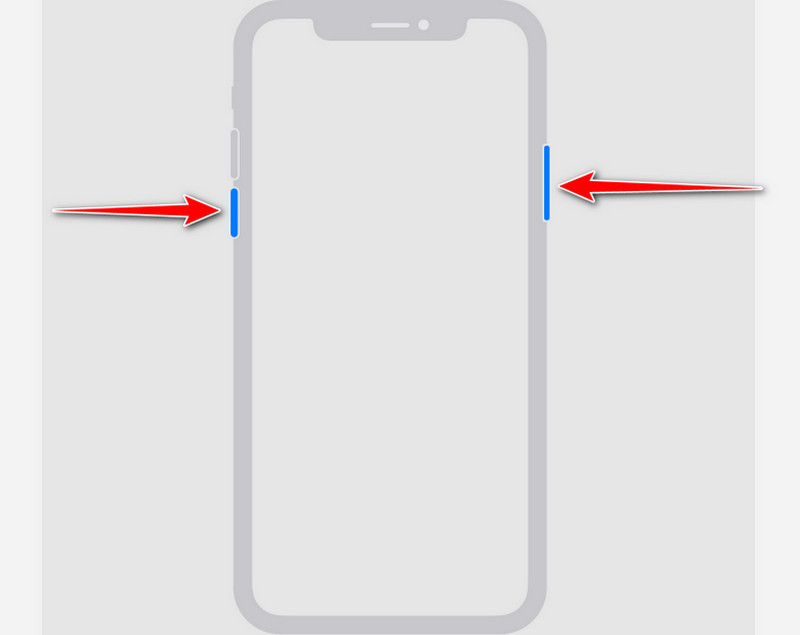
There are times when some temporary bugs or glitches might appear on your phone. These interferences might affect some of the app's performance, including Apple Music. To start restarting your device, press and hold the power and volume buttons. Then, slide the Turn Off function to shut down the device. After a few seconds, long-press the power button until it opens.

As discussed above, Apple Music is an online-based audio streaming platform. With that, if you want to listen to your favorite songs, you must have a fast internet connection to browse them. If you have poor/slow cellular data or internet connection, the music may load, which can cause playback errors. To prevent this problem, always ensure that you have a stable/fast internet connection or cellular data.
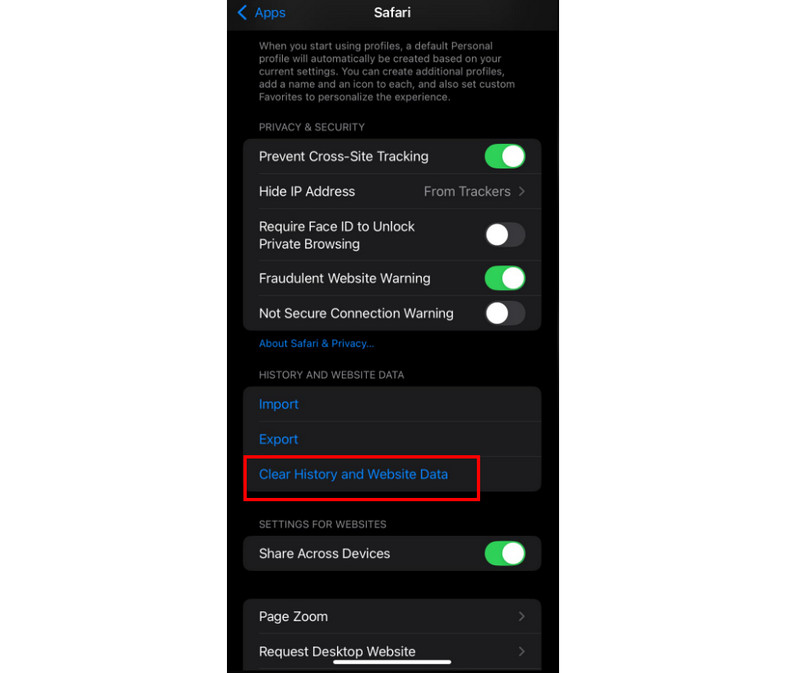
If you are using the Apple Music platform on your web browser, the cache can sometimes cause the platform to slow down. It is because of the overflowing stored data. To ensure a smooth performance when using Apple Music, try clearing your browser data, including history and website data. To begin the process, proceed to the Settings > Apps section and tap the Safari app. After that, scroll down and hit the Clear History and Website Data button. Finally, hit the Clear History button to begin clearing everything.
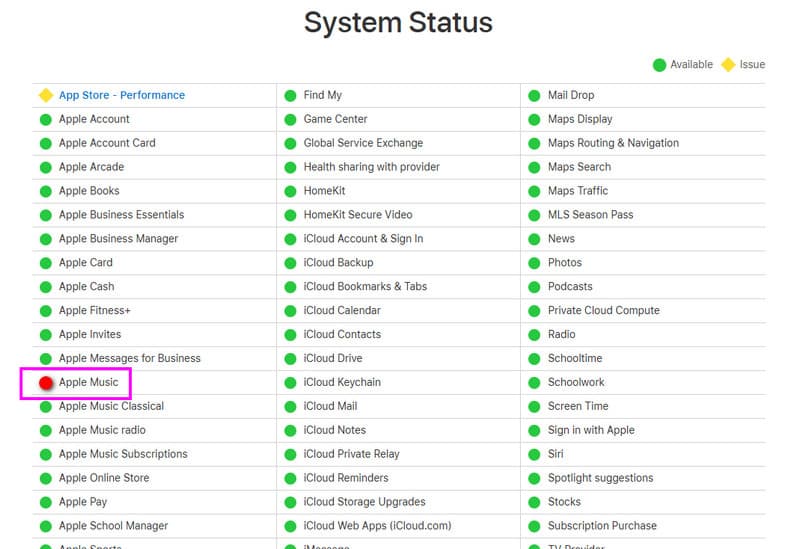
If Apple Music is not working on an iPhone, there are times when Apple's status is the problem. To view the status of Apple Music on Apple's end, you must visit Apple's System Status page. If the circle is red, then the platform is down. If it is green, then it is working and online. If it is in red, simply wait for Apple to resolve the issue
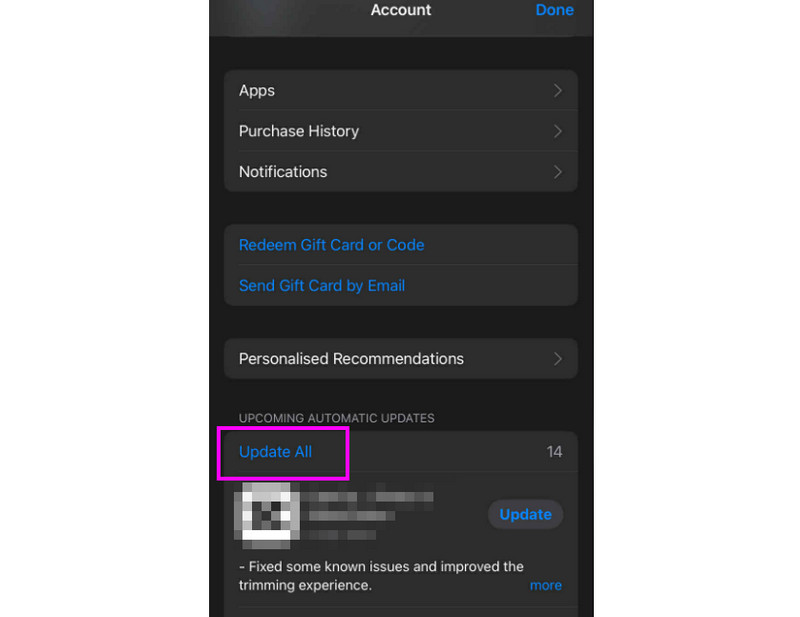
You also must get the latest version of the Apple Music app. With that, you can remove some temporary bugs, resulting in improved performance. To start updating your app, go to the App Store and tap your Profile. After that, proceed to the Upcoming Automatic Updates section. Then, find the Apple Music app and hit the Update button. You can also tick the Update All button to start updating all the apps on your device.
You can try removing the songs or album from your Apple Music, then re-add it. Well, there are times when glitches occur, which can result in playback errors. Thus, removing and re-adding your favorite music might solve the issue.
If none of the methods work, the best course of action is to contact Apple Music Support. All you need to do is voice your concern and let them provide the best solution to resolve the issue.
Pay a visit: Find out the best Spotify album downloader.
Apple Music allows you to save and download its content when you are using the premium plan. You can even make your own playlist and listen to it offline. However, when your plan expires, all the saved music will also be deleted, which may be disappointing to some music enthusiasts. So, do you want to save your favorite songs from Apple Music permanently by getting the plan? If so, we recommend using StreamByte for Music. This software is perfect if you want to download all the songs you want without spending a penny. What makes it ideal is that you can convert Apple Music to various formats, including MP3, AAC, FLAC, WAV, M4A, and more. You can also enjoy quality for up to 320 kbps, resulting in a smooth listening experience. Additionally, you can download multiple songs, allowing you to create a customized playlist without any difficulties. Thus, if you want to download songs from Apple Music, consider using the StreamByte for Music program.
More Features
• It supports the batch conversion process.
• The program supports various audio formats, including AAC, FLAC, WAV, MP3, and M4A.
• It has a fast conversion process, up to 35 times faster.
• It can download music from different platforms, like Spotify, Pandora, Deezer, YouTube Music, and more.
To start downloading your favorite songs from Apple Music, see the methods below.
Step 1. Download and launch Streambyte for Music to start downloading your songs from Apple Music..
100% Secure. No virus.
100% Secure. No virus.
Step 2. After that, click the Apple Music platform. Then, start inserting your Apple Music account.
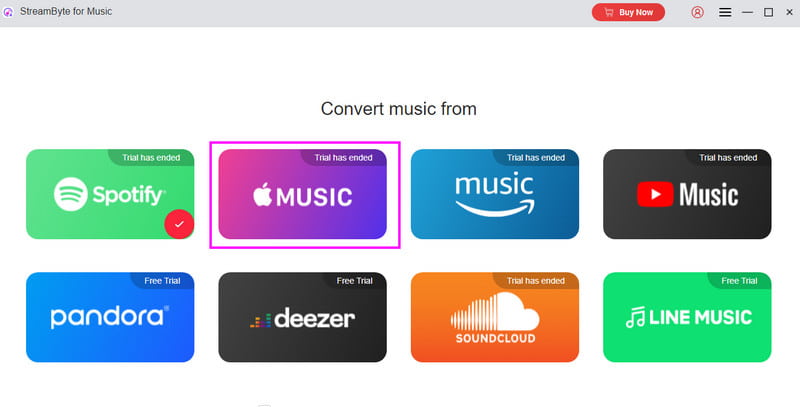
Step 3. Now, you can navigate to the Search section to start searching for the music you want to download. Once done, tap the Add to the Conversion List option.
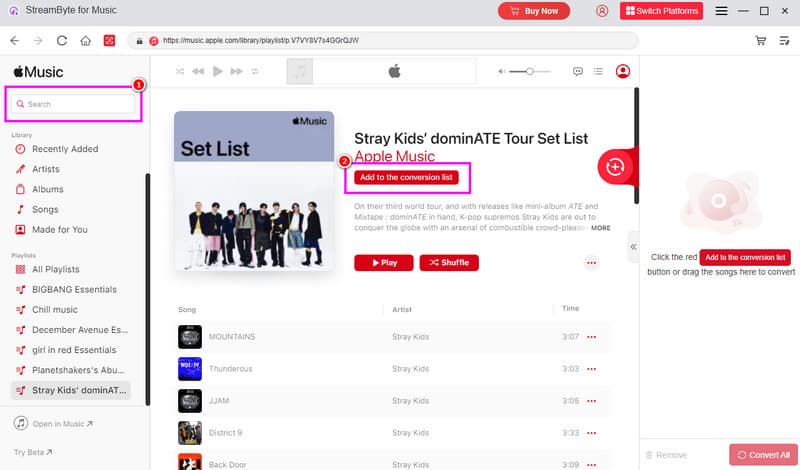
Step 4. For the last step, tap the Convert All button to begin downloading your favorite songs.
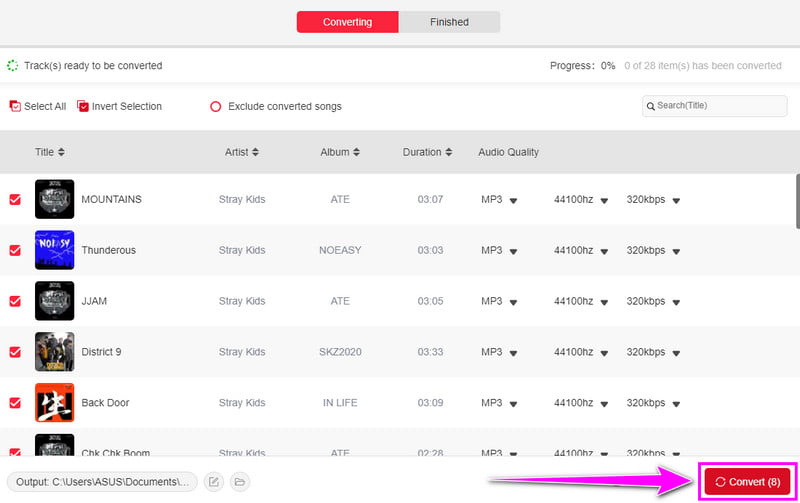
With this useful method, you can access your favorite songs without needing a subscription plan. You can even save the music with the best quality, making the program ideal for all users. The good part here is that you can also rely on this music downloader to obtain songs from various platforms. You can download music from Spotify, Pandora, YouTube, and more.
Now you know how to fix the Apple Music not working issue. If you ever encounter the same problem, simply rely on the solutions provided in this post. Additionally, if you want to download songs from Apple Music permanently, we suggest using StreamByte for Music. This music downloader and converter allows you to obtain your desired music without paying a penny, making it the right choice for all users.
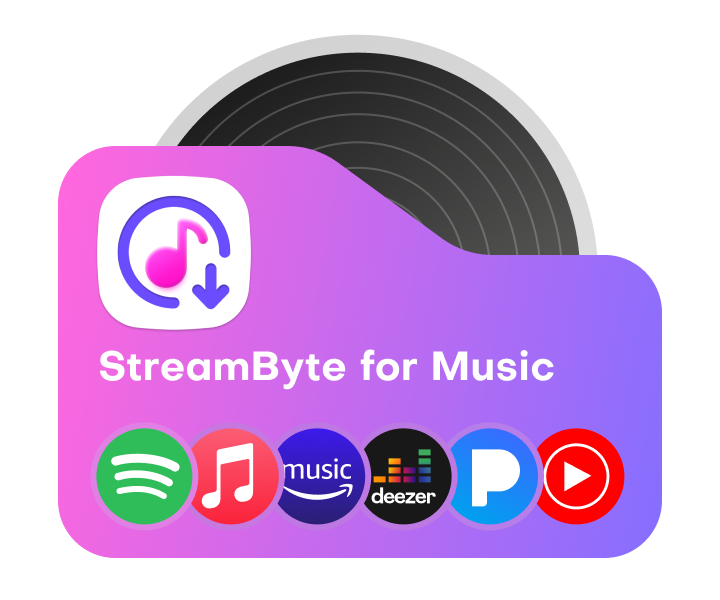
All Music Converter
Best music converter to download music from multiple streaming media without losing quality.

Subscribe to get StreamByte upgrades, guides, discounts and more in the first moment.
Invalid Email Address.