Spotify is one of the best music streaming services out there. Whether you're on your daily commute, working, or just relaxing at home, it offers an extensive library of songs that can keep you entertained for hours. But here's the catch: if you’re using the free version, you’re going to encounter ads between tracks.
While some people don’t mind the occasional interruption, others find it a real buzzkill, especially when you’re deep into your playlist or podcast.
So, what can you do? Well, if you’re looking to block Spotify ads without paying for the Premium service, you're in the right place. Whether you're on your phone, computer, or using the web player, there are clever ways to mute, skip, or remove those interruptions. Let’s get started now.
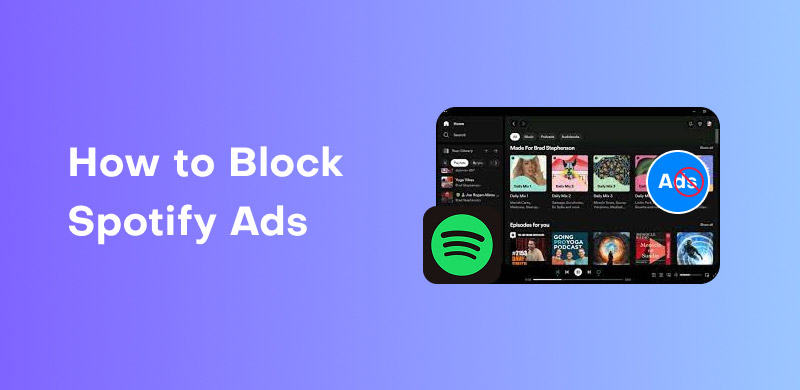
If you’re on mobile and want to block those pesky Spotify ads, one option is to use a third-party Spotify ad blocker app. Several apps can help you mute or skip Spotify ads. Here are a few popular ones:
• EzBlocker Spotify: This app is popular for blocking ads on Spotify. It works by intercepting the ads and skipping them automatically. Plus, it’s simple to use, making it an ideal choice for those who are not too tech-savvy.
• Mutify Spotify: Another great app to consider is Mutify. It allows you to automatically mute ads as they play, ensuring you won’t have to listen to them. Plus, it’s lightweight and doesn’t require a lot of setup.
Here we will take Mutify Spotify as an example to show you how to remove ads from Spotify:
Step 1. Download Mutify from the Play Store.
Step 2. Open Spotify and go to Settings.
Step 3. Enable Device Broadcast Status.
Step 4. Launch Mutify and let it run in the background.
Tip: Mutify Spotify doesn’t block ads, and it just silences them. So your vibe stays chill even if the ad plays.
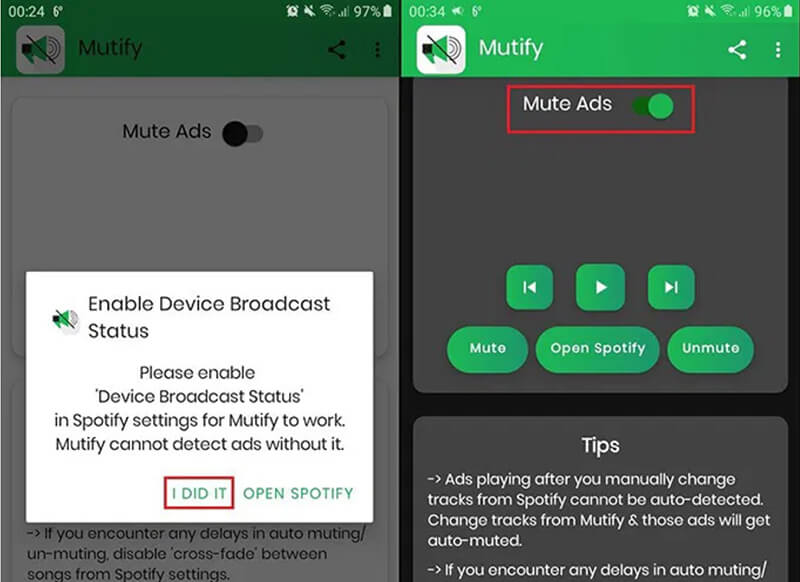
While this method doesn’t block ads entirely, it can help reduce the frequency. By switching to Offline Mode and limiting your mobile data usage, Spotify might not play ads as often. However, this method isn’t as effective as the apps mentioned above.
If you don’t mind occasionally toggling between settings, turning on Airplane Mode while using Spotify can stop the ads from streaming. Keep in mind that this will turn off your internet connection, so you won’t be able to listen to new tracks or use Spotify’s social features.
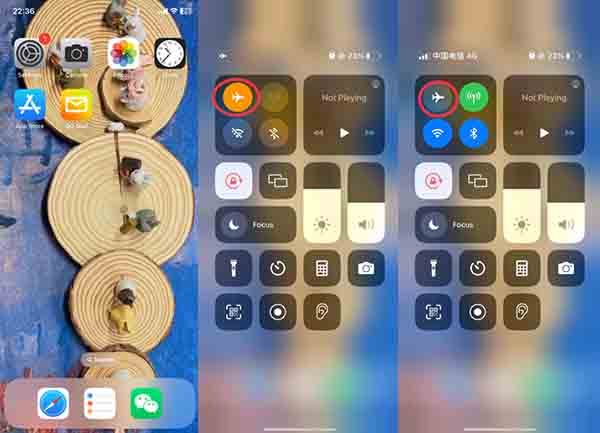
Some users have suggested using a Spotify cracked version; however, this version may also display other ads from unofficial sources, and they may be unsafe. For users on Windows or Mac, you can take advantage of browser extensions or software that block Spotify ads. One popular choice is the Spotify Ad Block Chrome extension. This extension works by detecting Spotify ads in your browser and removing them automatically.
If you prefer using an actual app instead of a browser extension, Spotify Ad Remover for Mac and Windows can be a great option. It’s a simple program that integrates with Spotify and removes all ads from your Spotify app, whether you’re listening to music or a podcast.
Check more Spotify ad blocker tools for PC and Mac:
EZBlocker (Windows version) is a lightweight Spotify ad blocker that mutes ads automatically.
BlockTheSpot (Windows and Mac versions), a script-based ad blocker, is a more advanced tool that removes banner, video, and audio ads.
Here are the steps for using BlockTheSpot to remove ads from Spotify on Mac.
Step 1. Close Spotify completely.
Step 2. Open Terminal by pressing Command (⌘) + Spacebar to open Spotlight, then typing Terminal, and hitting Return or clicking the Terminal icon.
After that, run the following script:
bash <(curl -sSL https://raw.githubusercontent.com/Nuzair46/BlockTheSpot-Mac/main/install.sh)
Step 3. Restart Spotify. Then you will find you can listen to Spotify songs without ads.
Warm Tip: You’ll need Xcode installed for this to work. Use xcode-select --install in Terminal if you don’t have it.
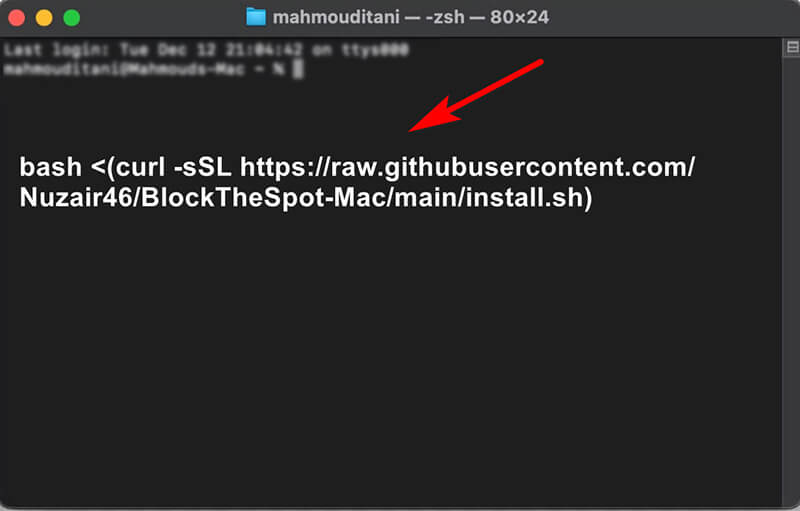
Some users opt to change their DNS (Domain Name System) settings as a way to block ads on Spotify. The idea is that certain DNS providers block ad domains, which prevents Spotify’s ads from showing up. This can be a more advanced solution, but it’s worth considering if you’re tech-savvy and comfortable tweaking your computer’s settings.
If you’re using Spotify on a web browser, a Spotify ad blocker can easily do the trick. Popular web-based ad blockers like AdBlock Plus or uBlock Origin can be used to block ads from appearing while you stream music.
• Spotify Ad Blocker Chrome Extension: If you’re using Google Chrome, this extension will do exactly what its name suggests: block Spotify ads as they pop up. It’s easy to install and use, and it’s completely free!
• Spotify Ad Blocker for Firefox: If you’re a Firefox user, the ad blocker options are similar. Extensions like AdGuard can also block Spotify ads effectively.
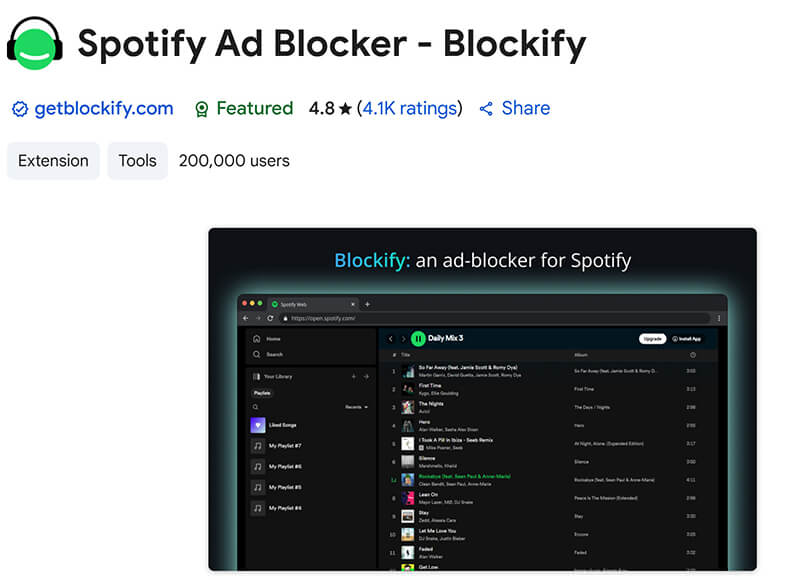
Another trick is to use the dedicated Spotify Web Player in a third-party app. Some apps help you access Spotify’s web player without ads, providing a more streamlined and ad-free experience.
For those who want a completely ad-free experience without Premium, you can try converting Spotify songs into MP3 format and listening offline. Here’s how you can do it:
StreamByte for Music is a fantastic tool to help you remove ads from Spotify podcasts and songs, and even convert them into offline MP3 files. This is perfect for people who want to enjoy their music without interruptions. Plus, you can store and listen to your tracks without needing an internet connection.
Features:
• Converts Spotify songs to MP3, AAC, FLAC, and more.
• Removes ads from Spotify podcasts.
• Works with both Free and Premium accounts.
• Keeps ID3 tags and lyrics intact.
• Supports batch downloads.
Here are the steps to use StreamByte for Music:
Step 1. First things first, download and install this Spotify music converter on your Windows or Mac computer.
100% Secure. No virus.
100% Secure. No virus.
Once it’s ready, launch the software, pick Spotify from the main screen, and log in with your account.
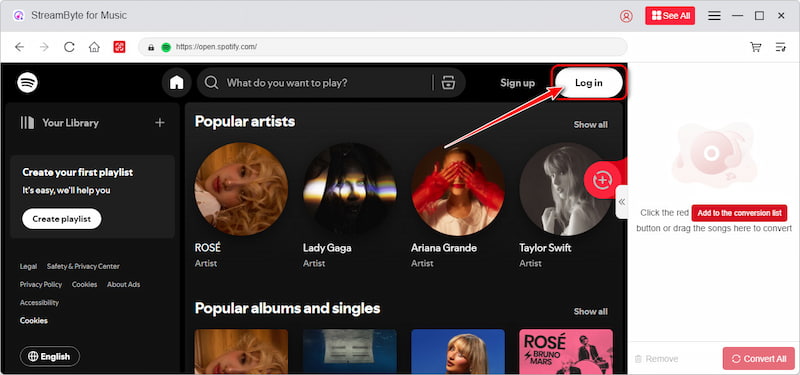
Step 2. Now it’s time to choose what you want to download: songs, albums, playlists, whatever you’re into. Just hit the Add to Conversion List button to queue them up.
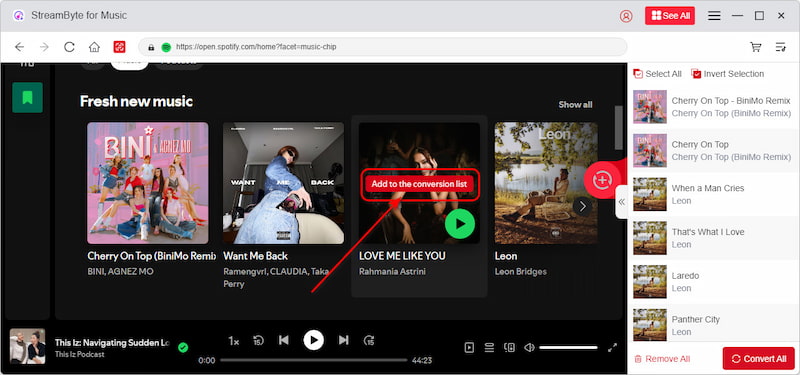
Step 3. Decide how you want your music saved: MP3, WAV, FLAC, etc. Also, make sure to set the folder where you want your files to go so you can find them easily later.
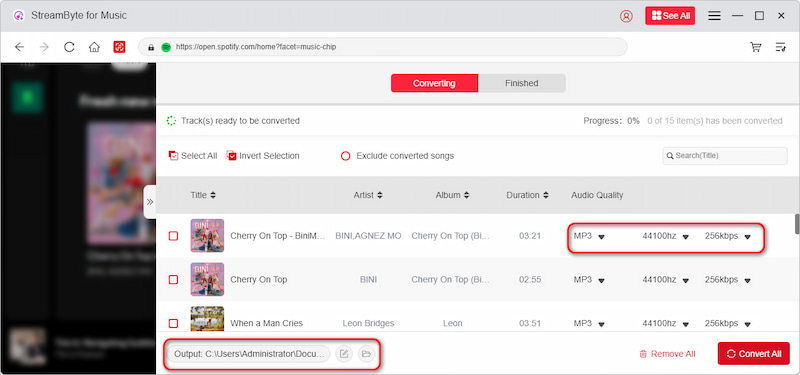
Step 4. Click Convert to start the process. Once it’s done, your music is ready to go—no Wi-Fi needed, just pure listening freedom.
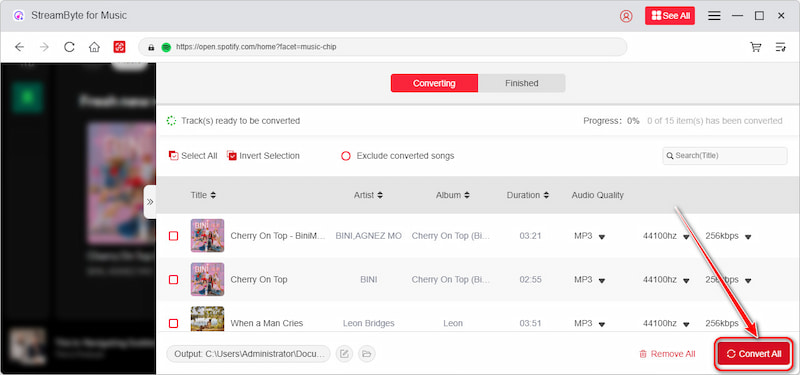
StreamByte for Music StreamByte is an excellent option for anyone who wants to save Spotify music without a Premium subscription but still wants to enjoy uninterrupted music.
Can I block Spotify ads without using a Premium account?
Yes! You can block Spotify ads using third-party apps like EzBlocker or Mutify for mobile devices, or using browser extensions and software like the Spotify Ad Blocker for PC.
Are there any risks to using Spotify ad blockers?
While most Spotify ad blockers are safe, always make sure you’re downloading them from trusted sources. Some apps or extensions may contain malware, so be cautious about where you get them.
How can I listen to Spotify music offline without Premium?
Using a converter tool like StreamByte for Music, you can convert your Spotify songs into MP3 files and enjoy them offline without ads or a Premium subscription.
Will using ad blockers affect the quality of my Spotify experience?
No, as long as you're using trusted ad blockers or tools, your music quality will remain unaffected. You'll just enjoy an ad-free experience!
Is it legal to use a Spotify ad blocker?
Most ad blockers operate in a legal gray area. Use them responsibly and understand the risks.
Spotify’s awesome for jamming out to your favorite songs, but let’s be real, and those ads can get super annoying. Whether you’re on your phone, computer, or just using a browser, there are a bunch of ways to block Spotify ads without paying for Premium.
SYou can try apps like EzBlocker or Mutify, or even use browser extensions to keep the music flowing without interruptions. And if you want to take it up a notch, check out StreamByte for Music, because it lets you turn Spotify tracks into MP3s so you can listen offline, totally ad-free. Just download it and start vibing without the ads.
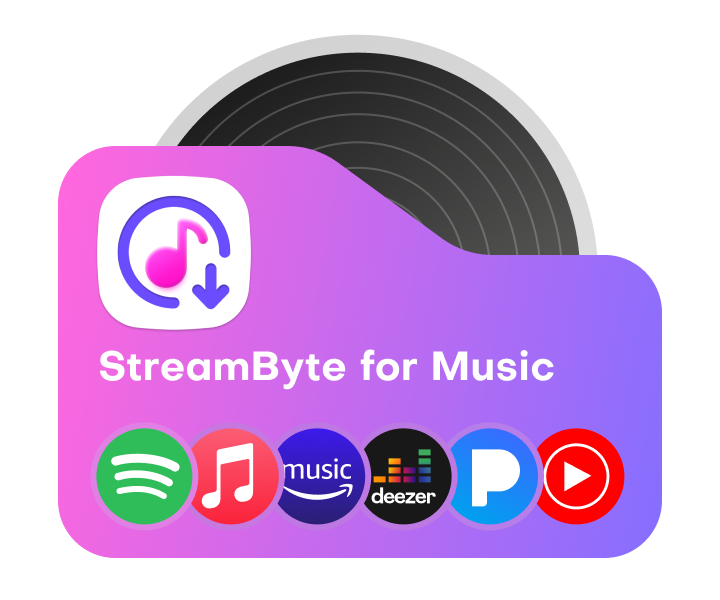
All Music Converter
Best music converter to download music from multiple streaming media without losing quality.

Subscribe to get StreamByte upgrades, guides, discounts and more in the first moment.
Invalid Email Address.