If you're an avid Disney Plus fan, you might have found yourself wondering how to download Disney Plus movies on your laptop. With its vast collection of movies, TV shows, and documentaries, Disney Plus offers a fantastic entertainment experience. However, when you're offline or on the go, streaming might not always be an option. Fortunately, there are ways to save Disney+ content directly to your laptop, so you never have to worry about missing out on your favorite shows or movies.
In this guide, we will show you the easiest way of downloading Disney Plus movies on laptop for offline viewing. Keep reading to find more details.

Before we dive into the solution, let's address the most common question: Can you download Disney Plus movies on a laptop directly?
Unfortunately, Disney Plus does not allow users to download movies directly onto their laptops via the official Disney Plus app on Windows or Mac. The download feature is only available through the mobile app for smartphones and tablets.
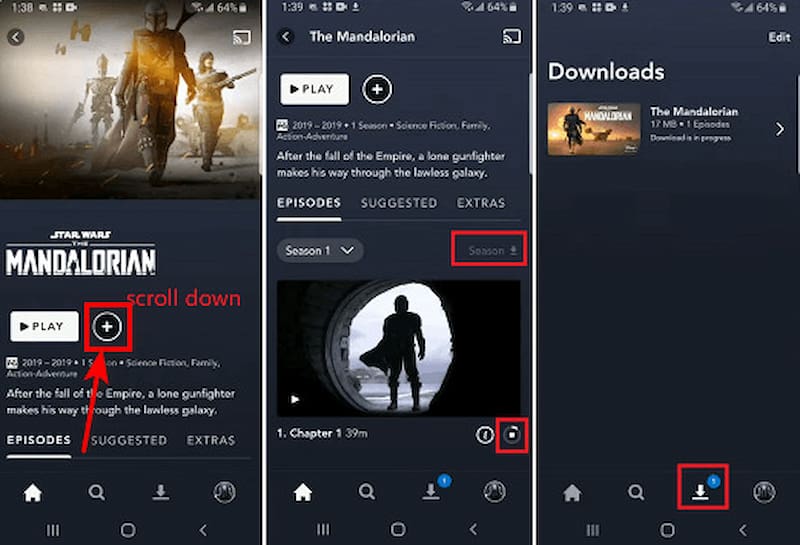
This limitation means that, for laptop users, streaming is typically the only option available when watching content online.
However, there is a workaround to this restriction that can enable you to download Disney Plus movies onto your laptop. This is where third-party Disney+ video downloader software like StreamByte for Video comes into play.
While Disney Plus may not offer a built-in feature to download content on your laptop, third-party video downloaders like StreamByte for Video provide a perfect solution. StreamByte is a powerful video downloader designed to allow users to download videos from various streaming platforms, including Disney Plus, to your computer. With StreamByte, you can save your favorite movies, shows, and episodes to watch them anytime, even without an internet connection.
Features of StreamByte for Video:
• StreamByte for Video ensures that you can download videos in high resolution, preserving the picture and sound quality you enjoy on streaming platforms.
• If you want to download multiple movies or episodes at once, StreamByte for Video makes it easy. You can queue several downloads and let the tool work its magic while you do other tasks.
• StreamByte for Video supports a variety of file formats, so you can download Disney Plus movies in the format that best suits your needs, including MP4, MOV, and more.
• You don’t need to be a tech expert to use StreamByte for Video. The software is simple to use, featuring user-friendly controls that allow you to download Disney Plus content effortlessly.
• The downloaded Disney+ movies can be kept forever on your computer even if the movie is removed from the platform.
Now that you know about the best solution to download Disney Plus movies, let’s walk you through the steps on how to use StreamByte for Video to save movies and shows on your laptop. Follow these simple instructions:
Step 1. First things first, download and install StreamByte for Video on your Windows or Mac computer. Once that’s done, just open it up.
100% Secure. No virus.
100% Secure. No virus.
When you open StreamByte for the first time, you’ll need to pick which platform you want to download videos from. For this, select Disney+.
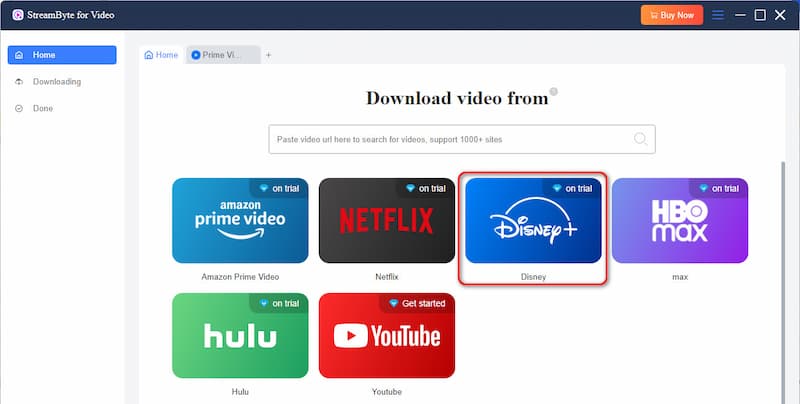
To find the Disney Plus movies or shows you love, just log in to your Disney Plus account through the software.
Step 2. Next, type in the search bar to locate the Disney Plus movie or show you wish to download. Once you find it, click on it, and the video will begin to load in the application. The video’s URL will pop up at the top of the screen automatically. From there, just click the Download button so that StreamByte for Video can grab all the video details.
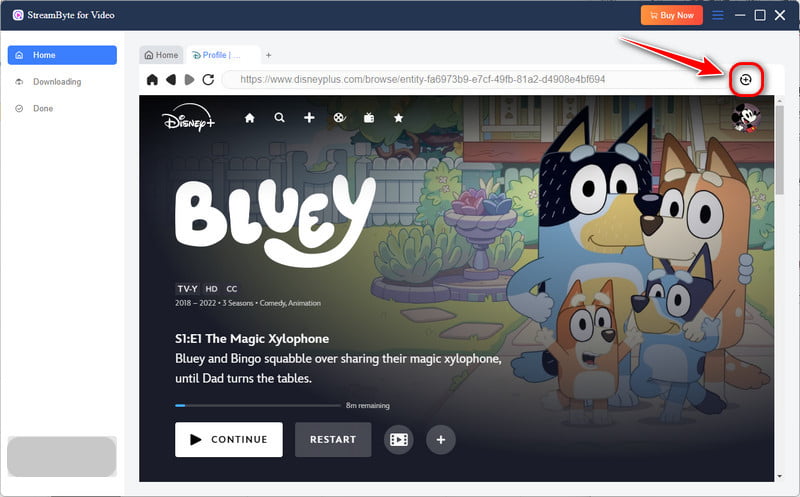
Step 3. A new window will show up, allowing you to choose the video format (MP4, MOV, MKV, etc.), the video quality (up to 1080p), and whether you want to download any audio or subtitles.
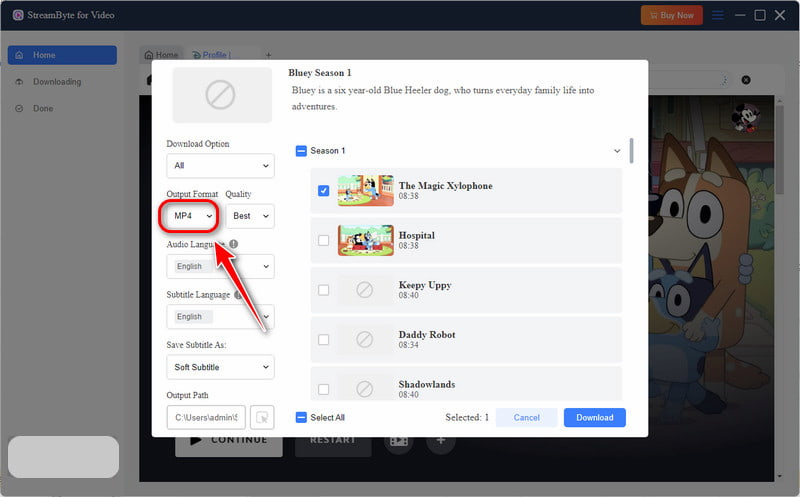
Once everything looks good, hit the Download button again, and the software will start saving the video to your selected location.
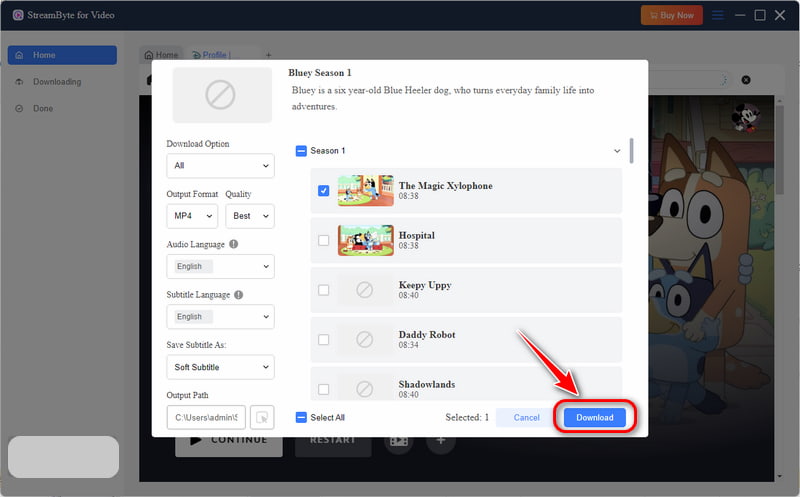
You can keep an eye on your download progress by going to the Downloading or Downloaded tabs on the left side of the screen.
Now you can watch Disney Plus shows and movies offline on your laptop forever without time limits.
Why can't I download movies on Disney Plus on my laptop?
As of now, Disney Plus does not allow movie downloads directly to laptops. The download option can only be used on mobile devices like iOS and Android via the Disney Plus app.
Can I download shows on Disney Plus?
Yes! You can save single episodes of TV shows on your phone with the Disney Plus app. However, for laptops, you need a third-party solution like StreamByte for Video to download the content.
How do I download episodes on Disney Plus?
To download episodes from Disney Plus using your mobile app, just open the episode you wish to save, tap the Download button next to it, and you'll be able to watch it offline.
Can StreamByte for Video download Disney Plus movies in 4K resolution?
Yes, StreamByte for Video supports high-quality downloads, and it can download videos in 1080p resolution. However, be sure to check if Disney Plus offers 4K content for the specific movie or show you want to download.
In summary, while Disney+ does not natively allow users to download movies or shows directly to laptops, this article provides a feasible way to download Disney Plus movies on laptop. StreamByte for Video provides the perfect workaround to this limitation. With its user-friendly interface, high-quality downloads, and the ability to save movies for offline viewing, StreamByte for Video is your best bet for downloading Disney Plus content.
Remember, before using any third-party software, always ensure that you're complying with Disney Plus’s terms of service and copyright laws in your country.
You can now watch your favorite Disney Plus movies, shows, and episodes whenever you want, wherever you are, even if you don't have an internet connection.

StreamByte for Video
Best video downloader to save videos from various streaming media effortlessly.

Subscribe to get StreamByte upgrades, guides, discounts and more in the first moment.
Invalid Email Address.