When you find a favorite series on YouTube, you may want to download the entire channel for offline viewing anywhere. What’s frustrating is that it’s time-consuming and annoying to click each video repeatedly to download, while batch downloading the whole YouTube channel requires a Premium subscription. Is there any way to solve the problem?
Yes! This post will teach you three effective ways to download a YouTube channel, including a professional YouTube channel downloader, an online tool, and a command-line solution. Let’s dive in!
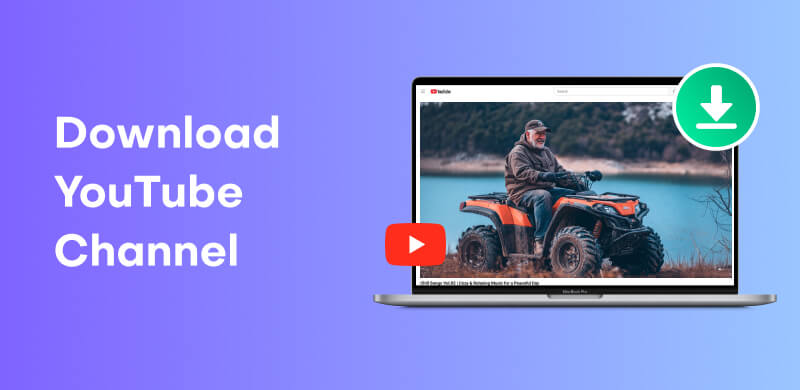
StreamByte for Video is a reliable and stable YouTube channel downloader that we picked. It applies advanced technology and supports downloading YouTube videos in bulk. With it, you can easily bypass YouTube DRM protection and download any video in MP4, MKV, or MOV format. With its built-in web browser, you don’t need to copy and paste a video’s link repeatedly. Only download the entire YouTube channel as if you’re on its official website.
100% Secure. No virus.
100% Secure. No virus.
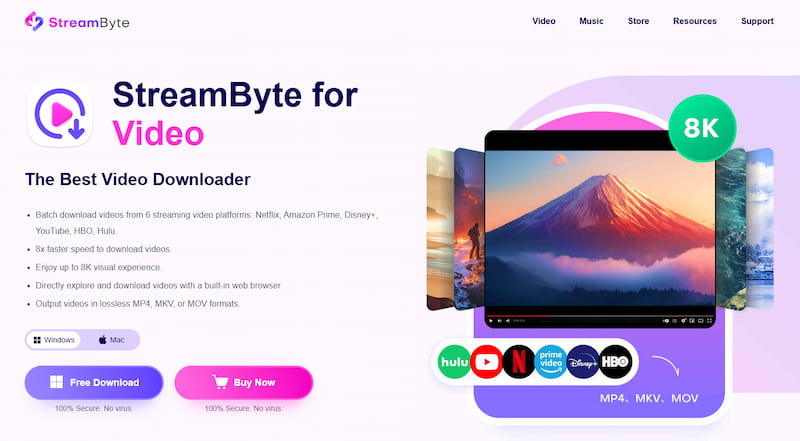
Key Features:
Batch download the YouTube channel.
Enjoy up to 8K visual experience.
Remove any YouTube DRM protection.
8x faster speed to download videos.
Output videos in lossless MP4, MKV, or MOV formats.
Directly explore and download videos with a built-in web browser.
Now, let’s look at how this YouTube channel downloader works:
100% Secure. No virus.
100% Secure. No virus.
Step 1. Install and open StreamByte for Video. Copy the channel link you want to download and paste it into the search bar on the Home interface.
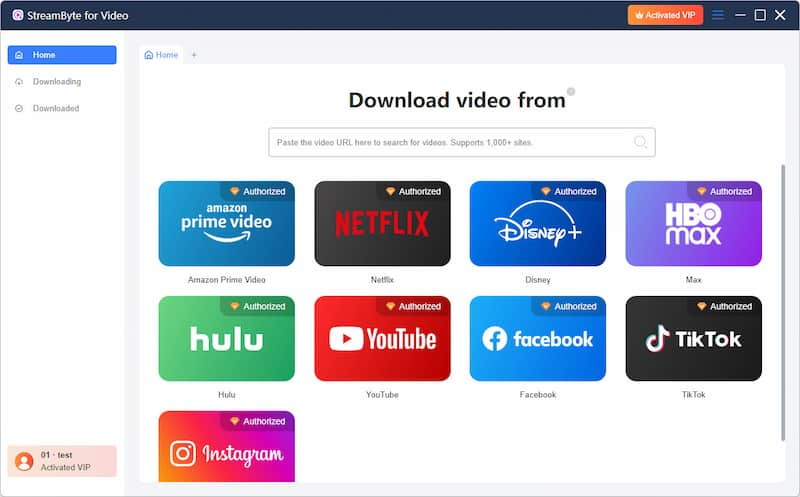
Step 2. Then, you will see a new window. You can select and adjust the output quality, format, path, and more here. You can also choose to download YouTube subtitles.
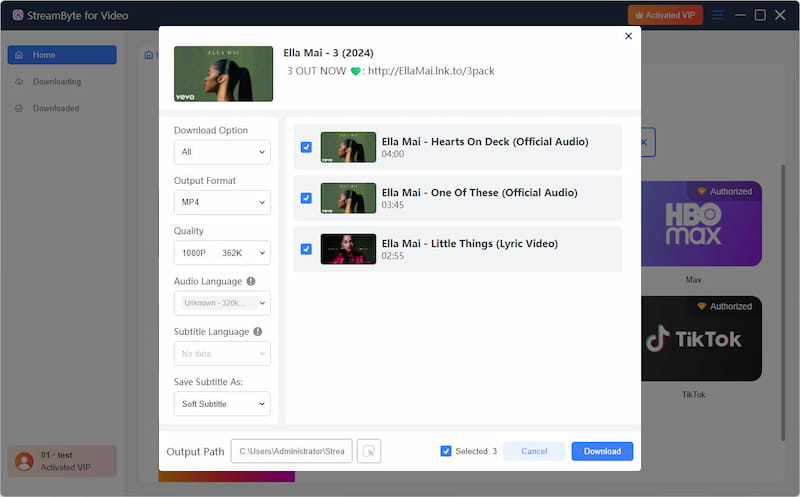
Step 3. After settings, click the Download button in the bottom right corner to download the entire YouTube channel.
With StreamByte’s lightning-like downloading speed, you don’t need to wait so long.
If you don’t want to install any extra software, you can try some online YouTube channel downloaders, such as Media Mister. It is a free online website to help save videos from a YouTube channel, no matter which device you’re using. You just need to paste the channel link, and Media Mister can automatically recognize and download YouTube videos in MP4 format.
Note
However, online YouTube channel downloaders have some unavoidable shortcomings. For example, online tools cannot guarantee video quality, and most are up to 1080p or 720p, lower than StreamByte’s 4K and even 8K resolution. Some do not support batch downloading, costing much more time to download the full channel. When processing with hard work, online YouTube channel downloaders may crash.
If you don’t mind these disadvantages, let’s take Media Mister as an example to download a YouTube channel.
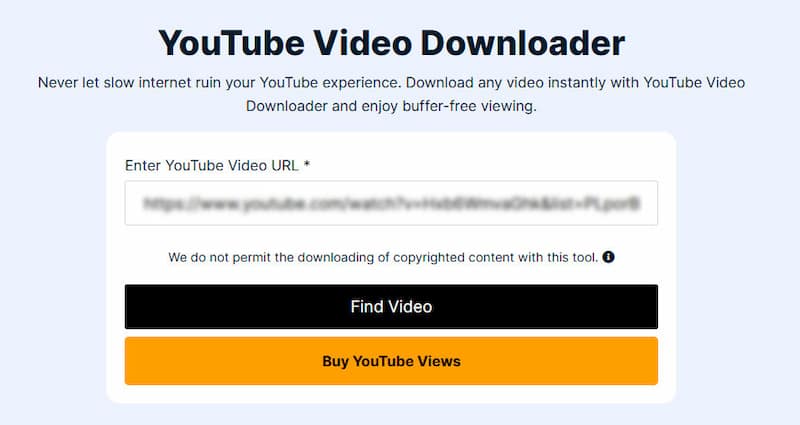
Step 1. Copy a YouTube channel link.
Step 2. Visit the Media Mister official website and paste the link into its search bar.
Step 3. Click the “Find Video” button, wait for a moment, and you’ll see various output options with different quality. Select one you prefer, and it’ll be saved to your device.
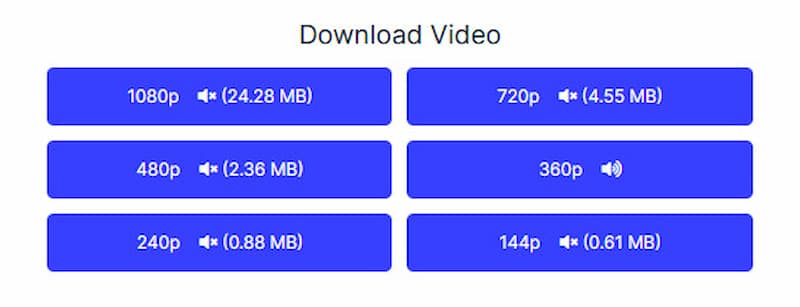
You can also use a command-line tool to download the YouTube channel. The command line always comes with a text-based interface. If you are familiar with coding, it’s easier to try this since command-line tools are complex to install and run for beginners. Among them, YouTube-DL is a powerful tool. Now, let’s look at how to download YouTube channels with this command-line tool.
Step 1. Download the youtube-dl.exe file to install YouTube-DL on your computer.
Step 2. Press Windows+R, input “systempropertiesadvanced” and press Enter key.
Step 3. In the new window, go to Advanced > Environment Variables > System Variables > Path Variables, and double-click it. Add the path to the folder where you’ve saved youtube-dl.exe.
Step 4. Copy the YouTube channel link you want to save. Press Windows+R again and type cmd. Then, input “youtube-dl” and the channel link you’ve copied. Press the Enter key.
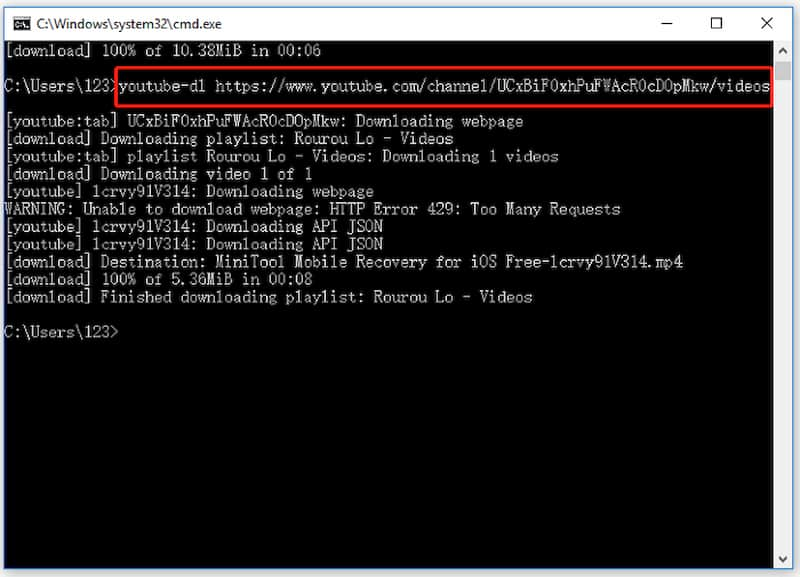
Now, the downloading process will begin, and the videos will be saved to your computer soon. Remember, this method is only compatible with Windows operating systems. If you want to download a YouTube channel on a Mac or more easily, try StreamByte for Video.
Can I Download an Entire YouTube Channel?
Of course. It’s easy to download all videos from a YouTube channel with StreamByte for Video. It can easily recognize most YouTube videos and supports batch downloads, saving you lots of time and effort.
100% Secure. No virus.
100% Secure. No virus.
How Can I Permanently Download YouTube Videos?
YouTube has strict limitations on the number of downloads and devices. If you’re not a Premium user, the downloaded video will be valid for 48 hours. If you have a YouTube Premium account, you cannot access the downloads when your Premium expires, even if you’ve downloaded them before.
Therefore, to keep your downloaded YouTube videos forever, you need a professional YouTube downloader, StreamByte for Video. It can help you download entire YouTube channels and save them permanently on your computer.
How Do I Download a Channel from YouTube?
Step 1. Install StreamByte for Video.
Step 2. Copy the YouTube channel link and paste it into StreamByte.
Step 3. Choose the output format, quality, path and other settings.
Step 4. Click the Download button, and all channel videos will be saved to your computer.
This post introduces three practical solutions to download a YouTube channel. You can try an online YouTube channel downloader or a command-line tool. But to save you time and effort, and get a smoother downloading experience, I recommend StreamByte for Video overall. Try it and begin to manage your YouTube Library!

StreamByte for Video
Best video downloader to save videos from various streaming media effortlessly.

Subscribe to get StreamByte upgrades, guides, discounts and more in the first moment.
Invalid Email Address.