As YouTube dominates online video content, more users are looking for safe and efficient ways to save their favourite high-quality videos for clear offline viewing when no network is available. Although YouTube Premium allows downloads in its app, keeping the MP4 files locally is the most convenient way to store and share YouTube videos for rich compatibility.
So, this tutorial details three reliable and easy ways to download YouTube videos to MP4, covering desktop-based software, online tools, and screen recording apps. You can evaluate them based on the supported clarity, output quality, and safety, and then choose the best one that fits your needs. Let's get started now!
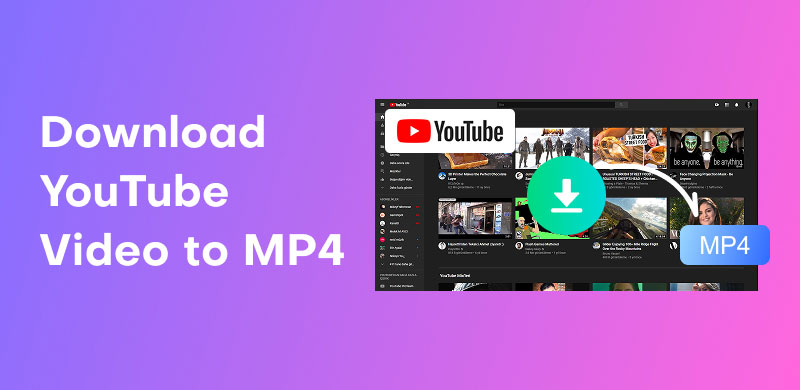
Given that YouTube only supports offline mode on mobile devices and has complex DRM protection, we recommend using professional desktop software to remove its DRM and get high-quality content.
StreamByte for Video is the best solution for Windows or macOS users who need a high-quality and transparent viewing experience. It supports the peerless definition of up to 8K and has unparalleled DRM removal technology. So, you can download YouTube videos to cinema-like MP4 movies. Plus, it can automatically skip ads when downloading, which makes your watch smoother.
Key Features of StreamByte for Video
• Embedded Web Player: Built-in video web players for seamless access and control.
• Fast & Batch Downloads: Enjoy 8 times faster download speeds with a convenient batch download feature.
• High Definition & Lossless Sound: It offers up to 8K resolution and keeps original sound quality to give users a perfect viewing experience.
• Versatile Format Support: Save YouTube titles in rich formats, including MP4, MKV, and MOV.
• User-Friendly with Simple Steps: All users can handle the intuitive design.
Follow the comprehensive steps to download YouTube videos to MP4 using StreamByte for Video.
Step 1. Choose the platform and log in.
Click the YouTube platform, and you can go into the YouTube interface. Then, log in with your YouTube account.
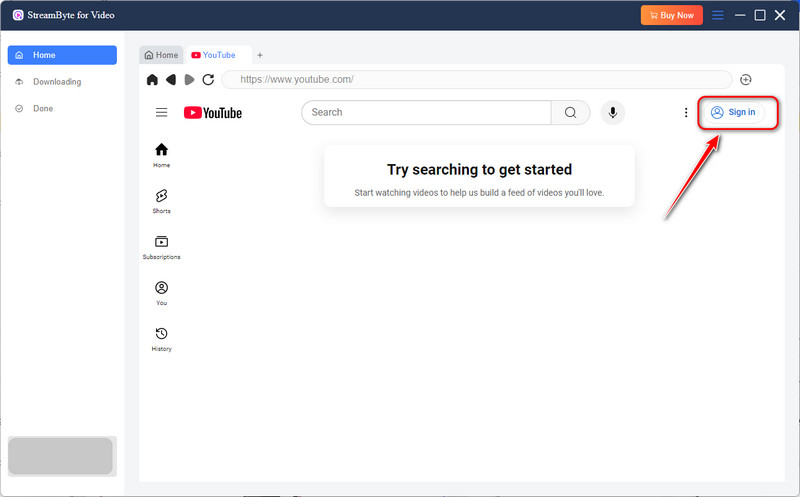
Step 2. Select videos.
Find the video you want to save. Choose it by clicking the Cloud icon in the upper right.
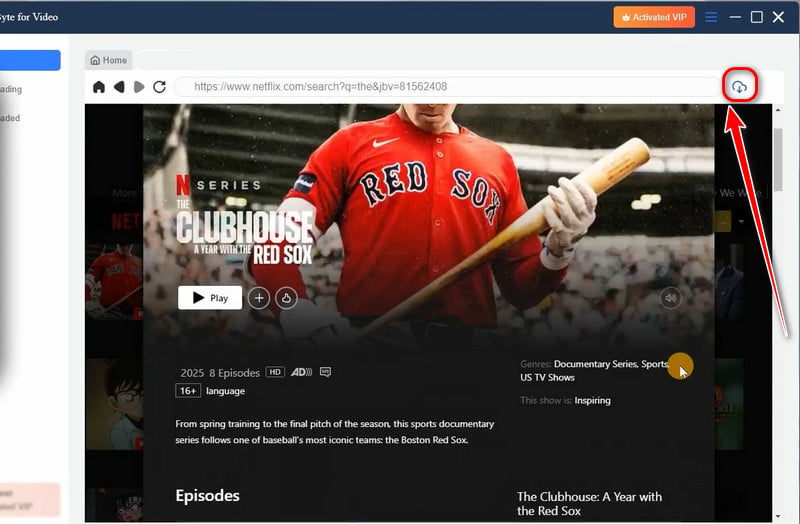
Step 3. Set the output parameters.
After choosing the desired videos, set the output format to MP4 on the left of the pop-up window. You can also adjust the output quality, path, subtitles, etc.
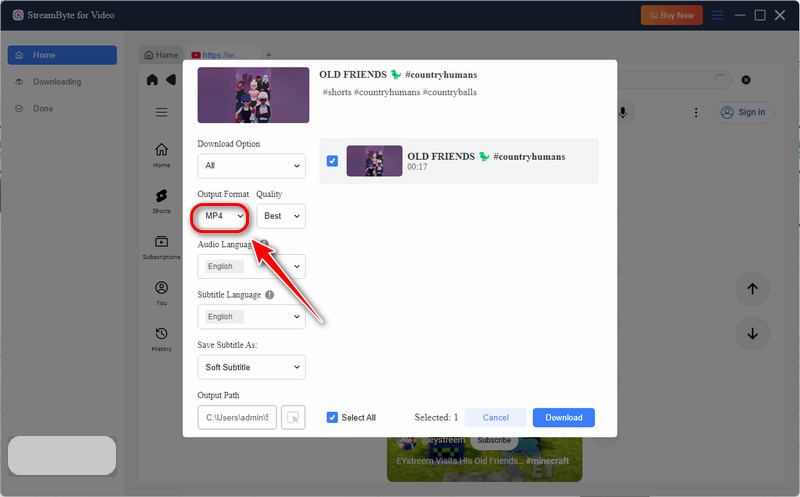
Step 4. Download videos.
Click the blue 'Download' button in the lower right corner to start downloading.
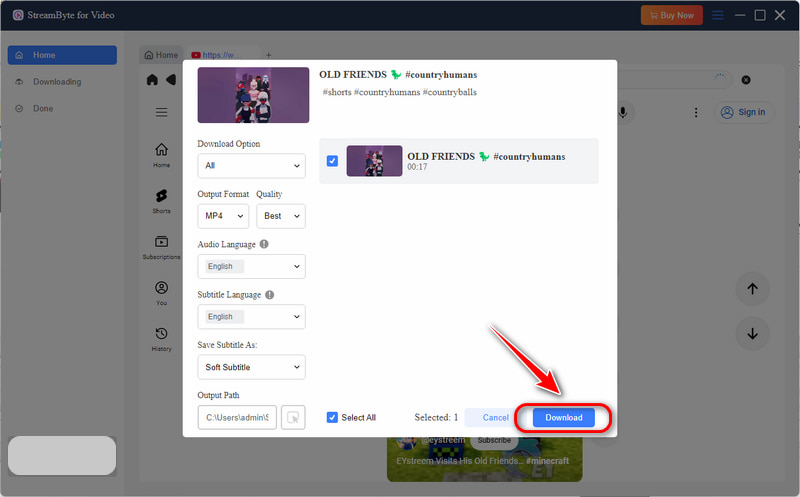
Step 5. Check the downloads.
Check if your downloads are finished in the 'Downloaded' part. Meanwhile, you will obtain high-quality MP4 YouTube videos in the preset local place!
With 8 times faster speed and the one-click batch feature, downloading YouTube content is swift and easy. Try StreamByte for Video to store your favourite YouTube videos as MP4 files!
100% Secure. No virus.
100% Secure. No virus.
YTD Video Downloader is another popular tool that runs on Windows and macOS. It is designed to download videos from YouTube to MP4 files. With its built-in video player, just copy and paste the URL of targeted titles to operate, which is ideal for beginners who don't want complex settings. YTD allows you to choose video quality from standard to HD.
However, the free version contains ads and limits some advanced features. For example, only the Pro version offers fast processing and batch downloading functions.
Let us see how YTD can help you download YouTube movies to MP4.
Step 1. Install and launch YTD on your computer.
Step 2. Copy the wanted YouTube video's URL and paste it into the search bar of YTD.
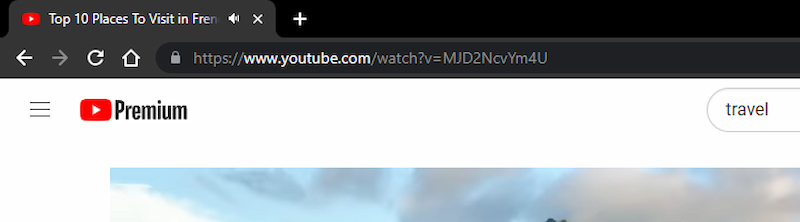
Step 3. Hover over the 'Convert to' section and choose MP4 as the output format.
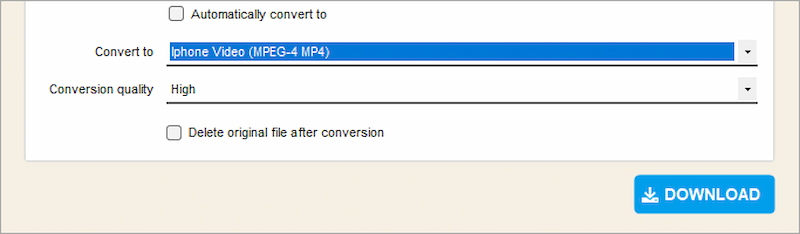
Step 4. After setting it up, click the blue 'Download' button in the lower right corner.
Then, you can enjoy your MP4 content anywhere and anytime, or transfer it between devices without limits!
Supposing you would like not to install a specific program for occasional download needs. We found a handy website-based online tool - Zeemo AI YouTube Video Downloader.
Like YTD, we mentioned, it can also download YouTube videos as MP4 files by copying and pasting a YouTube link. You can choose your preferred resolution up to 1080p, and download the video directly to your device. It is a good option for casual users who want to quickly get a video without downloading software.
However, browser-based tools often come with downsides. Many pop-up ads, slower speeds, and slight quality loss might appear compared to desktop-based apps. Additionally, the safety of online tools cannot be ensured.
To use Zeemo AI to save YouTube, read the guide below.
Step 1. Copy the URL of the videos you want to download from the YouTube website or app.
Step 2. Enter its site , paste the YouTube URL into the input box.
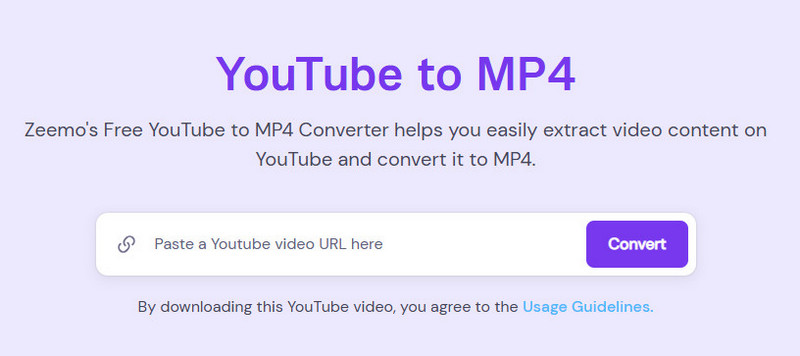
Step 3. Click the dropdown list to select MP4 and resolution (up to 1080p).
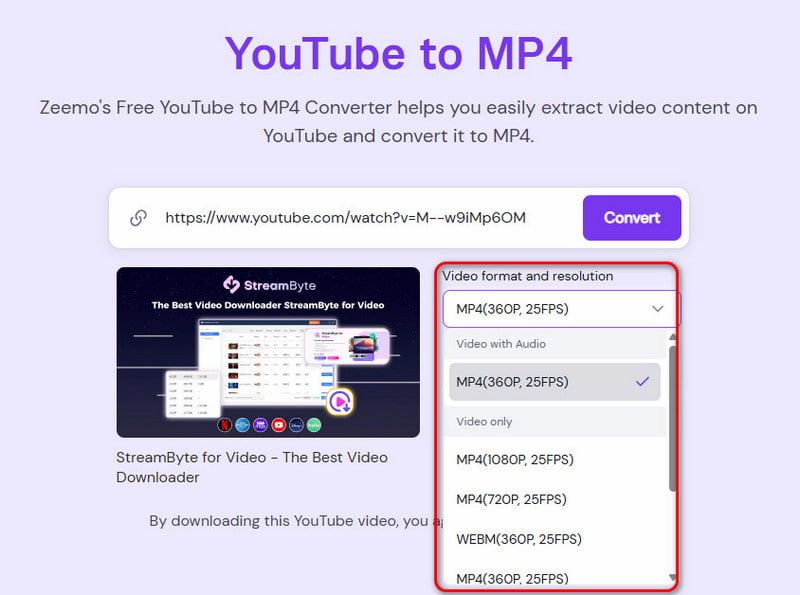
Step 4. Click the download button. Your video will be saved and ready for offline viewing in just a few minutes.
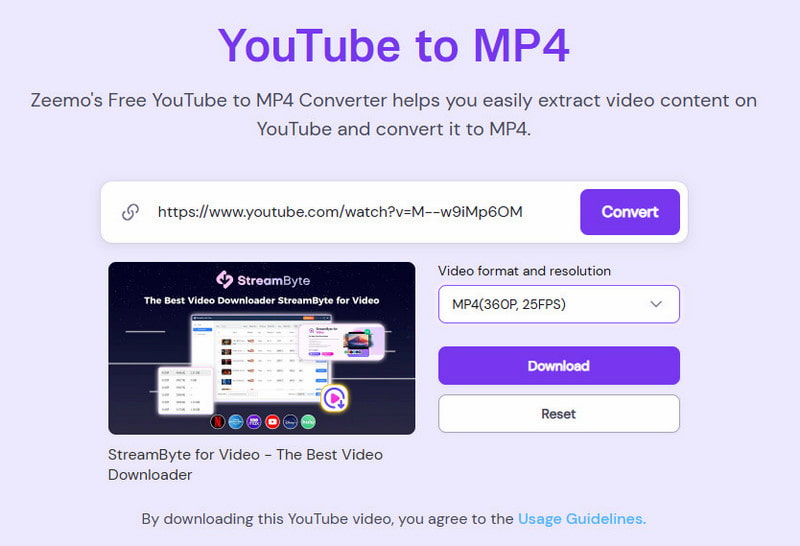
Note
Online tools may have malicious advertisements and viruses. For 100% security, you had better turn to StreamByte for Video– the best YouTube video downloader
If you only need a short clip of a YouTube video for a highlight moment or a specific quote, using a screen recorder can be a wise alternative. This method is also useful when the video is unavailable for download.
We recommend OBS Studio , a free and open-source screen recording tool. Working on Windows, macOS, and Linux operating systems, it is ideal for recording YouTube videos and exporting them as MP4 files with various definitions up to 4 K. Further, the custom transition feature helps you to switch naturally between scenes.
To download YouTube video clips, let's see the steps in detail.
Step 1. Install and launch OBS Studio.
Step 2. Adjust the output parameters.
Click 'Settings' in the lower right corner. Click 'Output' to select the saving path and format. Select 'Audio' to change the 'Desktop Audio' to 'Default'. 'Video' to choose the desired resolution.
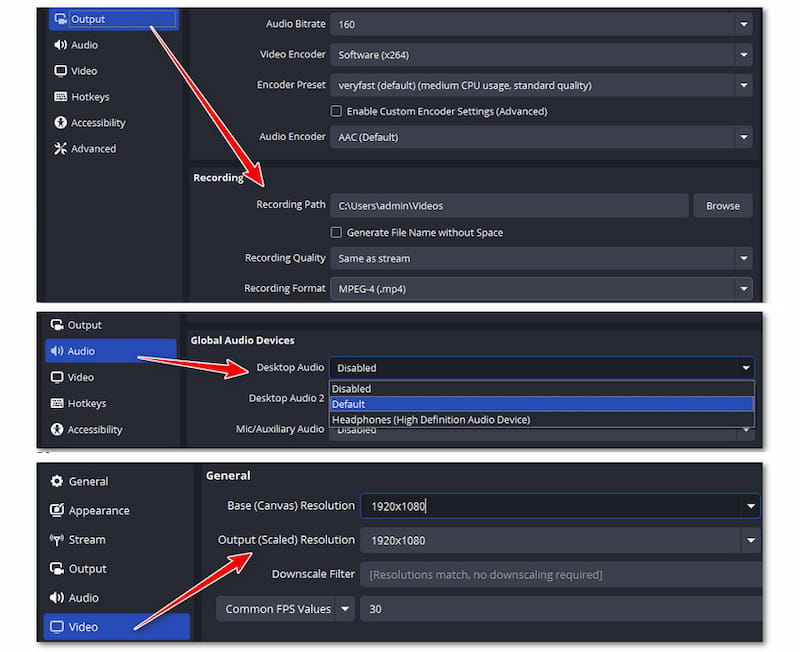
Step 3. Set the recording window.
Tap '+' in the Source section and choose 'Window Capture', then select the window you need to record in the dropdown list of 'Window'. Then, click 'OK'.
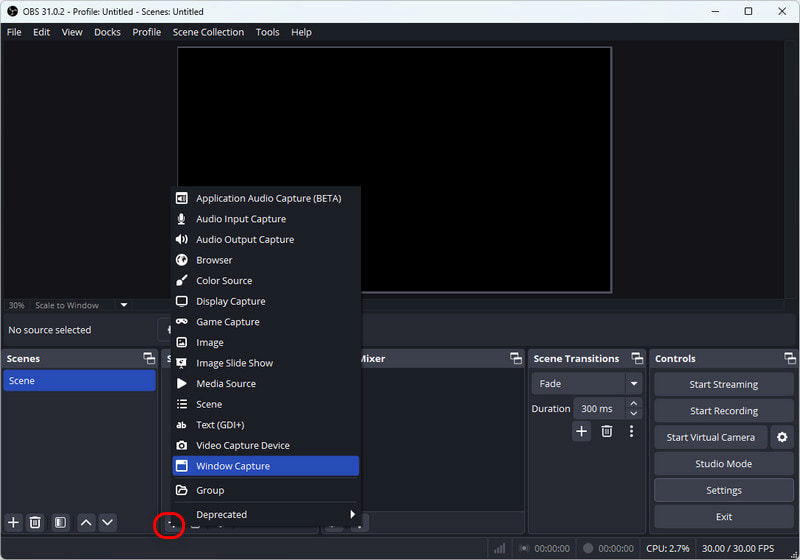
Step 4. Set the recording window. Play the YouTube video and hit 'Start Recording' in the lower corner. Stop the recording until the desired clip finishes.
Although OBS is free and convenient, the real-time recording is time-consuming compared to direct downloading. You must wait while the clip plays. Moreover, there may be a slight quality loss. OBS cannot fulfill your requirements if you care a lot about that.
How to download a YouTube video without losing quality?
For lossless YouTube downloads, you should use the right tools. Desktop video downloaders supporting high resolutions such as 1080p, 2K, or even 4K are reliable. These tools let you select the best available quality. For example, StreamByte for Video, a powerful downloader, offers you up to 8K YouTube downloading content. By the way, avoid using online converters that will automatically compress files.
What is the best way for YouTube-to-MP4 downloads?
Overall, desktop-based programs are better than online tools for professional technology support. They have higher quality, stronger decryption capability, and faster processing speed. Online tools are convenient but often limited in quality and stability. A screen recorder is helpful only in specific cases and is time-consuming.
To summarize, we show three main ways to download YouTube videos as high-quality MP4 files, including desktop programs, online tools, and a screen recorder. You can compare them from these aspects, like the output quality, speed, and security, and decide the best method based on your needs.
Among them, StreamByte for Video stands out for its rich features. Try it out and start enjoying top-quality offline viewing of YouTube!

StreamByte for Video
Best video downloader to save videos from various streaming media effortlessly.

Subscribe to get StreamByte upgrades, guides, discounts and more in the first moment.
Invalid Email Address.