Spotify is one of the leading music streaming services, giving users access to millions of tracks, albums, and playlists. Despite the convenience of online listening, many users want to download Spotify songs for offline enjoyment. This increasing demand has fueled the popularity of third-party solutions such as HitPaw Spotify Music Converter. In this article, we provide a thorough review of HitPaw Spotify Music Converter. Our goal is to provide you with all the essential information. We will highlight its features, ease of use, strengths, and drawbacks so you can assess if it matches your Spotify downloading preferences. This information helps you decide whether it's the right tool for your needs.
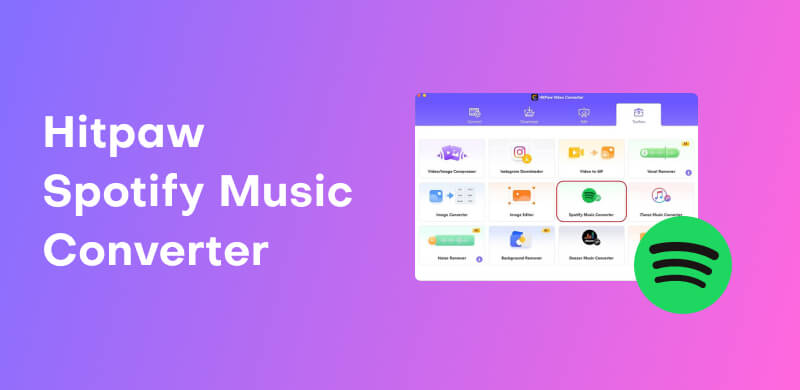
HitPaw Spotify Music Converter is a Spotify MP3 downloader tool that is integrated with HitPaw Video Converter. As the name suggests, it allows you to download and convert Spotify content. It can convert individual songs, playlists, and albums into digital formats like MP3, WAV, and M4A. Additionally, it preserves full metadata, including ID3 tags and cover art, and supports batch processing. It allows you to convert multiple tracks simultaneously while maintaining lossless audio quality.
What to Expect with HitPaw Spotify Music Converter:
• Retains original audio quality up to 320 kbps.
• Convert entire playlists or albums simultaneously.
• Download songs, albums, and playlists from Spotify for offline use.
• Preserves song information, including title, artist, album, genre, and cover art.
• Exports various audio formats, including MP3, WAV, M4A, FLAC, AAC, and M4B.
The Spotify Music Converter is an extension of HitPaw Video Converter. It is designed to let users download and convert Spotify tracks into popular audio formats. It supports batch conversion and claims to preserve audio quality and metadata.
What We Like:
• It doesn’t require linking your Spotify account, which enhances privacy.
• It is available for both Windows and macOS and is considered safe to use.
• It offers a clean, user-friendly design that makes music conversion accessible.
• It retains important information to keep the library organized and maintain consistency.
• It can convert multiple tracks simultaneously, making it ideal for handling large playlists.
What We Don’t Like:
• Its format selection is modest compared to other converters.
• Its monthly subscription is more expensive than many alternatives.
• Its conversion process is slow; contrary to claims of up to 120X faster speed.
• Its trial version allows only two song conversions (the first one-third of the track).
• It receives numerous negative reports, particularly regarding difficulties in obtaining refunds.
Using Experience:
I generally find the interface clean and the onboarding process easy. Adding Spotify content also works well in most cases. However, the process can strain computer performance because both Spotify and HitPaw need to run concurrently.
In terms of quality, the sound is decent, but in blind testing, there's a slight, perceptible compression compared to Spotify Premium's original streams. While I appreciate how the batch conversion streamlines the workflow, I'm frustrated by the slower-than-expected speed and the limited format options.
Unlock endless music with a Spotify Premium Gift Card! Learn more here and stream your favorite hits, then keep them forever without limits.
After reviewing HitPaw Spotify Music Converter, you may want to know how to use it effectively. Fortunately, the software makes it simple even for beginners to save Spotify tracks in digital formats. If you want to try HitPaw but aren't sure where to start, refer to this section. Here, we will guide you through downloading Spotify songs to your computer with ease.
Step 1. Beforehand, download and install HitPaw Video Converter on your system. Once installed, run the software. Move to the Toolbox tab and select the Spotify Music Converter tile. Click it to open the dedicated conversion window.
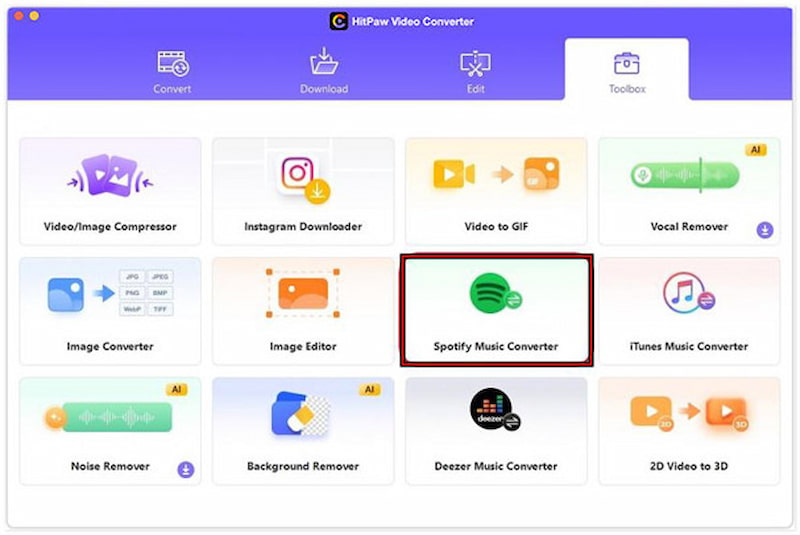
Step 2. Next, navigate to the Spotify app or web player. Copy the link of the music track, album, or playlist you want to download. Then, paste the copied URL into the search bar of the Spotify Music Converter. Spotify Music Converter will then analyze the link and load the track details.
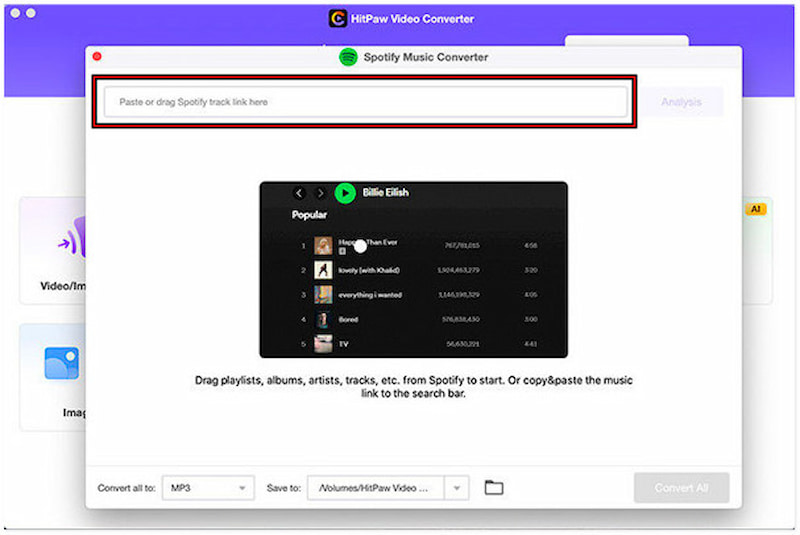
Step 3. Proceed to the bottom section and click the Convert All To button. From here, select MP3 (or another preferred format) as your destination audio format. Please note that adjusting the format ensures compatibility across different devices.
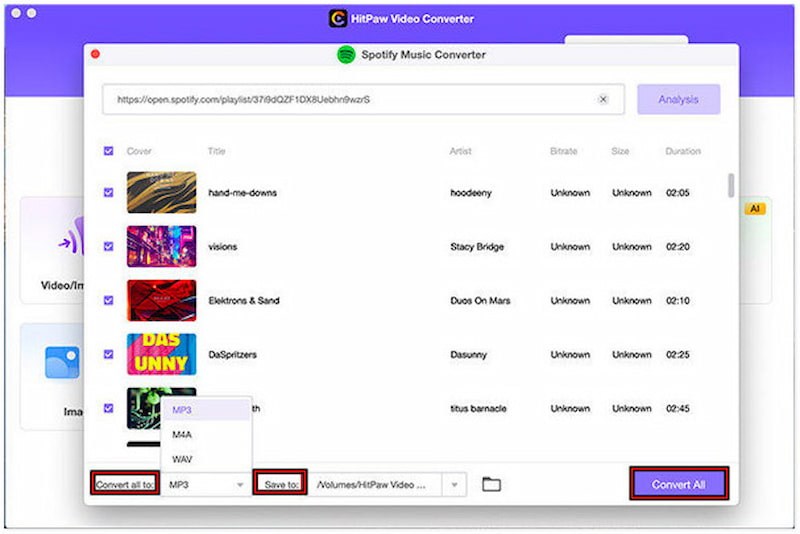
Step 4. After finalizing the settings, click the Convert All button to initiate the conversion process. All the selected Spotify songs will be converted and saved on your local drive. Once the process is complete, find all your converted tracks in the Downloaded tab of the program.
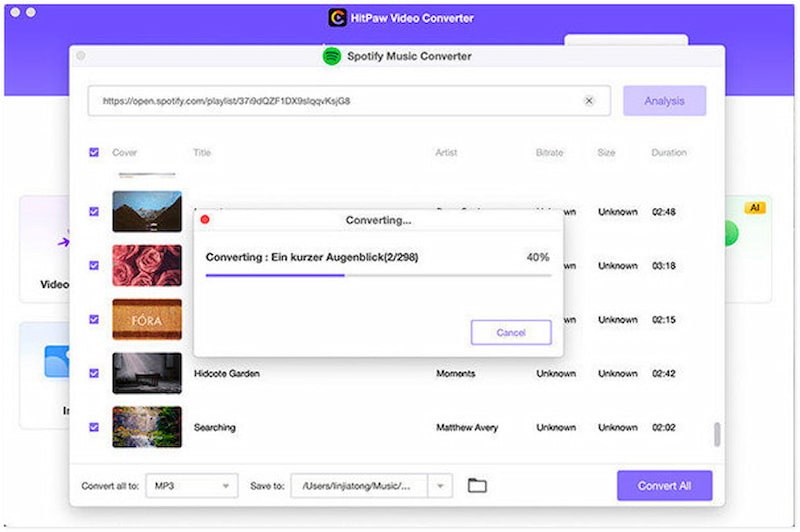
The Spotify Music Converter in HitPaw Video Converter enables you to easily convert Spotify songs into offline files. This software enables you to enjoy your playlists without restrictions on any device. However, the conversion speed is slower than advertised in real usage, especially with larger playlists. Additionally, the free version only allows partial conversion.
After exploring HitPaw Spotify Music Converter, it's clear that it offers solid features. However, for a more powerful, all-in-one alternative to serve many users, this is where StreamByte for Music truly excels. It provides a complete solution, supporting most streaming platforms beyond Spotify. This includes Pandora, Amazon Prime Music, YouTube Music, Deezer, Line Music, Apple Music, and SoundCloud. This software utilizes advanced DRM decryption technology to bypass restrictions, allowing you to save content permanently. It can convert any Spotify content to open formats like MP3, WAV, FLAC, AIFF, and M4A. If you want ad-free offline listening or the freedom to transfer your tracks across devices, StreamByte makes it effortless.
Why Choose StreamByte for Music:
• Exports songs in MP3, WAV, FLAC, AIFF, and M4A (AAC or ALAC) formats.
• Securely strips DRM protection from Spotify and other streaming platforms.
• Converts at speeds up to 35× faster than real-time without compromising quality.
• Works with popular platforms including Spotify, YT Music, Apple Music, and more.
• Maintains original quality with sample rates up to 48,000Hz and bitrates up to 320kbps.
Step 1. Start by downloading StreamByte for Music for free. Install the HitPaw Video Converter alternative and finish the installation process. Once completed, run the software on your system to begin the Spotify music downloading process.
100% Secure. No virus.
100% Secure. No virus.
Step 2. From the main interface, you’ll see a list of supported streaming platforms. Choose Spotify by clicking the tile to open it inside StreamByte’s built-in web player. Log in to your account to access your playlists, albums, or podcasts.
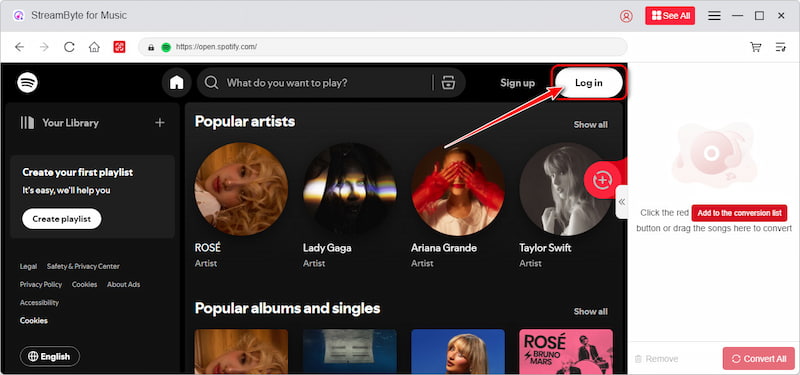
Step 3. Browse and find the Spotify tracks you want to download. Click the Add To The Conversion List button to queue them up. You can also drag and drop songs or playlists into the sidebar for quick selection.
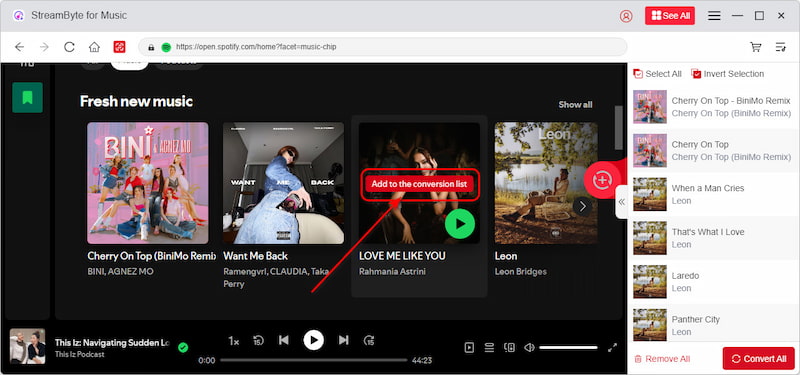
Step 4. Before starting, you can customize output settings such as format and audio quality. After you’ve finalized your settings, click the Convert button. StreamByte will automatically remove DRM protection and download your chosen music or podcasts at high speed.
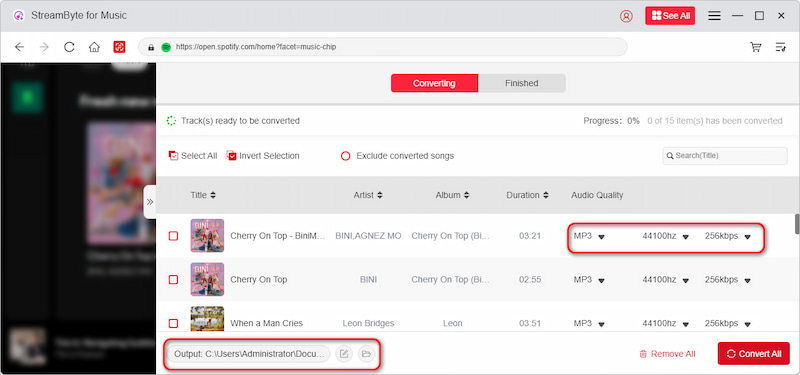
StreamByte for Music offers more flexibility, higher speed, and broader platform support compared to HitPaw. Beyond Spotify, it also operates as Pandora music downloader. It ensures that your favorite songs and podcasts remain available even without a subscription.
This is where our HitPaw Spotify Music Converter ends! The Spotify Music Converter of HotPaw Video Converter offers an effective way to download and convert Spotify songs. It lets you save them in commonly used formats, making it easier for you to enjoy playlists offline. However, it comes with shortcomings. This includes slower-than-expected performance, limited trial, and high pricing, leaving some users looking for better options. If you’re searching for a more powerful solution, we recommend using StreamByte for Music. It supports not only Spotify but also other major music and podcast streaming platforms. Additionally, it offers faster conversion speeds and greater flexibility in output formats. Explore and use both tools to determine which one offers a more convenient process for your music downloading needs.
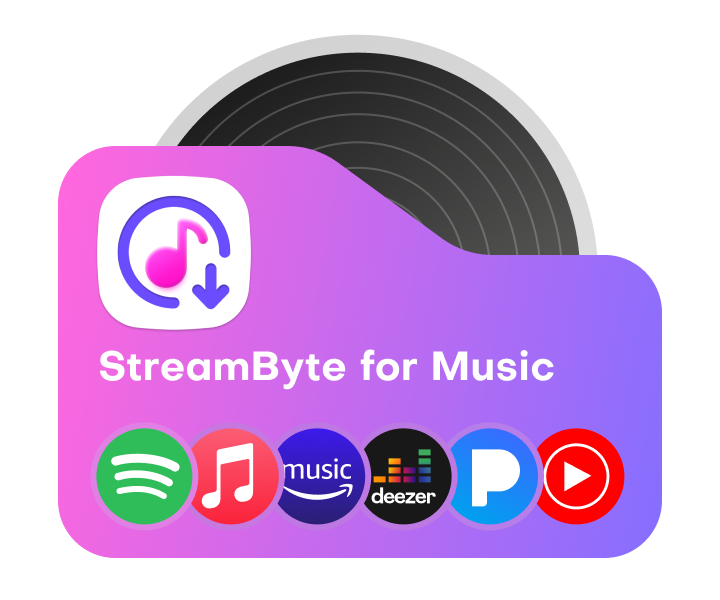
All Music Converter
Best music converter to download music from multiple streaming media without losing quality.

Subscribe to get StreamByte upgrades, guides, discounts and more in the first moment.
Invalid Email Address.