With the development of social media, music sharing has become a straightforward process for music enthusiasts, offering numerous self-promotion opportunities to many musicians.
SoundCloud is an online music-sharing platform that allows users to upload, promote, and share tracks. Artist Pro subscribers can enjoy unlimited uploads, while Basic and Artist users are limited to a total of 3 hours of uploads. People can upload music in various formats, including MP3, FLAC, WAV, ALAC, and AIFF, with a maximum file size of up to 4 GB.
Here, I will give you a tutorial about how do I upload a song to SoundCloud both from a computer and a phone. Let’s dive in!
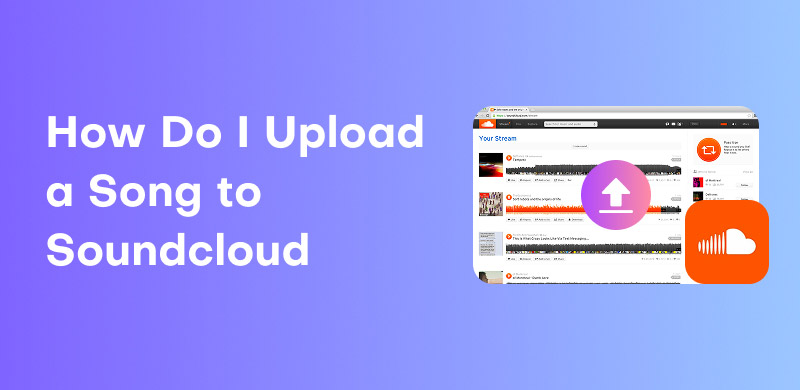
Unlike downloading SoundCloud tracks, uploading to SoundCloud from a computer is much easier to achieve. Following the steps below, you could upload your work successfully.
Step 1. Enter SoundCloud and sign in to your account.
SoundCloud works with browsers including Chrome 51 or later, Firefox 47 or later, Edge 18 or later, and Safari 10.1. Search for and enter SoundCloud in any of the above browsers and sign in to your account.
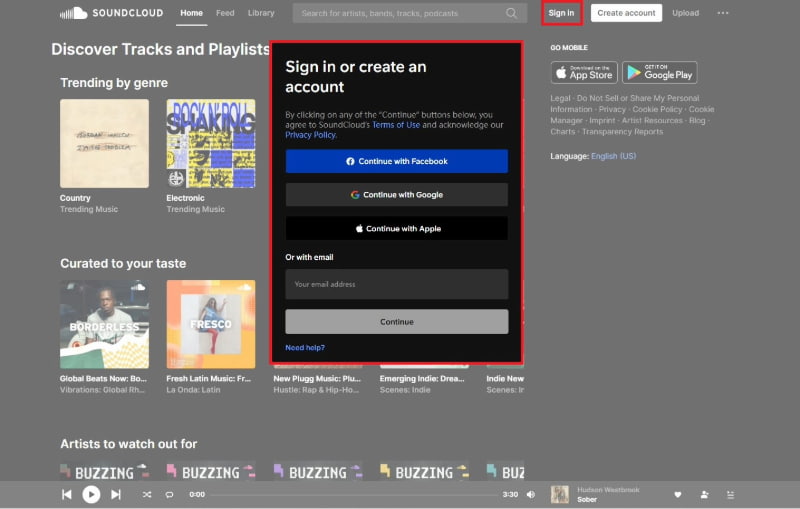
Step 2. Click the “Upload” label at the top-right corner.
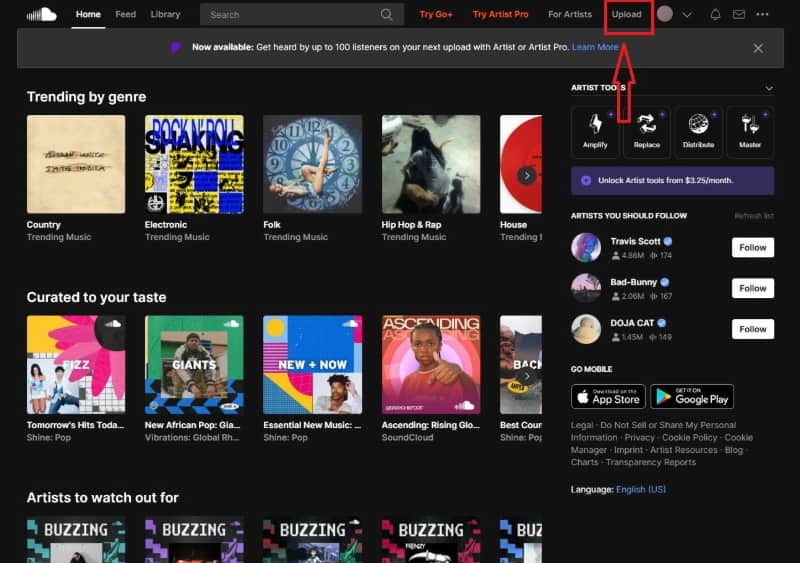
Step 3. Choose the files you want to upload to SoundCloud.
In the pop-up window, you can directly drag and drop music files into the upload area or click the “choose files” button.
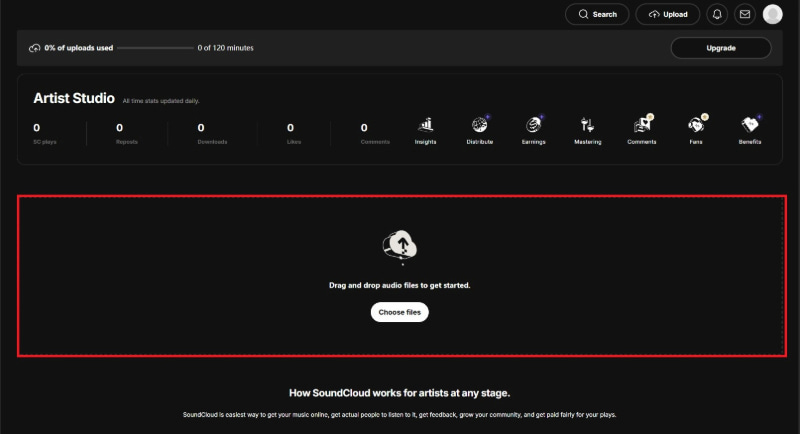
Step 4. Fill in the track’s information and click “Upload”.
In the next window, you need to fill in the track’s information, necessary track title, main artist(s), etc., optional artwork, track link, genre, tags, description, and many more. After finishing, click the “Upload” button in the bottom-right corner.
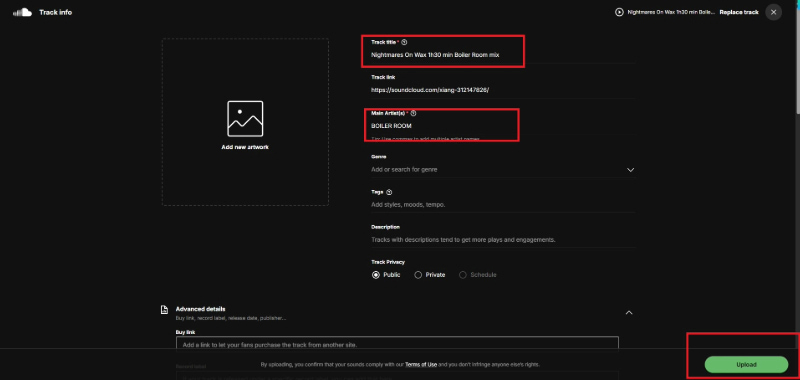
Step 5. Upload to SoundCloud successfully.
Wait for a few seconds, and you can see the success notification in the new window.
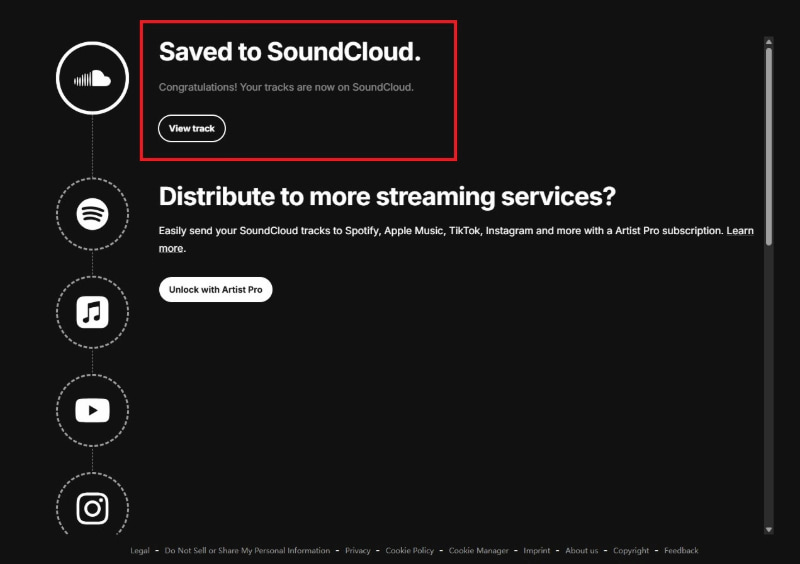
Additionally, it must mention that step 4 could offer more functions in the SoundCloud upload. For instance, you can set “Track Privacy” to public, private, or schedule. You can also add purchase links (if available), license type, and release date. In the “Permissions” tab, you can enable or disable direct downloads, offline listening, playback apps, and embed code display. You can also choose whether to include the track in your RSS feed.
Upload to SoundCloud from a smartphone is available on both iOS and Android. Download and install SoundCloud, then follow the steps below:
Step 1. Open SoundCloud and tap the upward-pointing arrow on the top right.
Step 2. Browse and choose the music file you want to upload to SoundCloud within the file selection page.
Step 3. Edit the track’s metadata information, including artwork, title, genre(s), description, and privacy settings.
Step 4. Tap “Save” on the top right, which turns orange once upload is finished.
Step 5. Upload to SoundCloud successfully. If you see a “processing” state, don’t worry, just wait for a while.
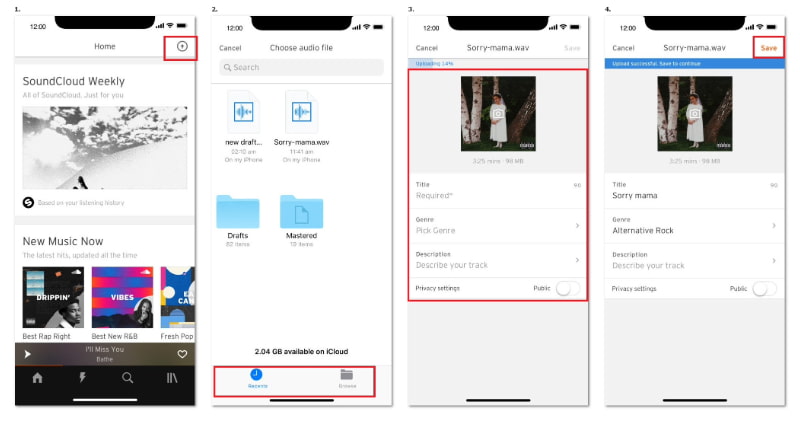
The best time to upload to SoundCloud is up to your target listeners’ custom. People may visit a music platform to search for new breathtaking songs after tired workdays; they also may access it before going to work in the morning or during the lunch break.
It’s said that Sunday at 10 am is the best time to upload to SoundCloud. Because people often rest on Sunday, meaning the number of active listeners will reach its peak. Don’t feel frustrated if you miss the best time. Experienced musicians will post at 2 pm and 7 pm on weekdays, a second-best time for upload.
Tip 1: Ensure the track’s quality.
Before uploading to SoundCloud, make sure your track is fully polished and of high quality. Unless you specifically want to share a demo or draft to collect feedback, avoid uploading incomplete tracks.
Tip 2: Release in batches.
Don’t upload everything at a time, which will overwhelm your audience. It’s better to release one or two tracks at once so that every track can gain enough attention. Keep continuous exposure, letting your fans anticipate more.
Tip 3: Set privacy appropriately.
Think about whether to publish publicly or privately when uploading to SoundCloud. If you share with collaborators first, then keep it private. Public uploads help attract more listeners.
Tip 4: Use appropriate audio formats.
High-quality audio files (such as FLAC or WAV) will ensure the best listening experience, making sure that fans won’t have to spend lots of time converting SoundCloud to FLAC or other lossless formats.
Tip 5: Complete track metadata.
Accurate titles, genres, tags, and descriptions will improve the chances of being found and recommended. High-quality artwork also enhances visual appeal.
Contrary to uploading to SoundCloud, downloading troubles more people because of its DRM protection and high subscription fees. StreamByte for Music is here to help people remove SoundCloud’s DRM without a premium!
Features:
• Support diverse output formats
• Download music losslessly
• Accelerate conversion at 35× speed
• Use built-in web player
• Preserve ID3 tags
100% Secure. No virus.
100% Secure. No virus.
Only 5 easy steps, and you can get your favorites:
Step 1. Capture StreamByte for Music.
Step 2. Select SoundCloud on the Main Interface.
Step 3. Add Music to Conversion List.
Step 4. Customize Output Settings.
Step 5. Click “Convert all” and Wait for the Conversion.
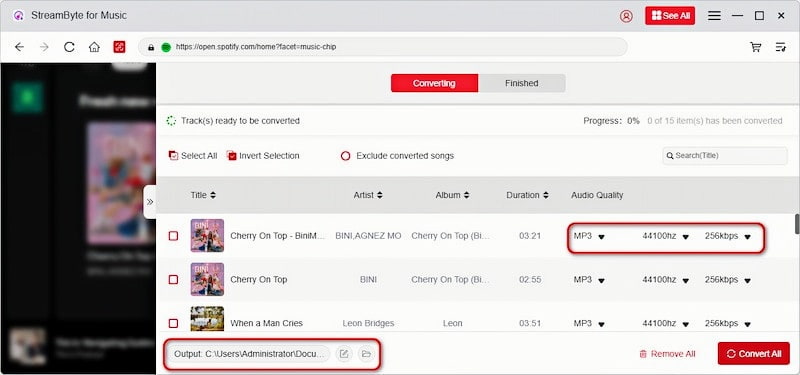
In today’s tutorial, I have shown you how do I upload a song to SoundCloud from both PC and phone, given suggestions about the best post time and precautions as well. If you are having trouble downloading SoundCloud without a premium, StreamByte for Music is recommended as a reliable tool. Enjoy your music with freedom!
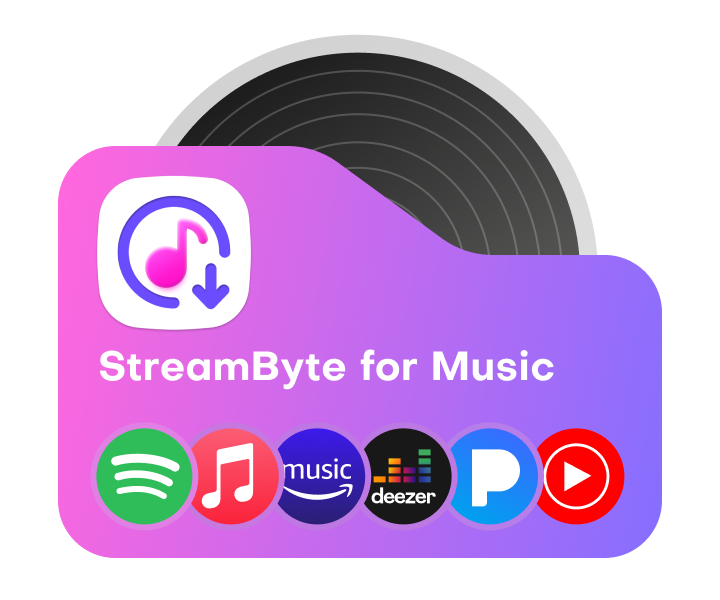
All Music Converter
Best music converter to download music from multiple streaming media without losing quality.

Subscribe to get StreamByte upgrades, guides, discounts and more in the first moment.
Invalid Email Address.