Apple Music makes it easy to download songs, enabling you to enjoy your tracks offline. However, as convenient as this feature is, your downloaded music can quickly take up storage space. That’s when you may need to undownload songs. This process removes offline files while keeping the tracks in your Apple Music library for streaming at any time. Apple Music gives you the flexibility to either completely delete songs from your library or simply undownload them. In this post, we’ll teach you how to undownload songs on Apple Music across different devices. This way, you can manage your storage while still keeping your Apple Music collection accessible for streaming whenever you need it.
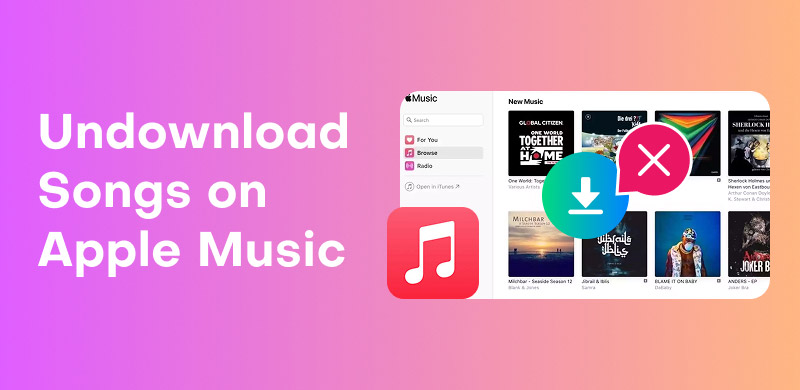
Downloaded Apple Music songs, albums, and playlists can quickly take up space on your device. Fortunately, you can remove them from your Apple Music account without deleting them. This allows you to free up space or manage your offline library more efficiently.
Here’s how to delete music from Apple Music but keep it in the library:
Step 1. On your iPhone/iPad, open the Apple Music app and proceed to the Library tab. From here, select Downloaded to view all the music stored locally on your device.
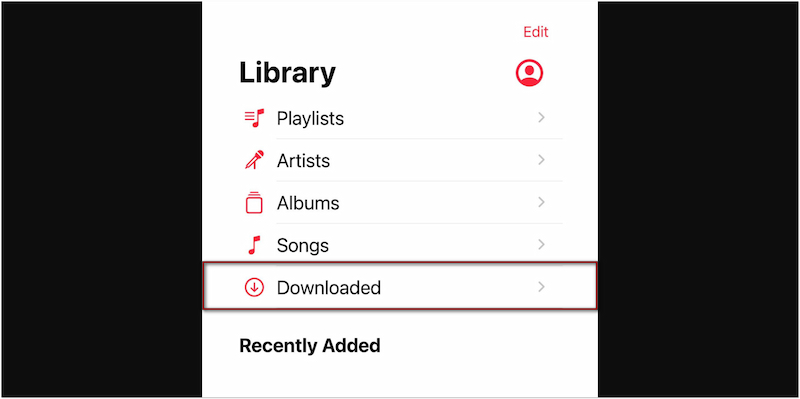
Step 2. Scroll through your downloaded list and locate the music you’d like to delete. You can remove an individual song download, a full album, or even an entire playlist.
Step 3. Touch and hold the song, album, or playlist until a menu pops up. Select Remove and then tap Only Remove Download to delete it from the current device only.
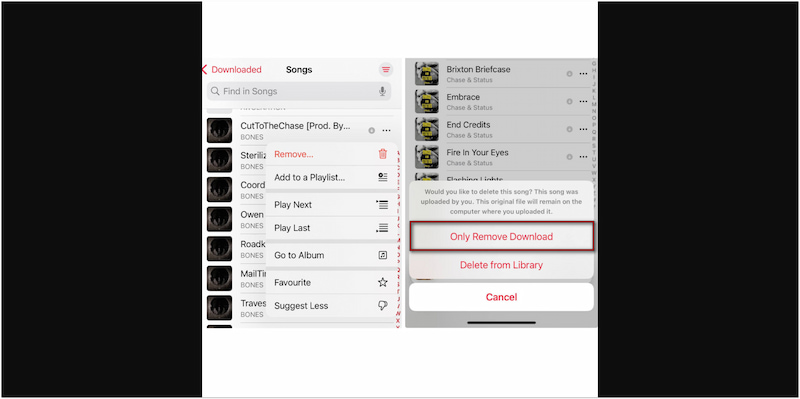
Important Note: Selecting the Delete from Library option will permanently delete the music from your Apple Music account. This action is irreversible, so be sure to tap the correct button. In such cases, you remove your favorite song, but you can still download songs from Apple Music.
When you download songs from Apple Music on your Mac or PC, they become available for offline listening. However, these downloads can quickly accumulate and consume storage space. The good news is that you can remove the downloaded copies while keeping them in your library.
Here’s how to remove downloads on Apple Music:
Step 1. On the Music app, click View from the top menu and select Only Downloaded Music. Alternatively, browse directly in your Library and manually locate the track you want to remove.
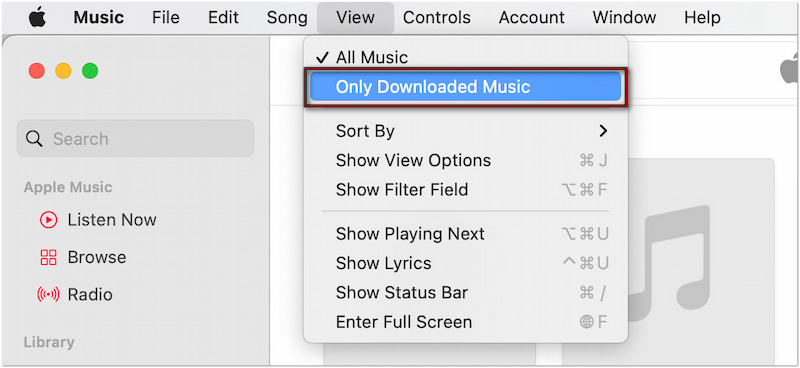
Step 2. Click the three dots button next to the item and select Remove Download. Be careful to only select Remove Download to keep your local copy accessible.

Step 1. Launch iTunes and move to the Library section. This displays all your music, including downloaded and streaming content.
Step 2. Find the song, album, or playlist that you want to remove. Select the item, press the Delete key, and click the Remove Download button.
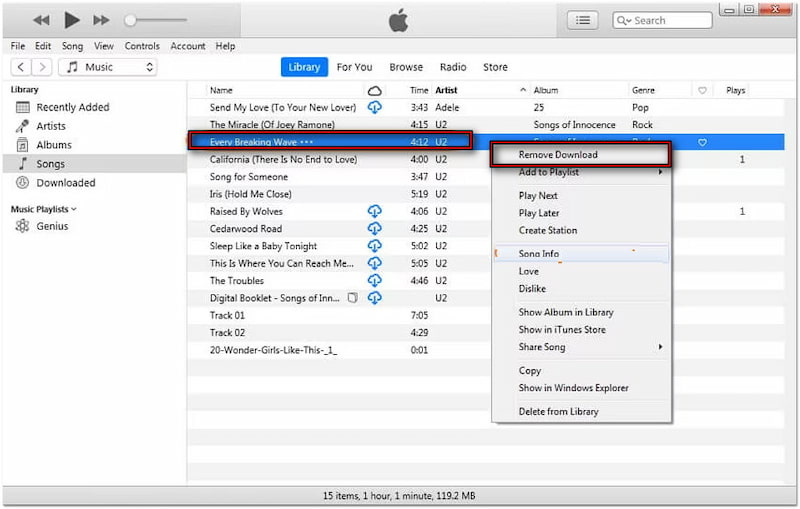
Undownloading songs on Apple Music using your PC or Mac is quick. Both processes delete the local copy but keep the song in your library for streaming. This ensures that the offline files are deleted, but your music remains accessible for streaming at any time.
If you want a permanent copy of your music, you can use an Apple Music Converter.
If you’ve been using Apple Music for a while, chances are you’ve downloaded hundreds of songs. Over time, these offline downloads can consume a significant amount of storage space. Deleting them one by one can be a time-consuming process. Luckily, Apple provides a way to remove all downloads at once. Below, we’ll show you how to remove all downloads from Apple Music:
Step 1. Open the Settings app, scroll down, and tap the General option. Choose iPhone Storage to view how storage is being used on your device.
Step 2. Find Music, tap Edit in the upper-right, then tap the red minus next to the All Songs. Confirm the selection by tapping Delete to remove all downloaded Apple Music songs.
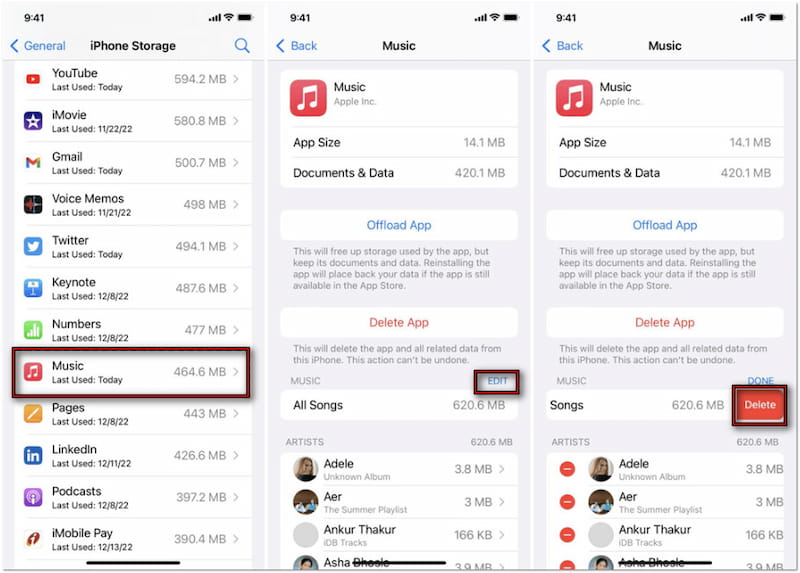
Step 1. Open the Music app and click the Songs option under the Library section. This will list all the music in your account.
Step 2. Press Command + A on your keyboard to select all songs in your library. Right-click anywhere on the highlighted selection and select Remove Download.
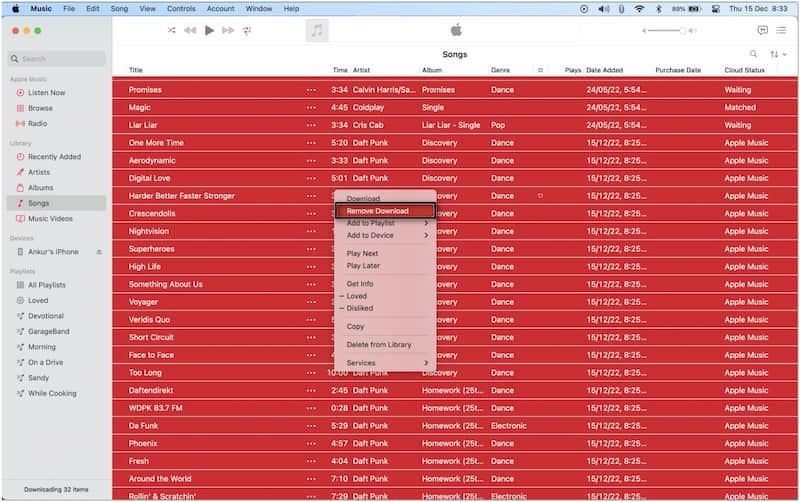
On both iPhone and Mac, this process only removes downloaded files. Your library remains intact, so you can always redownload specific songs later if needed. This approach keeps your library organized and prevents storage overload.
Apple Music lets you stream millions of songs. However, it’s more convenient to download your favorite tracks locally for offline listening, organization, and long-term management. While Apple Music provides an option to download tracks, these files are restricted by DRM protection. In other words, they can’t be freely managed, transferred, or stored on non-Apple devices.
With that being said, StreamByte for Music allows you to download Apple Music songs directly to your device. It allows you to convert and download tracks in multiple formats. This includes MP3, WAV, FLAC, AIFF, M4A (AAC), and M4A (ALAC). With it, you can organize your music more efficiently, transfer files, and keep your offline library manageable. Beyond Apple Music, it supports Spotify, Amazon Prime Music, YouTube Music, Deezer, Line Music, Pandora, and SoundCloud.
Step 1. Get started by getting the free download of StreamByte for Music. Install the Apple Music downloader and allow the installation process to complete. Once finished, open the software to begin the Apple Music downloading process.
100% Secure. No virus.
100% Secure. No virus.
Step 2. Upon startup, you’ll be presented with several music streaming platforms. Click the Apple Music tile to access the service directly within the built-in web player. Sign in with your Apple ID credentials to access your songs, albums, or playlists.
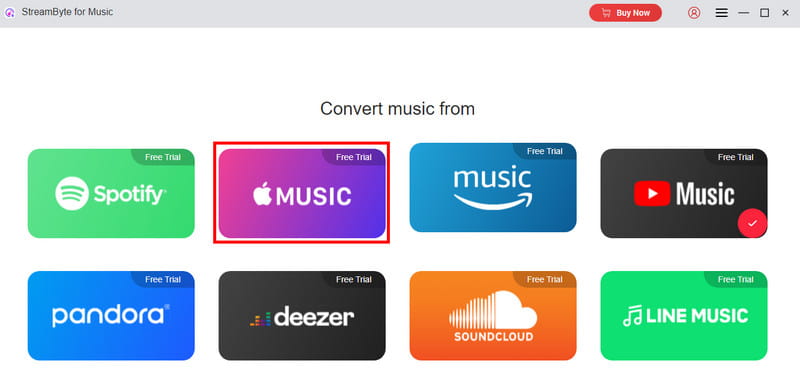
Step 3. Browse through your synced library and choose the music you want to download. The tool enables bulk selection, allowing you to manage large collections more efficiently. Click the Add To The Conversion List button to queue the tracks.
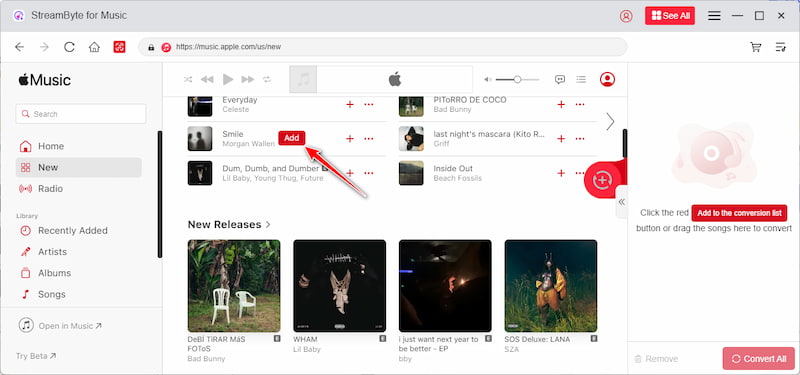
Step 4. Before downloading, set your preferences for file format and quality. After finalizing the settings, click the Convert button. StreamByte will remove the DRM and save the chosen songs locally to your computer. Once the process is complete, you can manage the files like any regular audio tracks.
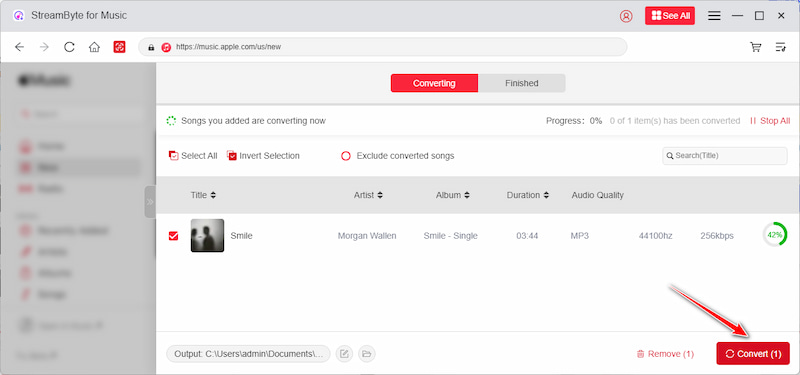
StreamByte for Music allows you to download and convert Apple Music tracks to MP3 and other formats. It efficiently removes those restrictions by saving tracks in open formats, making them truly yours. With it, you can organize songs more effectively, back them up, and transfer them to any device.
Why does Apple Music keep deleting my downloads?
Apple Music may delete your downloads for several reasons. But the most common cause is when your Apple Music subscription expires. This makes all downloaded songs unavailable since they’re tied to an active subscription.
How long do downloads stay on Apple Music?
Apple Music downloads stay on your device as long as you maintain an active subscription. Unlike purchased songs from iTunes, downloaded Apple Music tracks are DRM-protected. This means they’re only accessible while your subscription is valid. If you cancel your plan, the songs will remain in your library, but the downloaded copies will no longer play.
Does Apple Music have a limit on downloads?
Yes, Apple Music has a download limit. You can download up to 100,000 songs across your devices when using iCloud Music Library/Sync Library. Each device must be signed in with the same Apple ID linked to your subscription.
Managing your Apple Music downloads is essential for keeping your device’s storage under control. By learning how to undownload songs on Apple Music, you can easily remove offline files without losing the music from your library. It ensures your collection stays organized and ready for streaming at any time. For even greater flexibility, consider using StreamByte for Music. This tool lets you save your songs locally in open formats. With it, you can back up tracks, organize them, and listen to them on multiple devices without restrictions.
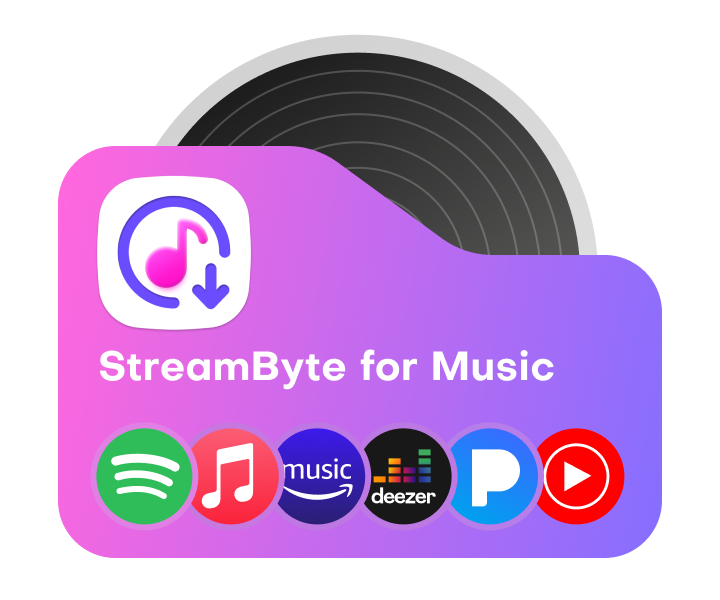
All Music Converter
Best music converter to download music from multiple streaming media without losing quality.

Subscribe to get StreamByte upgrades, guides, discounts and more in the first moment.
Invalid Email Address.