Spotify Web Player is the web-based version of Spotify. It allows you to listen to thousands to millions of songs using your browser. It also allows you to access podcasts, various albums, playlists, and more. However, there are times when the web player fails to function properly due to different reasons, which can be frustrating for listeners. So, if you want to learn the reasons behind this problem, you must read this article. Then, we will also teach you how to fix the Spotify web player not working issue. Additionally, we will provide a simple guide on how to access music from Spotify without a subscription. Read here to learn more about the topic.
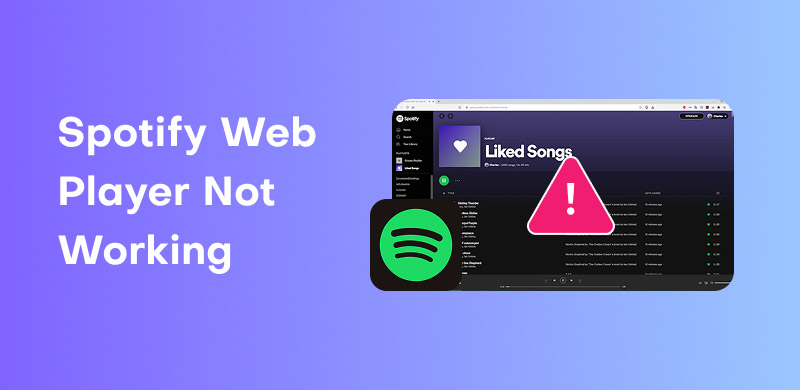
There are numerous reasons why the Spotify web player is not functioning properly. If you are interested in learning more about the main reasons, you can find all the information below to gain further insights.
Since the web player requires an internet connection or cellular data, ensure you have a stable connection. Having a slow or poor connection can lead to audio playback errors and lags.
If you are using an outdated browser, you might encounter the problem due to a compatibility issue. Aside from that, a corrupted browser can also lead to audio playback issues.
If your browser has a large amount of cache and cookies stored, it can impact the performance of your Spotify web player. Learning them might be among the things you can do.
There are times when your account is the problem. If your account has been banned, is inactive, or not logged in, the Spotify web player may not perform well.
Sometimes, the main problem is Spotify itself. If its status is down or under maintenance, then you can't do anything to solve the problem. If the status is inactive, then it is impossible to listen to your music. It would be better to check its main page to see if there are any updates.
Pay a visit: Explore the best Spotify podcast downloaders.
Want to learn how to fix the Spotify web player is not working issue? Then, you can use all the methods we will offer in this section to achieve your desired outcome.
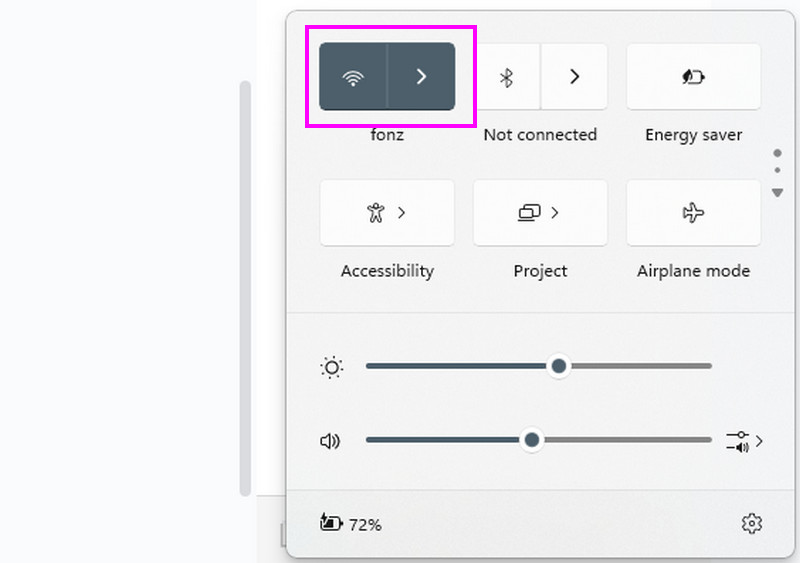
One of the most crucial steps you can take to resolve the issue is to regularly check your internet connection. As discussed above, the Spotify web player is a web-based platform that relies on the internet for its operation. Therefore, if you are using the web player without cellular data or Wi-Fi, it will be impossible to play music, podcasts, or any other content. With that, it would be better to check your internet connection and see if your Wi-Fi is stable. To do that, simply proceed to your Wi-Fi section and check if you are connected. Then, you can proceed to your browser and check the ping to see its Mbps. Also, if you are using your phone, you can check your cellular data to see if it has enough GB to play all your music from the web player.
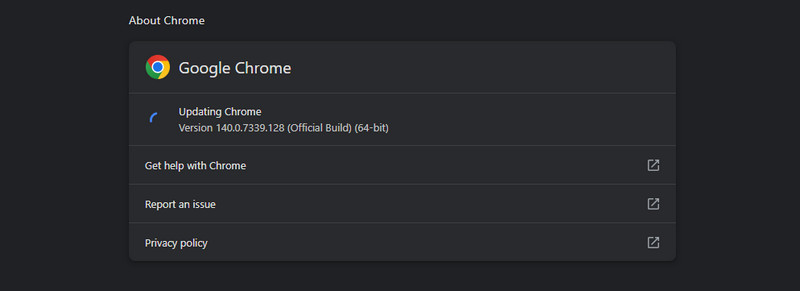
Another effective method for solving the problem is to update your browser. Having an outdated browser can lead to compatibility issues. Additionally, using the latest version of your browser can provide numerous benefits, as it may introduce features that enhance your browser's performance. To update your browser, follow the simple instructions below.
For Google:
Step 1. Open your browser and click the three dots option located at the top of the interface.
Step 2. After that, click the Help > About Google Chrome option, and then another web page will load on your screen.
Step 3. Finally, click the Update button to begin updating your browser.
For Safari:
Step 1. Open Safari and click the Apple icon in the menu bar. Then, click the System Settings option.
Step 2. After that, click the General option from the side menu and select the Software Update.
Step 3. Click the Update option to start updating your browser. Once done, tap Restart Now to reboot your Mac.
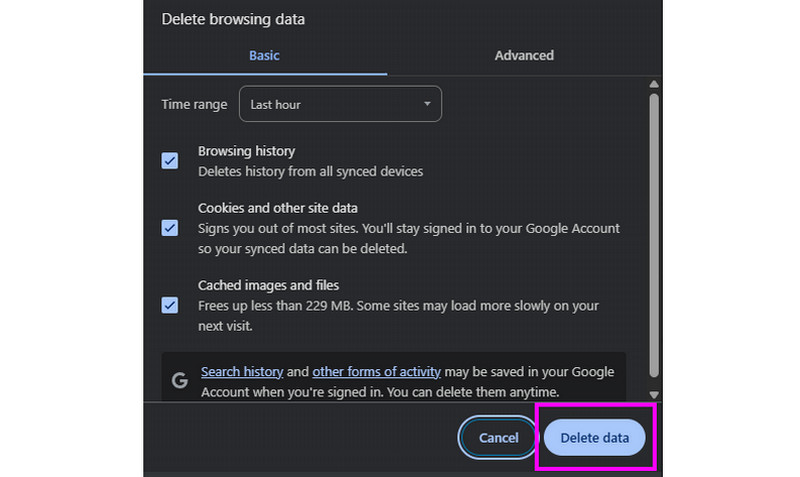
You also need to clear the cache and cookies to resolve Spotify Web Player issues. It is because the stored files can become corrupted or outdated over time. The cache is created to speed up loading by saving website data, such as code and images. However, if the saved data is flawed, it can cause the web player to freeze, display errors, or fail to load properly. Similarly, cookies manage your login session and preferences. If a cookie becomes corrupted, it can prevent you from signing in correctly or cause playback issues. Eliminating them cannhelp your browser to download fresh, clean files from Spotify's servers, effectively resetting the connection and eliminating these common corruption-related problems. To clear your cache and cookies, simply navigate to your browser's Delete Browsing Data section. After that, click Delete Data to clear all cache and cookies from your browser.
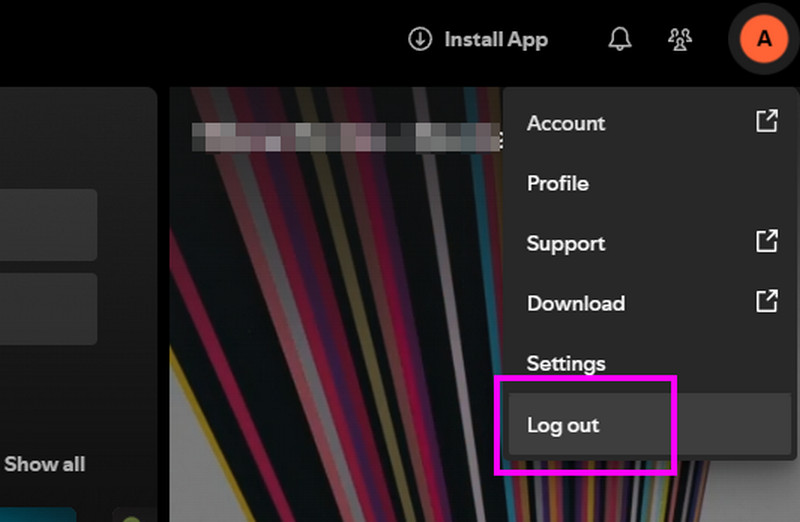
Logging out and back in forces a fresh authentication handshake with Spotify's servers. It can resolve the problem caused by a corrupted or stale login session. The session data stored in your browser can sometimes become corrupted, causing issues with verifying your account status, premium benefits, or permissions. As a result, this may lead to playback errors or loading issues. By logging out of your Spotify account, you effectively clear this flawed session data. Then, logging back in establishes a new, clean connection, syncing your account correctly and often restoring full functionality to the web player.
One of the ideal ways to resolve the issue, especially when the methods above didn't work, is to ask for assistance from Spotify support. To get started, simply navigate to the Support section on your Spotify account and begin describing your concern. Then, you can wait for a few moments for Spotify to give you all the possible solutions.
If your Spotify web player is not working well, you can try these solutions to resolve the issue. The good part here is that all the solutions are straightforward to implement, allowing you to complete the process without encountering any difficulties. Thus, start using the methods to have a smooth listening experience.
Please check: An honest review of the TuneFab Spotify Music Converter software.
Are you looking for the best way to download your favorite song from Spotify without accessing a subscription? In that case, you can try using StreamByte for Music. With this music downloader and converter, you can get all the music you want from Spotify. You can even save various playlists and songs without any limitations. Furthermore, this program enables you to enjoy the songs by saving them with the highest audio quality, up to 320 kbps. Additionally, you can select your preferred audio quality, including WAV, MP3, FLAC, M4A, AAC, AC3, and more. What we like here is that the conversion process it offers is very fast. You can download and convert Spotify music up to 35 times faster compared to other programs. Therefore, if you need a free Spotify music downloader, it would be better to access StreamByte for Music.
More Features
• The music converters can download and convert music with the best quality.
• It can offer a quick conversion speed, up to 35 times faster.
• The software supports various file formats, including FLAC, WAV, M4A, MP3, AAC, and others.
• It can download music from various platforms, like Deezer, Pandora, Deezer, Apple Music, and more.
If you want to start downloading your favorite Spotify Music, see the step-by-step guides below.
Step 1. Download the StreamByte for Music program on your computer. After that, you can launch it to begin downloading your desired Spotify music.
100% Secure. No virus.
100% Secure. No virus.
Step 2. Next, from the primary user interface, tap the Spotify platform. Then, start inserting your Spotify account.
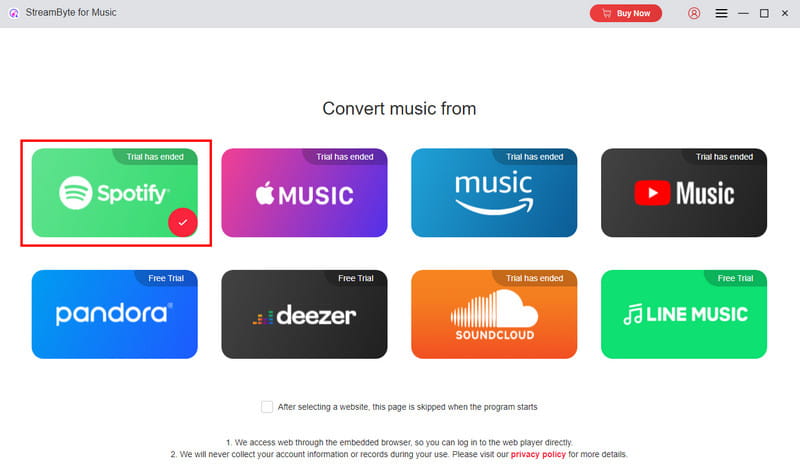
Step 3. Go to the Search section and start browsing all the music you want to download. You can also select your preferred playlist if you want to download all of them at once. Click the Plus symbol to insert the music into the conversion section.
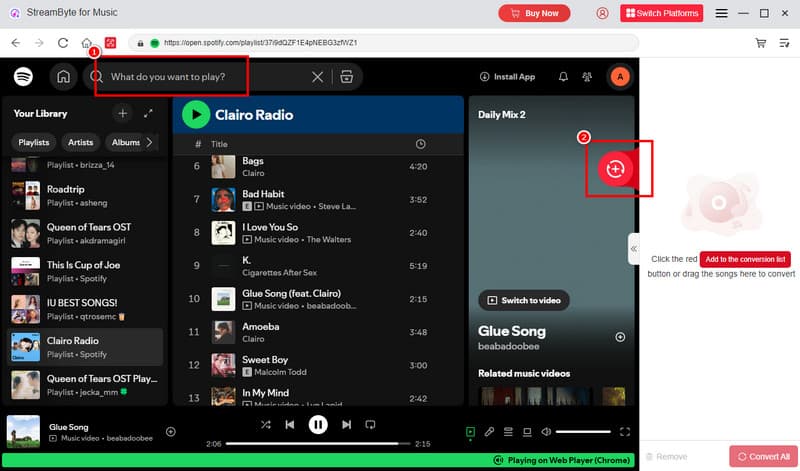
Step 4. Go to the Format section and select your desired audio format. Once done, tick Convert All to begin downloading and converting all the Spotify music.
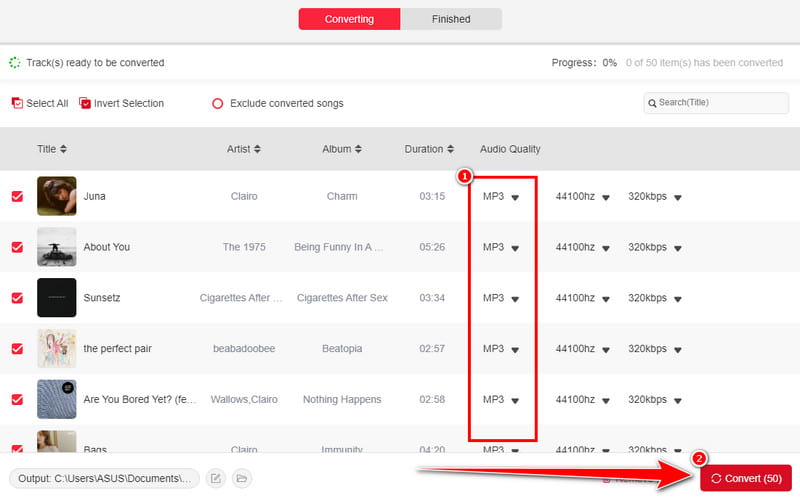
Thanks to StreamByte for Music, you can easily download Spotify music without a subscription. It can even provide a fast conversion process and great quality, making the tool ideal. With that, if you want a powerful music converter and downloader, start accessing this software on your computer.
To resolve the Spotify web player not working issue, follow all the methods provided in this post. You even explored some of the reasons why your web player is not performing well. Thus, use this post as your must-visit tutorial to solve the audio playback error in the browser. Also, if you want to download all your favorite Spotify music without relying on the premium plan, start using StreamByte for Music. This program is ideal since it provides all the necessary features, enabling you to achieve your desired outcome after the process.
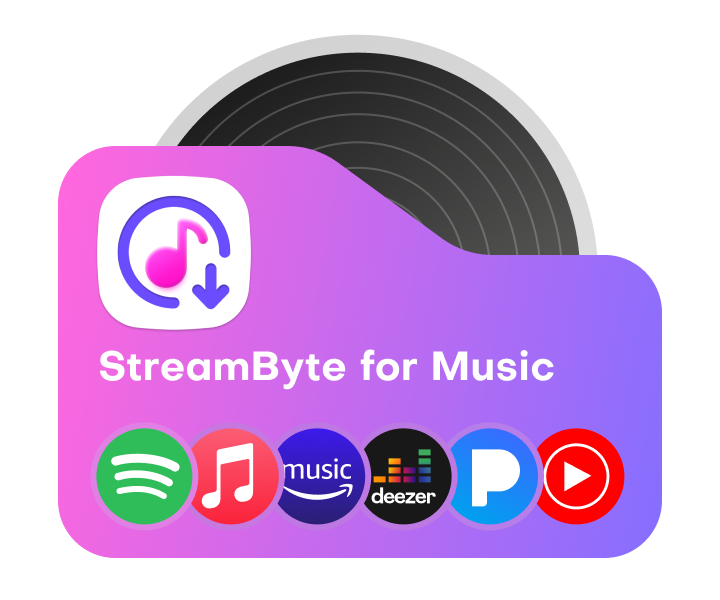
All Music Converter
Best music converter to download music from multiple streaming media without losing quality.

Subscribe to get StreamByte upgrades, guides, discounts and more in the first moment.
Invalid Email Address.