Hey there! As a frequent traveler who is always on a bumpy flight, I know how frustrating a spotty internet connection can be, especially when I want to watch Netflix movies. Delayed sound, a jittery screen, and even a black screen, all of which damage my viewing experience.
I'm sure we're all in the same boat, but can I watch Netflix offline? Yes, of course. After my long attempts, I've discovered reliable ways to watch Netflix offline on PC, Mac, iOS, and Android. Regardless of the device you're using, you'll find the answer here and enjoy Netflix at any time. Let's dive into those real-world methods to download Netflix shows without relying on flaky Wi-Fi.
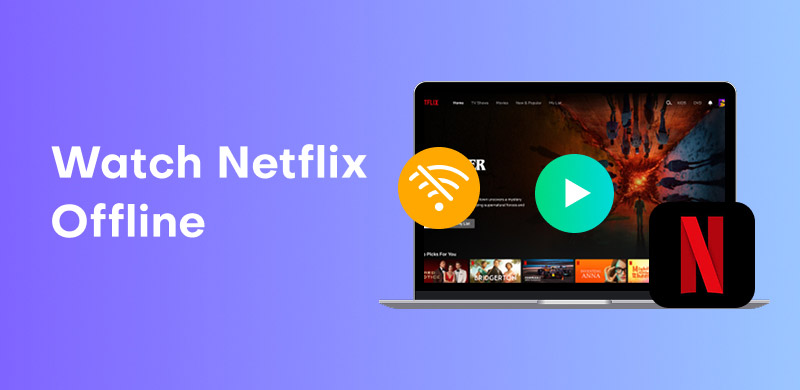
As a lifelong Mac user, I've spent way too many hours googling "Netflix desktop app" only to find that macOS gets zero love. Windows users do get an app—but surprise! No offline downloads. Given this, I found some professional third-party tools designed to help download Netflix content. With them, watching Netflix offline is no longer difficult.
StreamByte for Video stands out due to its high-quality audio and images, fast download speeds, and seamless user experience. It offers a built-in Netflix web browser, giving us an official-like browsing experience. With its cutting-edge technology, we can bypass Netflix's DRM protection and download Netflix movies, shows, episodes, series, videos, and more directly to our computer without restrictions!
100% Secure. No virus.
100% Secure. No virus.
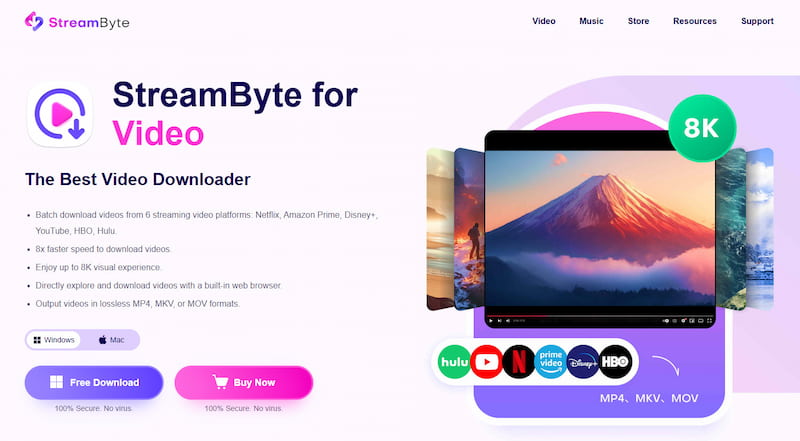
Key Features of StreamByte for Video:
• Explore Netflix directly with a built-in web browser.
• Remove DRM protection and download any Netflix content.
• Output Netflix videos in MP4, MKV, or MOV formats.
• Support 8x-faster Netflix download speed.
• Batch download up to 3 Netflix videos at a time.
• Enjoy up to 1080p Netflix visual experiences.
• Compatible with Windows and macOS operating systems.
Now, let's see how to watch Netflix offline via StreamByte for Video:
Step 1. Click the corresponding Free Download buttons above to download this software. Install and launch it. Select Netflix on the main interface.
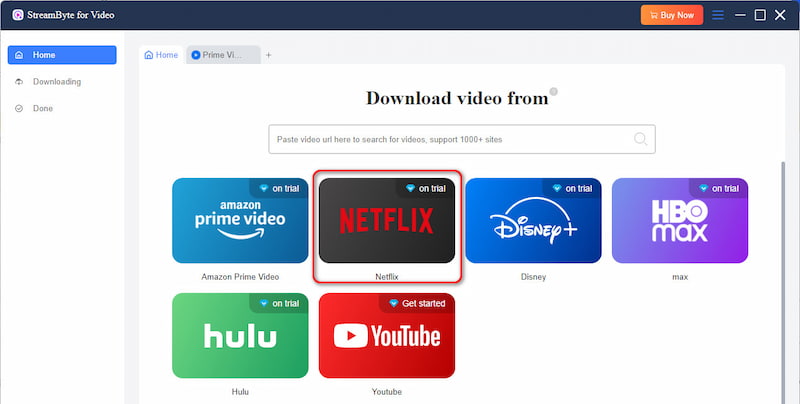
Step 2. On the built-in web player, sign in to your Netflix account.
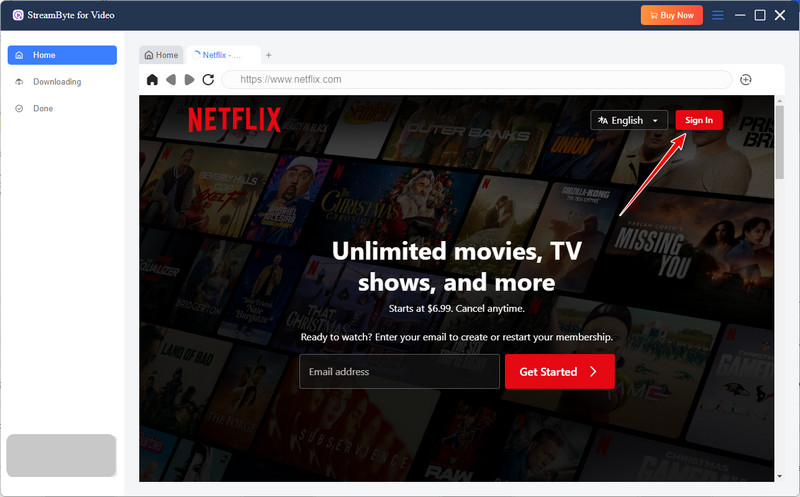
Step 3. Search for and find videos you want to watch offline, then click the Plus icon in the upper-right corner.
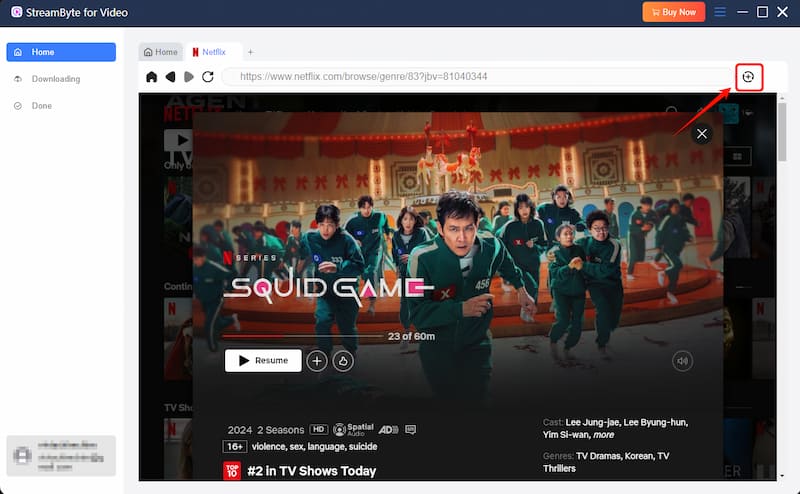
Step 4. In the pop-up window, you can select the video's quality, subtitle type and language, as well as the output format and path.
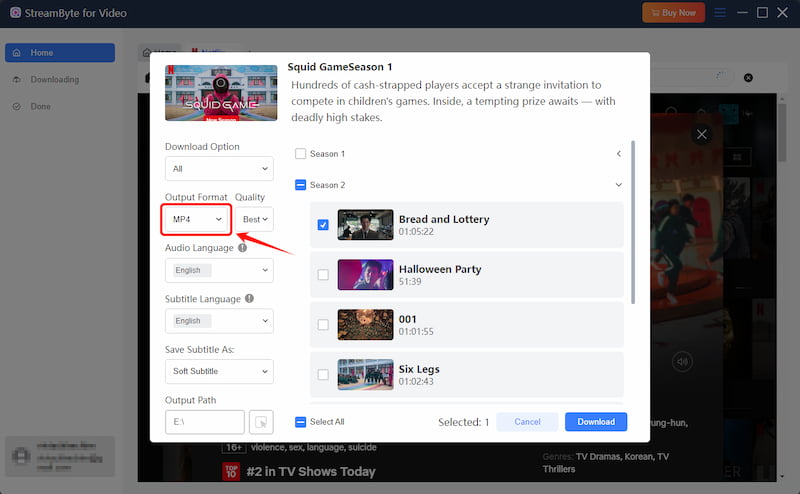
Step 5. After that, click the Download button in the bottom-right corner to begin downloading.
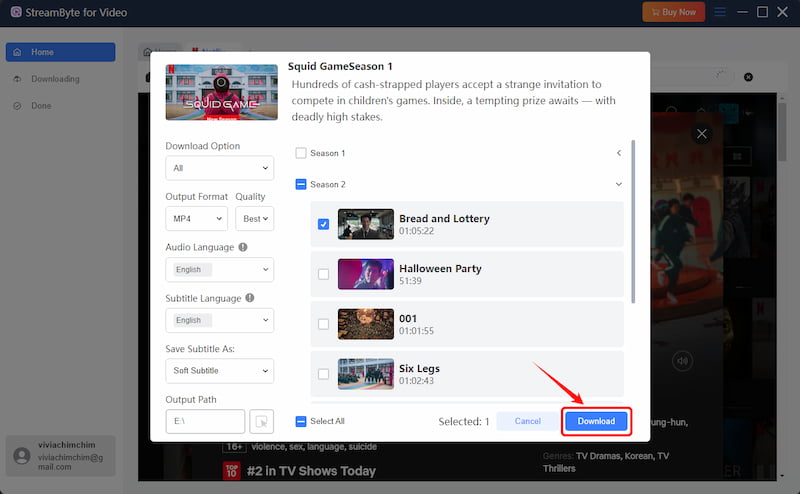
Wait for a moment, and you'll see that Netflix content has been downloaded successfully to your computer. Now, enjoy them offline!
Watching Netflix offline on mobile? Way easier than desktop—thanks to the app's hidden superpower: a downloads feature. Let's break down how I've mastered this.
Step 1. Ensure that your iPhone is running iOS 9.0 or higher, your Android device is running Android 4.4.2 or higher, and the Netflix app on your phone is the latest version.
Step 2. Launch Netflix on your device, and sign in to your account.
Step 3. Search for a movie or a TV show you want to download. If a Download icon is displayed under the Play icon, it indicates that the content is available for download. Otherwise, it is not.
Step 4. To download a Netflix movie, click the Download button on the details page. To download a TV show, click the Download icon next to each episode.
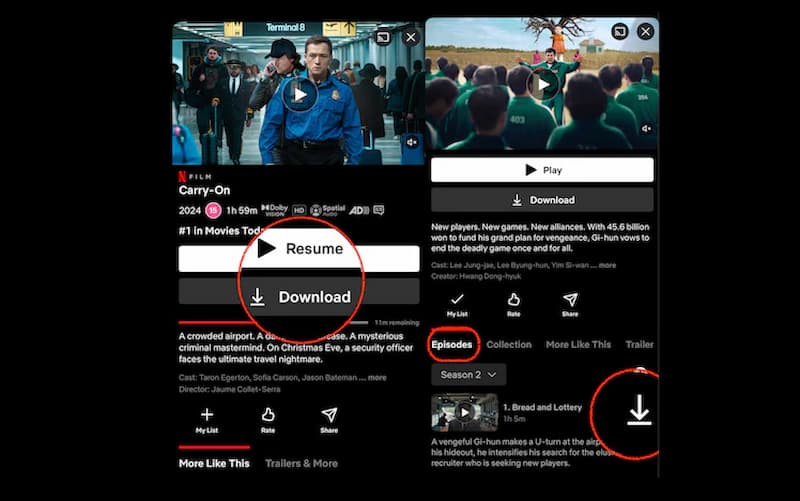
Step 5. When the download is complete, navigate to My Netflix > Downloads to view your downloaded content. Now, you can watch Netflix offline anywhere.
Note
When your Netflix subscription ends, the videos you've downloaded before will expire and you're unable to access them. To keep the downloads permanently, try StreamByte for Video, the best Netflix downloader, to download Netflix movies as DRM-free files and then transfer them to any device for offline viewing.
Besides the offline features, Netflix actually offers more useful settings for you to customize your Netflix video downloads. Let's take a look.
• Standard: TV show and movie downloads will play in 720p standard-resolution (SD) video quality, which takes less time to download and uses less storage space.
• High/Higher: TV show and movie downloads will play in 1080p high-resolution (HD) video quality, which takes more time to download and uses more storage space.
Note
Some devices don't support HD playback, and certain TV shows and movies may not be available in HD.
Netflix has a built-in Smart Downloads feature to help automatically download TV shows and movies in two ways: Download Next Episode and Downloads for You.
• Download Next Episode: You are required to download just the initial episode. Once you've viewed it, your device will automatically remove that episode, and when you're connected to Wi-Fi, it will download the next episode automatically for you. Go to My Netflix > the hamburger button > App Settings > Smart Downloads > Download Netflix Episodes.
• Downloads for You: Based on your preferences, Netflix automatically downloads a selection of TV shows and movies. Go to My Netflix > the hamburger button > App Settings > Smart Downloads > Downloads for You.
Note
This feature isn't available on an ad-supported Netflix plan.
Why can't I watch downloaded Netflix movies offline?
To watch downloaded Netflix movies offline, you need to make sure:
• You've been signed in to your subscribed Netflix account.
• Your downloads are within the expiration date.
• Your device is available for Netflix downloads.
• Your Netflix app is in the latest version.
If the above reasons are not the case, please turn to the Netflix Help Center.
Why does Netflix show "this title can no longer be watched offline"?
Follow the troubleshooting steps below.
1. Tap Downloads in the upper right, and the download status icon next to the TV show or movie.
2. Click Delete Download.
3. Try downloading it again.
If this is not the case, maybe you've reached the maximum download limits on your device. You need to delete some of your downloads and then try downloading again.
All right, today's post introduced methods to watch Netflix offline on PC, Mac, iOS, and Android. Mobile users can use the Netflix official app to watch Netflix movies without a network, but it's hard for desktop users. Thus, to save the downloaded Netflix content forever and playback anywhere without limits, try the all-in-one solution - StreamByte for Video, which will enhance your Netflix offline viewing experience.

StreamByte for Video
Best video downloader to save videos from various streaming media effortlessly.

Subscribe to get StreamByte upgrades, guides, discounts and more in the first moment.
Invalid Email Address.