Picture this: you're on that long flight, you've got your playlist all ready, but what if you want to back up those offline tracks to your computer? Or free up some space for new songs? Having an idea where Spotify stores its downloads can completely make a difference when you're organizing your music library. In this mellow step-by-step guide, we’re going to explore Spotify’s offline mode hidden folders—regardless of whether you’re on Windows, macOS, iOS, or Android—so you can locate, transfer, and organize your downloads like a pro. Ready to discover Spotify storage tips and take control of your songs?
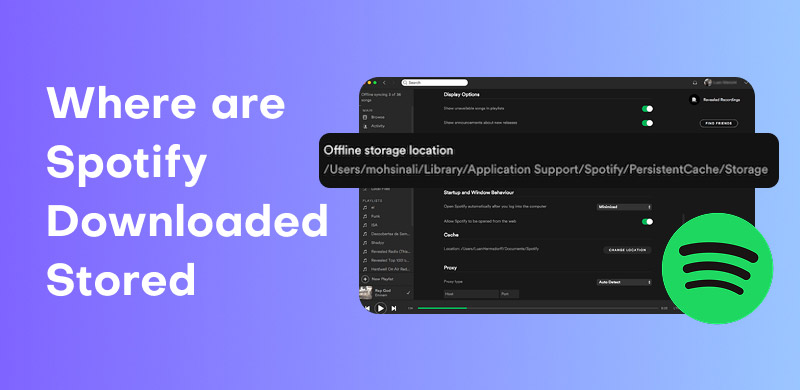
First things first, let’s take a look at the mobile platform. This part will help you find the song's location on Spotify iPhone and Android.
For Android, the stored location depends on the location you set before. If you didn’t adjust it in the past, the songs will be put into the internal storage or your SD card. In this part, therefore, we will show you its default location.
Step 1. Open the File Manager (the name can vary depending on brands) on your phone.
Step 2. Follow this path: Android/data/com.spotify.mobile.android.ui/files/spotifycache/Storage/. Also, you can search Spotify in the search bar if you can’t find the path.
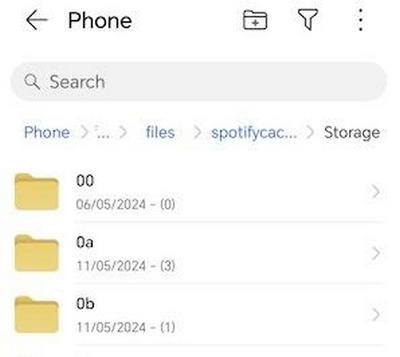
As for iPhone, unfortunately, there’s no known way to locate Spotify’s downloads so far. The file manager on it is forbidden to access due to the iOS restrictions.
Where Are Downloaded Spotify Songs Placed in the Mobile App
Step 1. Launch Spotify and enter Your Library.
Step 2. Find and tap Downloaded, and you can see your saved songs.
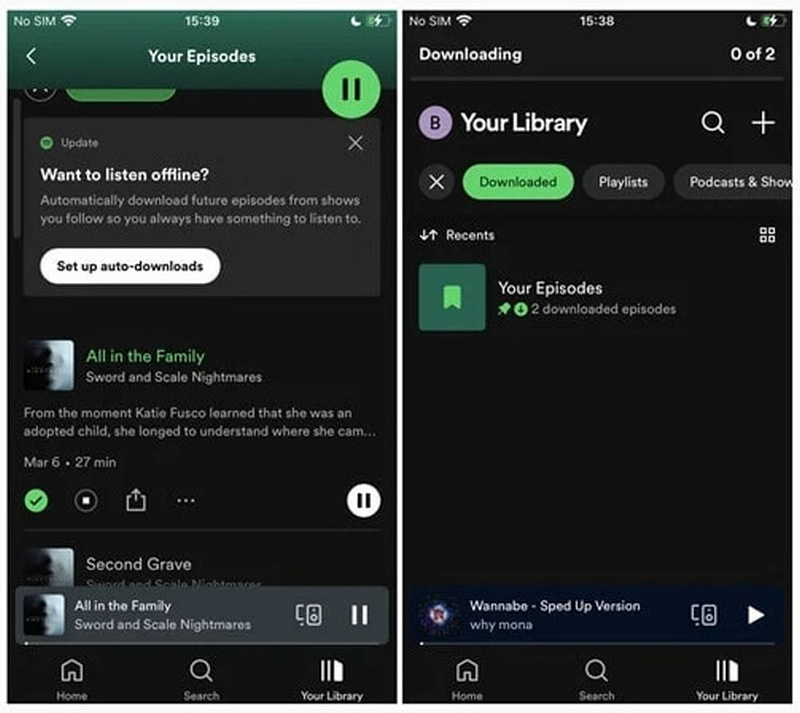
Ok, after learning the tutorial on mobile platform, let’s see their location on a computer, which is much clearer than on phones.
If you didn’t change its store location, the Spotify song’s default location is usually stored in the C drive: C:Users[User Name]AppDataLocalSpotifyStorage. In addition, pretend you forgot the path after modifying it; you can check it in the app.
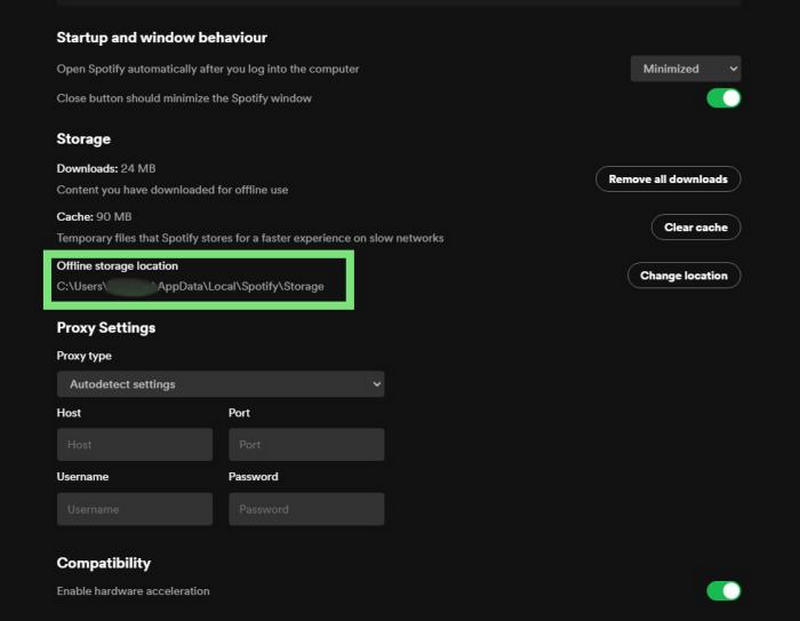
Follow this path to find it: /Users/yourusername/Library/Caches/com.spotify.Client/storage
Where Are Downloaded Spotify Songs Located in the Mobile App
Step 1. Open Spotify and log in.
Step 2. Click Your Library and select Download. Then, the songs displayed here are all saved on your computer.
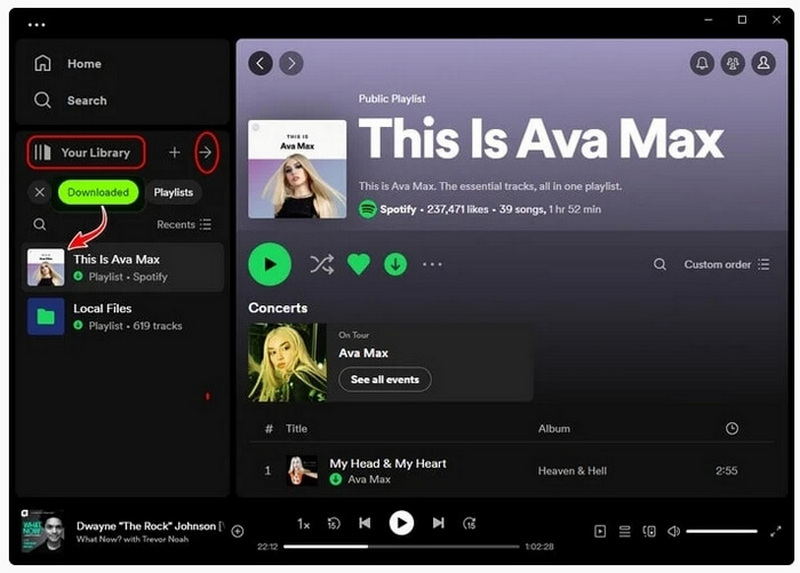
I believe you must be very familiar with the position of Spotify’s downloaded songs. But we can change its location as we like? How we can do that? Now, let’s see the way to change Spotify’s download location on the computer and mobile.
Step 1. Turn Spotify on and click the arrow in the upper right corner. Then, click Settings.
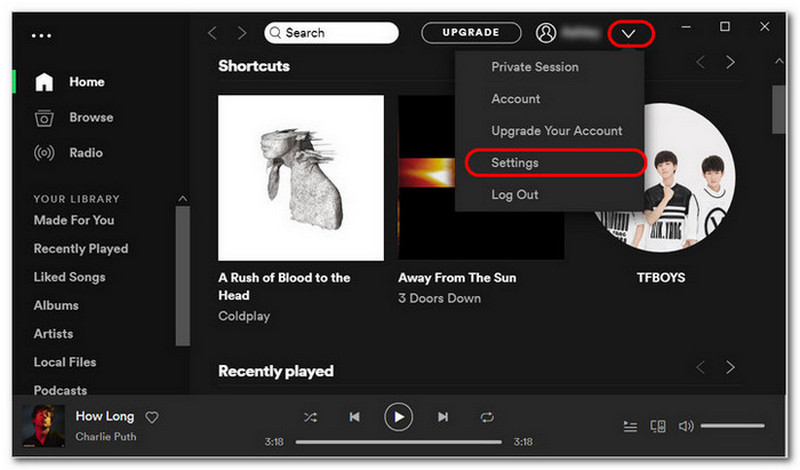
Step 2. Scroll down to find the Show advanced settings option.
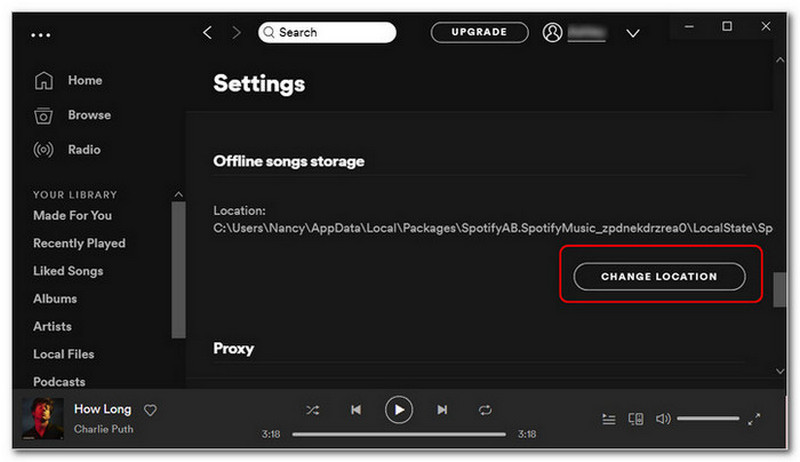
Step 1. Open Spotify and tap Home, which is marked as a house.

Step 2. Choose the gear icon.
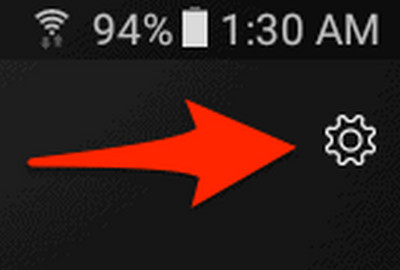
Step 3. Scroll down and tap Storage under the category of Other. Then, you will see the path.
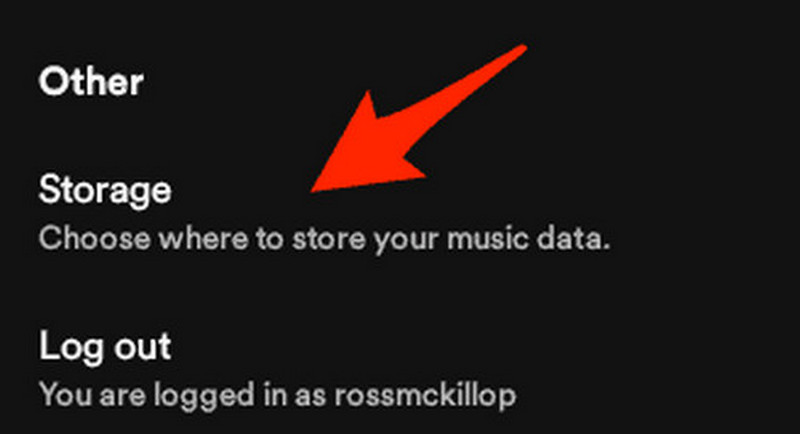
Note
If you want to move these songs to an SD card, you can continue following the steps below.
Step 4. Tap the SD card option.
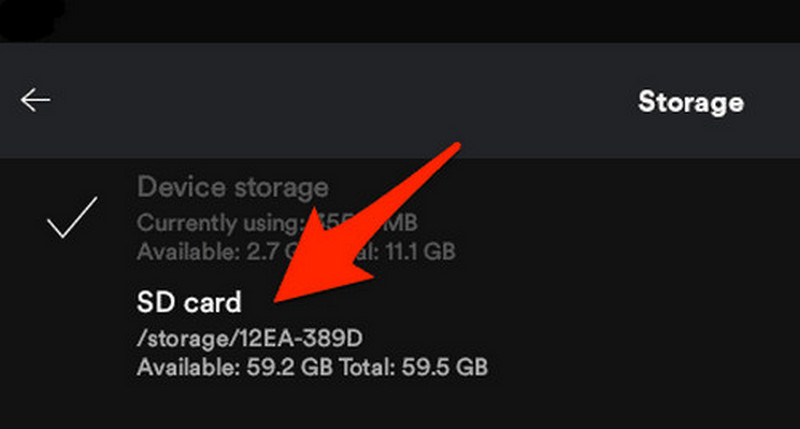
Step 5. Select OK to start moving.
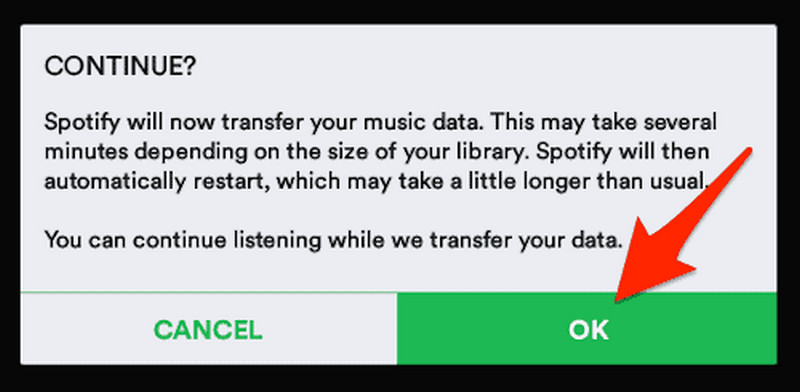
Do you want to download music on all kinds of platforms for free? You can count on StreamByte for Music! It's the ultimate way to grab your favourite Spotify songs without the need for a Premium subscription. Just imagine: you can grab all the beats, all the hooks, and even those pesky offline-only tracks, all downloaded to your phone. StreamByte employs Spotify's streaming technology to grab top-quality audio in real-time and converts each track to an MP3 or FLAC so that you can keep it.
No more worrying about when subs expire or playlists vanish; your tunes will be there with you forever. In the final section of the guide, we'll guide you through setting up StreamByte for Music, adjusting the recording quality, and copying your entire Spotify collection—no ads, no DRM, no fuss. In addition, it also supports other mainstream platforms such as ripping music from YouTube, converting Amazon music to MP3, etc.
100% Secure. No virus.
100% Secure. No virus.
Features
• Free Download music on YouTube, Apple Music, etc.
• Support converting music to MP3, AAC, WAV and more
• Convert music with 320kbps high quality
• 35× faster speed than other apps to save music without DRM protection
Step 1. Launch StreamByte for music and choose a platform.
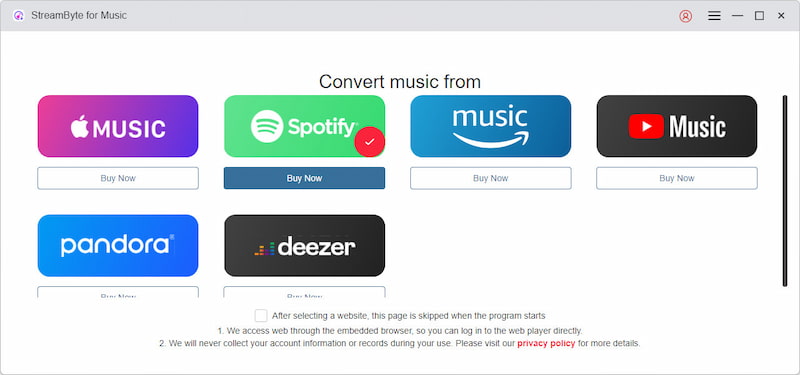
Step 2. Log in to your account. Then, choose the song you like and click Add to the conversion list.
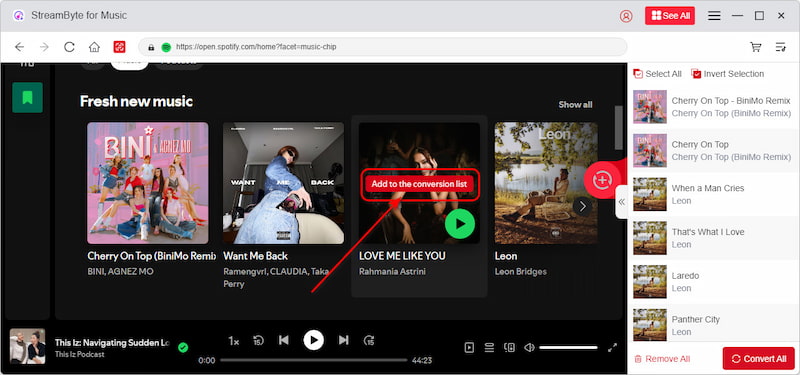
Step 3. Adjust the audio quality and output folder. Then, click Convert All.
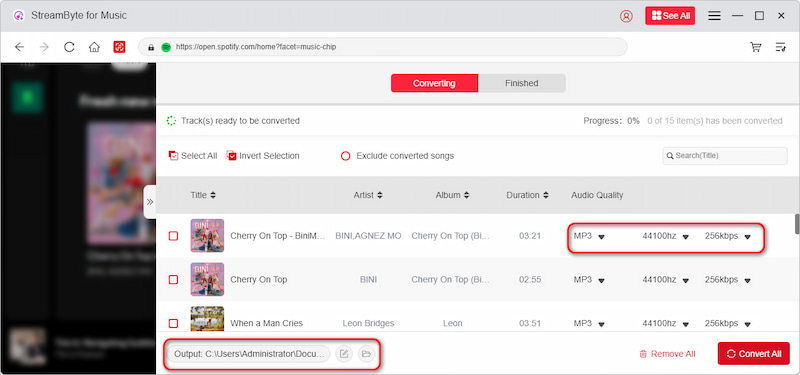
Note
If you don’t want to download any third-party tool, you can view this post to get Spotify cracked on PC.
Today, we have shown you where downloaded Spotify songs are stored on computers and mobile phones. Meanwhile, we also mentioned a way to change the song’s stored location and a superb tool, StreamByte for Music, to help you get Spotify music without a premium. Furthermore, if you have more questions, you can read the posts below to find your answers, or you can contact us directly.
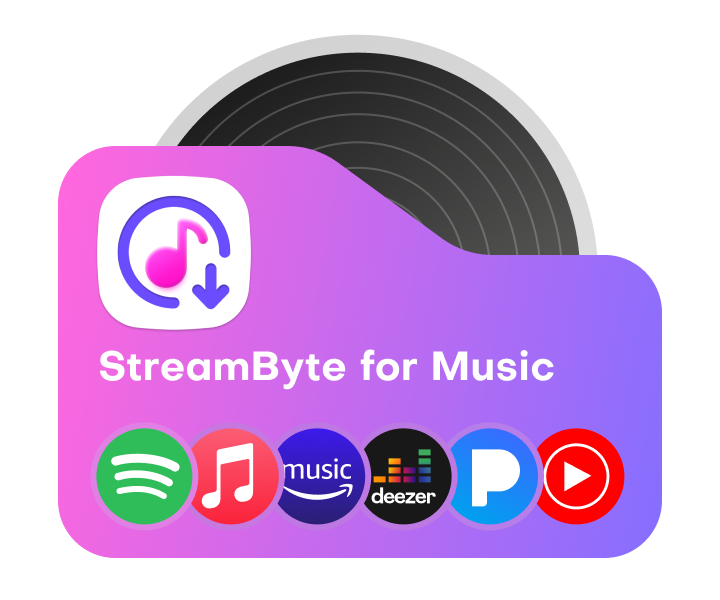
All Music Converter
Best music converter to download music from multiple streaming media without losing quality.

Subscribe to get StreamByte upgrades, guides, discounts and more in the first moment.
Invalid Email Address.