A common frustration among Apple Music subscribers is that they can’t add tracks to the library. Most users report that the download button doesn’t work, songs get stuck, or downloads simply won’t start. This can happen for several reasons. Although the exact cause may vary, the result is the same: you’re left unable to enjoy your music offline when you need it most. In this post, we’ll explore the possible reasons why Apple Music is not downloading. Additionally, we will walk you through practical fixes that can help restore smooth downloads. We aim to help you quickly identify the issue and get back to enjoying your music without interruptions.
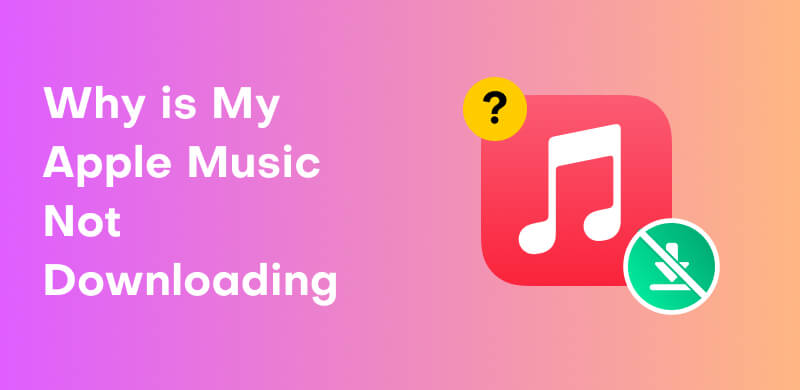
Apple Music offers millions of songs that you can download for offline listening. However, many subscribers encounter issues where music is not downloading in Apple Music. This problem can stem from various reasons, including:
Unstable or Restricted Internet:
If your connection is weak or drops during a download, Apple Music will not download songs properly. Whether you're on Wi-Fi or mobile data, any lost signal can stop downloads.
Full Storage Space:
Devices with low storage space may fail to download songs. This occurs because the system can't save new files if there isn't enough room. This causes downloads to fail to complete, even when Apple Music appears to be working normally.
Outdated OS or iTunes Version:
Running an old version of iOS, macOS, or iTunes can introduce compatibility issues with Apple Music. This mismatch can cause glitches or prevent downloads from initiating. Keeping your system updated ensures smoother interaction with the Apple Music service.
Incorrect Music Settings:
Sometimes, misconfigured settings within the Apple Music app can prevent songs from downloading. If certain settings are turned off or set incorrectly, the app might not even display or initiate downloads for songs that should be accessible.
If you're unable to download due to incorrect settings, consider converting Apple Music to MP3 to continue listening.
Expired Apple Music Subscription:
Why is my Apple Music not downloading? The straightforward answer is that only active Apple Music subscribers are allowed to download songs. If your subscription has ended, attempts to download will be blocked. Additionally, some plans do not support music downloads.
Why isn't my Apple Music downloading music? As discussed earlier, several factors can prevent your Apple Music from downloading. This section breaks down the effective fixes to get your downloads working again. Here’s how to address them:
Check Network Connection:
Essentially, ensure you are connected to a reliable Wi-Fi network. If you’re using cellular data, enable the Download Over Cellular option on your mobile device. Also, consider switching networks or restarting your router may help.
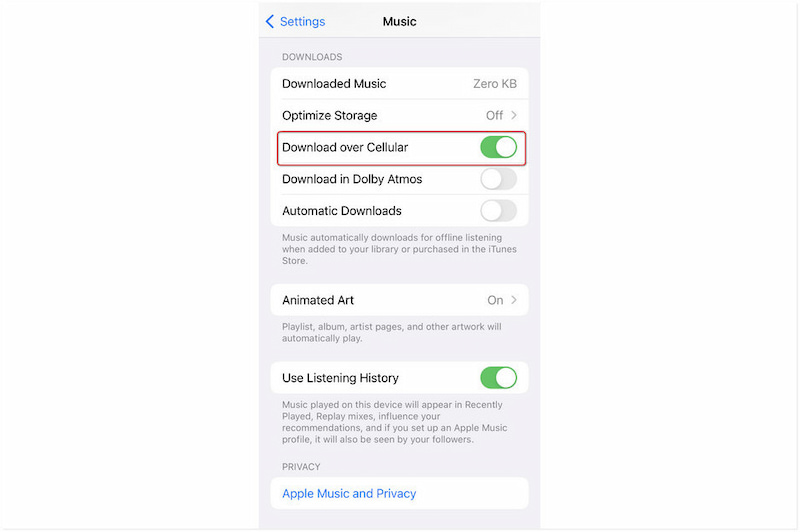
Manage Storage Space:
Why is my Apple Music not downloading on my iPhone? A lack of device storage often causes download failures. You can free up space by deleting unused applications or files. To do this, go to your iPhone's Storage settings and choose the apps or files you want to delete.
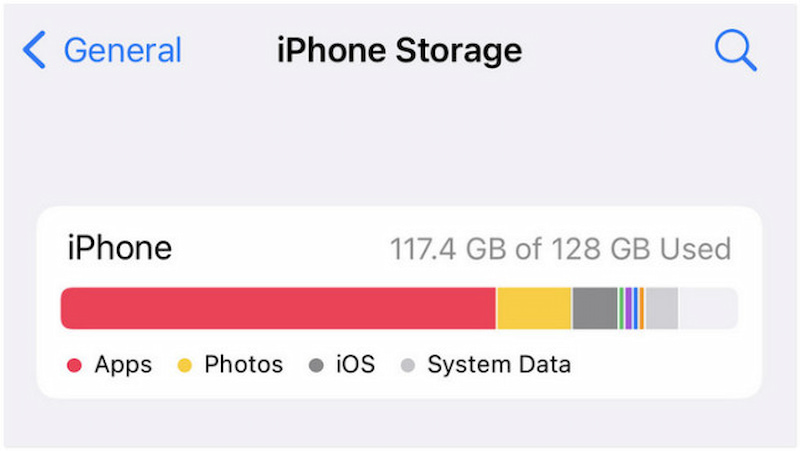
Upgrade to the Latest OS:
Outdated operating systems may introduce bugs that block downloads. Updating the system to the newest version can fix these bugs and glitches. On your iPhone, open the Settings app and proceed to General. Select the Software Update, and if available, download and install the latest version.
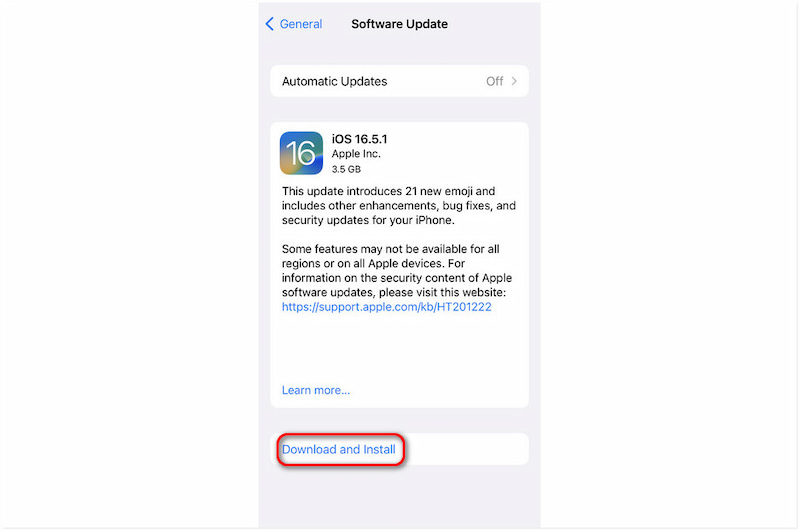
Update or Reinstall Apple Music:
An outdated or corrupted Apple Music app can cause disruptions to downloads and lead to device incompatibility. You can check the designated application stores to see if there are available updates. Alternatively, uninstall your current app version and redownload the Apple Music app.
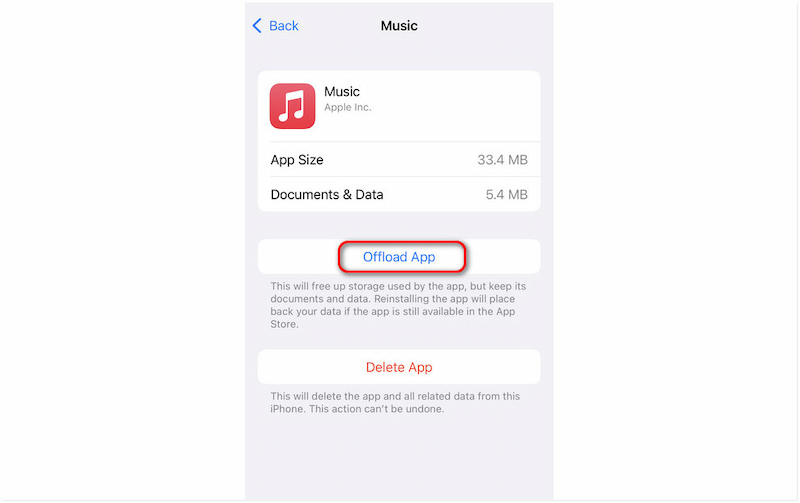
Check Apple Music Subscription:
Downloaded tracks from Apple Music will be automatically removed once your subscription ends. In other words, only paid subscribers can access the download feature in the app. Please verify if your Apple Music subscription is still active.
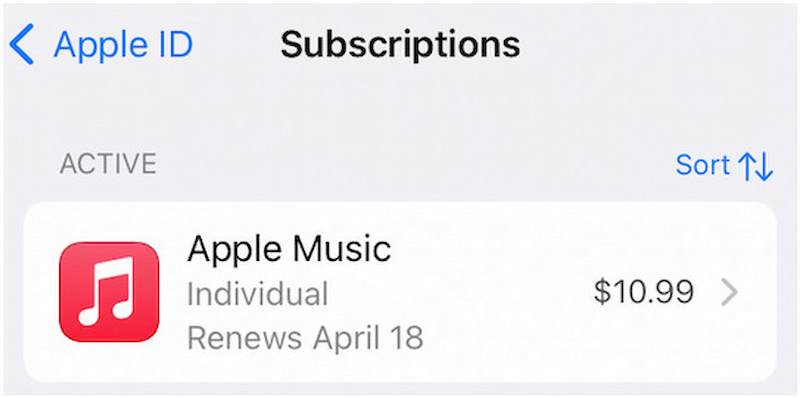
Normally, Apple Music requires a premium subscription to download tracks for offline playback. Without it, you can only stream online, and downloaded songs remain locked under DRM protection. Fortunately, StreamByte for Music can bypass these restrictions and save Apple Music tracks without any limitations. It is an all-in-one music converter and downloader that removes DRM protection, enabling you to freely save tracks. It can convert any music to formats like MP3, AIFF, WAV, FLAC, M4A (AAC), and M4A (ALAC). In addition to Apple Music, it supports Spotify, Amazon Prime Music, YouTube Music, Deezer, Line Music, Pandora, and SoundCloud.
Why Choose StreamByte for Music:
• Bypasses DRM protections to save music as open files.
• Preserves the original sound quality of tracks with retained ID3.
• Flexible export options, supporting formats like MP3, FLAC, WAV, etc.
• Integrated browser for direct access and login to support music streaming.
• Batch conversion of multiple tracks simultaneously, with speeds up to 35× faster.
Step 1. Start by downloading the StreamByte for Music for free. Install the Apple Music downloader and complete the installation process. Once finished, run the software on your system to start the Apple Music downloading process.
100% Secure. No virus.
100% Secure. No virus.
Step 2. In the main interface, you’ll find a list of supported music streaming platforms. Click the Apple Music tile to open it directly inside the integrated browser. Sign in with your Apple ID credentials to access your library, including playlists, albums, and saved songs.
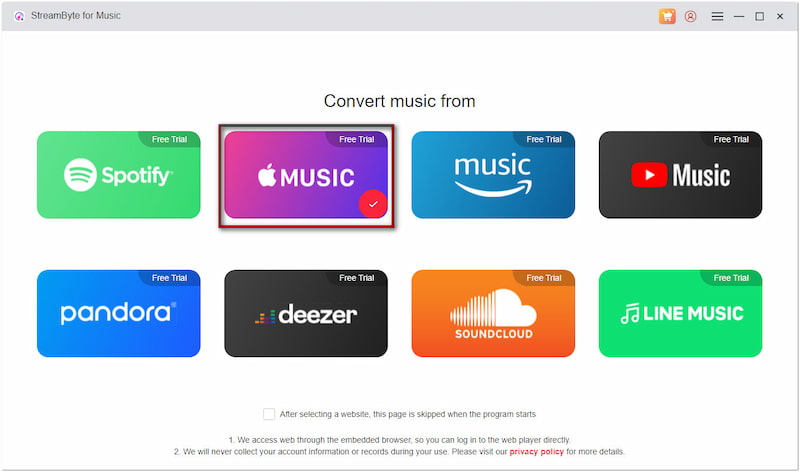
Step 3. Browse through your Apple Music account to find songs, albums, or playlists you want to download. Click Add To The Conversion List to queue the selected tracks. Optionally, drag and drop tracks into the right sidebar. You can select multiple songs at once, and they will be queued for batch conversion.
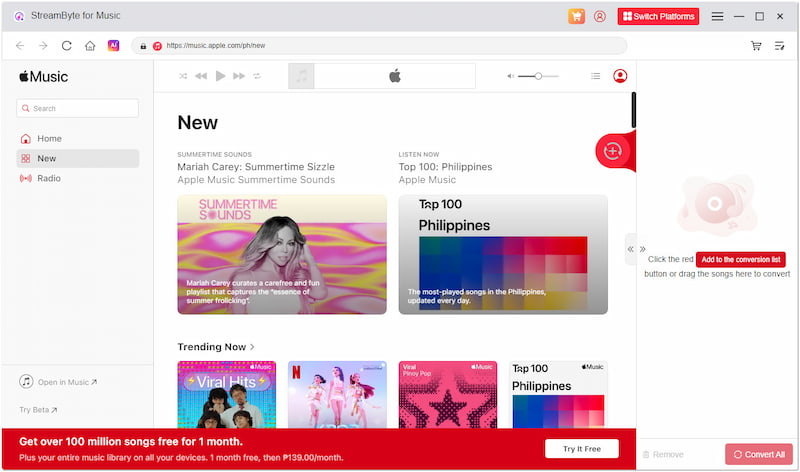
Important Note: By default, tracks are saved in MP3 (44,100 Hz, 256 kbps). However, you can adjust the format, sample rate, and bitrate in the settings menu for better quality.
Step 4. After finalizing your selection, click the Convert button. The software will remove DRM protection while downloading the tracks, converting them into your chosen format. Once completed, your Apple Music tracks are ready to play offline with no subscription restrictions.
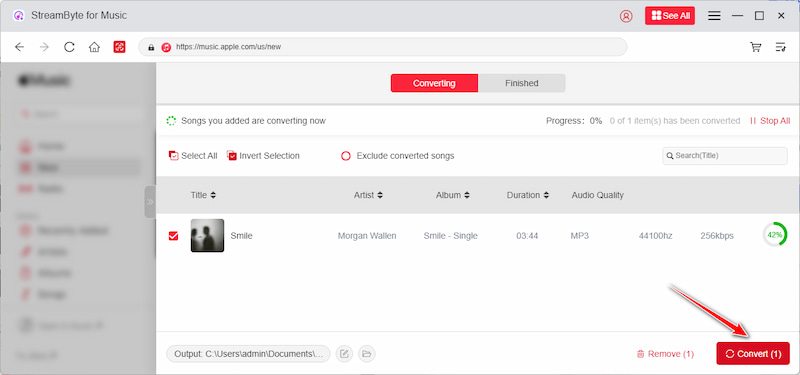
StreamByte for Music offers a powerful and reliable way to remove DRM from Apple Music, and download the music without a Premium Subscription. It completely removes DRM, allowing you to freely store and play tracks on any device. The software delivers fast conversion speed while preserving the original sound quality.
Apple Music not downloading can be frustrating, especially when you rely on offline playback. Although the exact cause isn’t always obvious at first, exploring the possible reasons helps resolve the problem. Understanding the potential causes helps you troubleshoot more effectively. However, if you’re looking for a more reliable way to manage and save your favorite tracks, use StreamByte for Music. This powerful tool removes restrictions from Apple Music, allowing you to convert them into open formats. It ensures your music is always available offline, on any device.
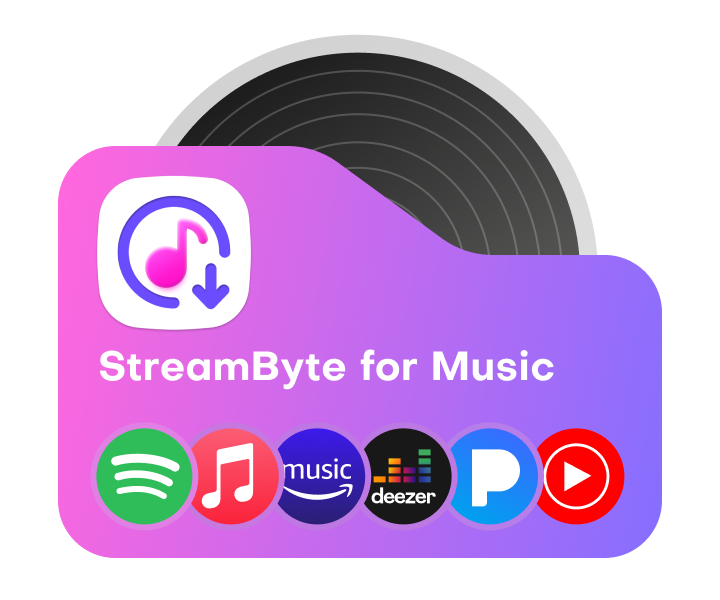
All Music Converter
Best music converter to download music from multiple streaming media without losing quality.

Subscribe to get StreamByte upgrades, guides, discounts and more in the first moment.
Invalid Email Address.