Spotify is crazy popular, and it’s got millions of songs ready to stream anytime you want. However, the biggest drawback is its DRM (Digital Rights Management) protection, which limits users from downloading and enjoying music outside the app. This is where tools like the Audfree Spotify Music Converter come into play, offering a way to convert Spotify tracks to various formats that can be played anywhere. In this review, we’ll take a closer look at Audfree’s features, pros, cons, and the best way to use it, so you can decide if it’s the right tool for you.
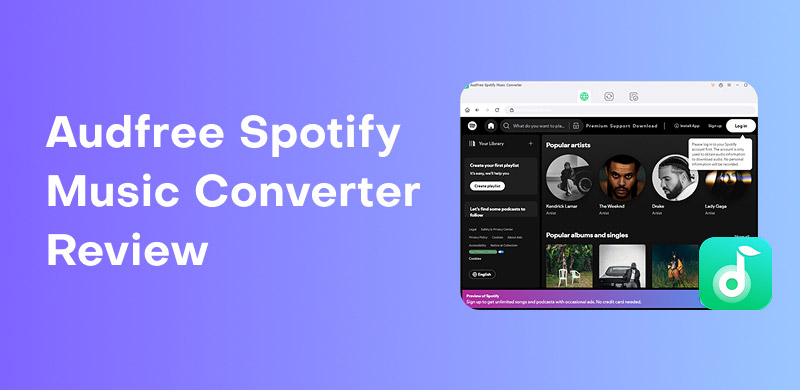
The Audfree Spotify Music Converter is a versatile tool for converting Spotify music into common audio formats like MP3, FLAC, WAV, and AAC. Whether you are a Spotify Free or Premium user, Audfree enables you to download and convert your playlists, albums, and podcasts with ease. What makes it unique is its ability to bypass Spotify's DRM protection, allowing users to transfer the converted music to any device for offline listening without restrictions.
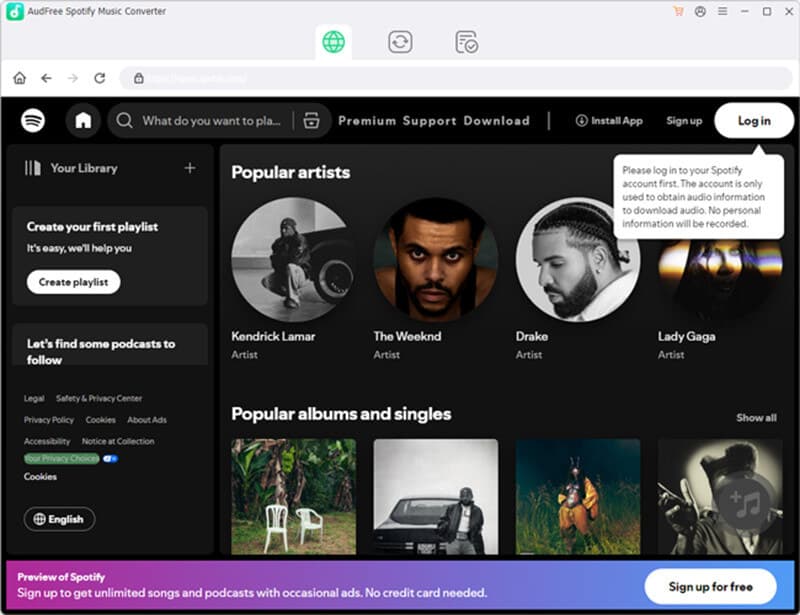
1. High-Quality Conversion
Audfree maintains the original sound quality of Spotify music during the conversion process. It keeps the ID3 tags (such as song name, artist, and album) intact, making it easy to organize your music. Moreover, it supports bit rates up to 320 kbps for MP3 and lossless options like FLAC, preserving audio fidelity.
2. Fast Conversion Speed
One of the standout features is the high-speed conversion, which allows you to convert music at up to 5x speed.
3. Multiple Output Formats
This flexibility means you can play the music on a wide variety of devices.
4. Batch Downloading
The converter allows you to batch download the Spotify podcasts, entire playlists or albums in one go, saving time and effort.
5. User-Friendly Interface
Audfree's interface is intuitive and easy to navigate, making it beginner-friendly. Even if you're not tech-savvy, the process is straightforward.
6. Compatibility
Audfree works on both Windows and Mac, so no matter what kind of computer you’re using, you’re good to go.
• Easy to use: The interface is very user-friendly, and the conversion process is seamless.
• High-quality output: Music is converted without any loss of quality.
• Tons of format options: You can pick from a bunch of popular audio types, so your music will work on pretty much any device you’ve got.
• Fast conversion speed: The 5x conversion speed means that you don’t have to wait too long to get your music.
• Support for Spotify free & premium: No need for a Premium subscription to use the tool.
• Limited free version: You can only convert a few songs at a time, so it’s not ideal if you’ve got a big playlist to work through. You’ll need to purchase the full version for unlimited access.
• Spotify app required: You must have the Spotify desktop app installed for the converter to work.
• Not available for mobile: The tool is available only on Windows and Mac, so mobile users aren't in luck.
• Slow on Mac: Conversion speed drops to 1x on macOS, which can be frustrating for large batches.
• Occasional errors: Users report issues like Spotify not being installed or conversion failures.
Audfree Spotify Music Converter is actually pretty awesome. It’s super easy to use and packed with cool features that make converting Spotify songs to MP3 or other formats a breeze. Of course, no app is perfect, and it’s got a couple of small downsides. But overall, it’s a solid pick if you want to save your favorite tracks and listen to them whenever you want.
Warm Tip: If you’re converting large playlists, consider using AudFree on a Windows PC for faster processing. Also, keep your device free during conversions to avoid interruptions.
Using Audfree Spotify Music Converter for Mac or Windows is relatively straightforward. Here’s a step-by-step guide to help you convert your favorite Spotify tracks.
Step 1. Download and install Audfree Spotify Music Converter
Visit the official AudFree website and download the software for your operating system. Install it and ensure the Spotify desktop app is installed.
Step 2. Launch AudFree
Once the software is installed, open it. It will automatically detect the Spotify app installed on your computer. Log in to your Spotify account to get started.
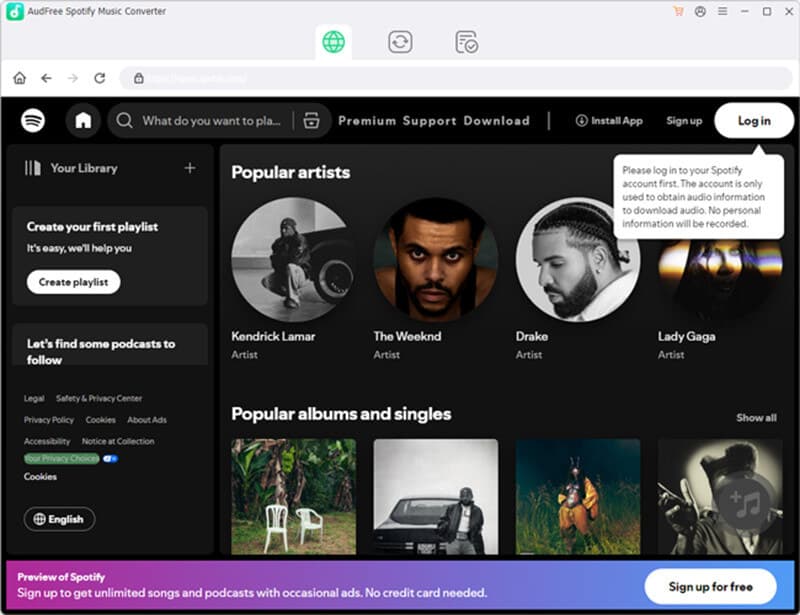
Step 3. Add Spotify tracks to Audfree
Click the + button in AudFree to add the Spotify songs, albums, or playlists you want to convert.
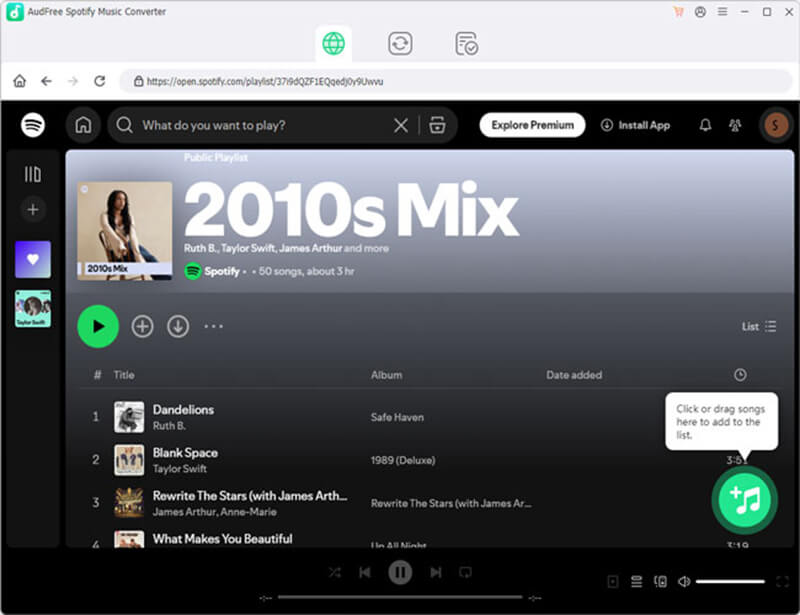
Step 4. Customize output settings
Click Menu > Preferences > Convert to select your output format (e.g., MP3 or FLAC). Adjust bit rate (up to 320 kbps), sample rate, and audio channels as needed.
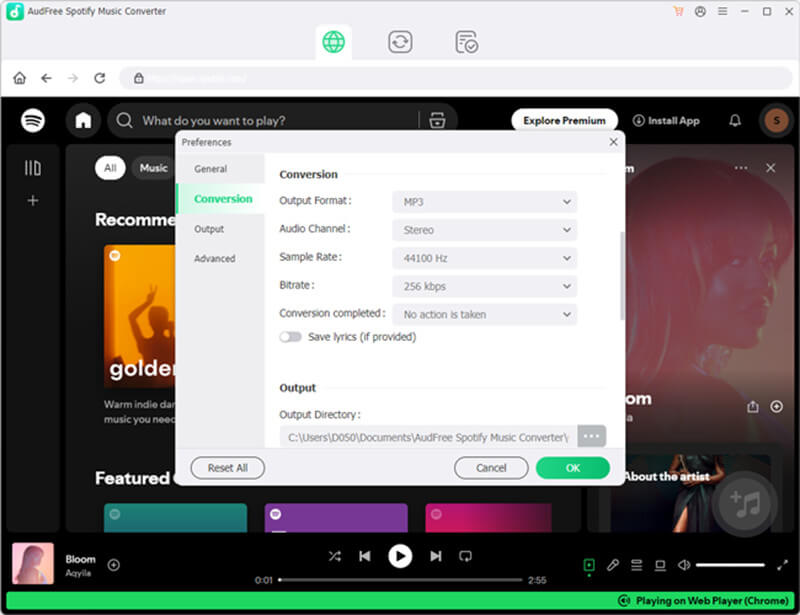
Step 5. Convert Spotify music
Once you’ve set everything up, click the Convert button. Audfree will begin converting your Spotify music quickly.
Once the process is complete, the converted files will be in the output folder. Once the music has been converted, you can transfer it to any device and enjoy it offline without restrictions.
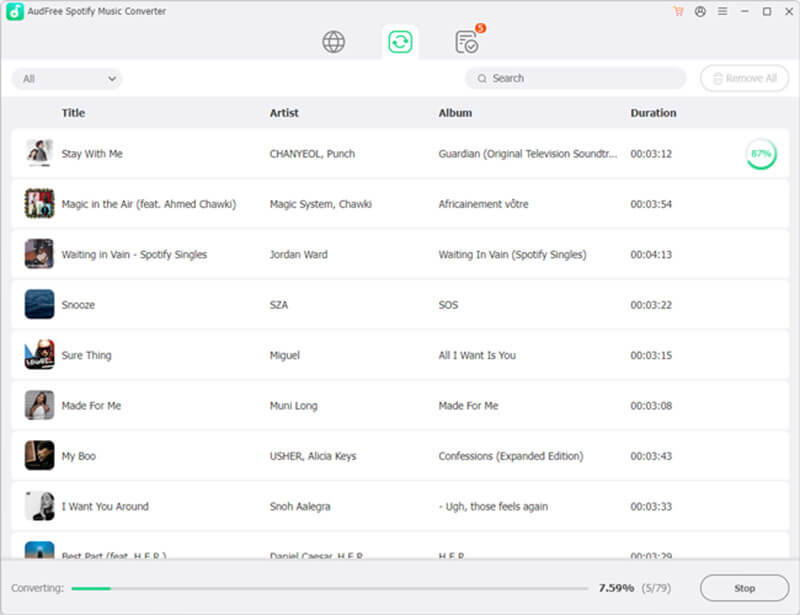
User experience:
The interface is intuitive, with a clean layout that guides you through the process. Adding tracks via drag-and-drop is a breeze, and the ability to tweak audio settings is a nice touch for audiophiles. However, the inability to listen to Spotify during conversion can be annoying, especially for long playlists. On Windows, the 5x speed is a time-saver, but Mac users may need patience. During testing, I encountered a minor hiccup where Spotify needed a restart to sync properly, but overall, the experience was smooth.
Warm tip: Test a single track first to ensure your settings are correct before converting entire playlists. This saves time if adjustments are needed.
While Audfree Spotify Music Converter is a great tool, there’s another option that may suit some users better. StreamByte for Music s an alternative worth considering, especially for those who want even more features.
This powerful alternative supports multiple streaming platforms, including Spotify, Apple Music, and Tidal. It offers faster conversion speeds and a built-in web browser for seamless music downloads. It’s a versatile tool for users seeking a more robust solution.
Key Features of StreamByte for Music
1. Wide platform support: Unlike Audfree, StreamByte supports not just Spotify, but also services like Apple Music, Amazon Music, and Tidal.
2. Lossless conversion: Like Audfree, StreamByte offers high-quality conversion with no loss of audio quality.
3. Fast Speed: StreamByte also supports batch downloading and fast conversion speeds, ensuring you don’t have to wait long.
4. Multiple formats: With customizable settings, you can convert your music to MP3, FLAC, WAV, AAC, and more.
5. Built-in browser: Search and download directly within the app, no external app required.
6. Batch processing: Convert multiple tracks or playlists simultaneously.
7. User-friendly design: Modern interface with advanced editing options for file naming and organization.
How to use StreamByte for Music
Step 1. Download from streambyte.net and install on your Windows or Mac device.
100% Secure. No virus.
100% Secure. No virus.
Step 2. Launch StreamByte and use its built-in browser to log into your Spotify account.
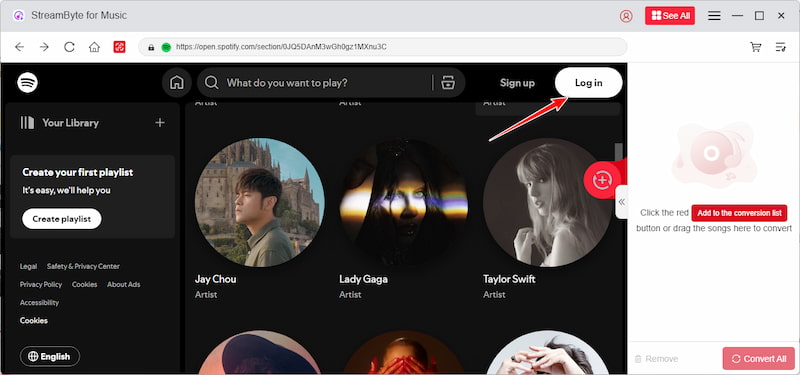
Step 3. Browse Spotify, select songs or playlists, and add them to the conversion queue.
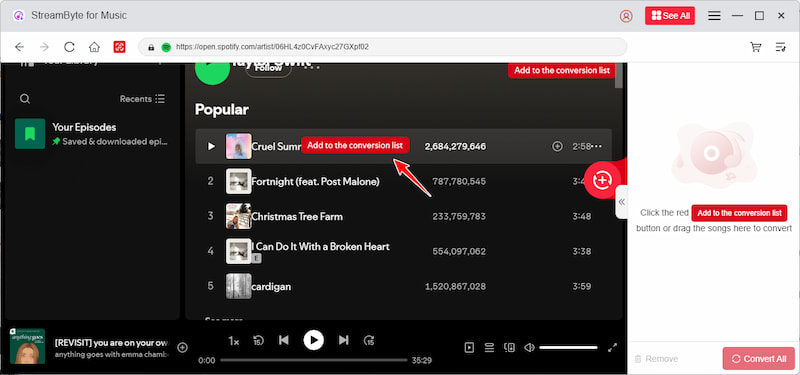
Step 4. Go to settings and pick your desired format (e.g., MP3 or FLAC) and quality settings.
Step 5. Click Convert to start the process. Access converted files in the output folder.
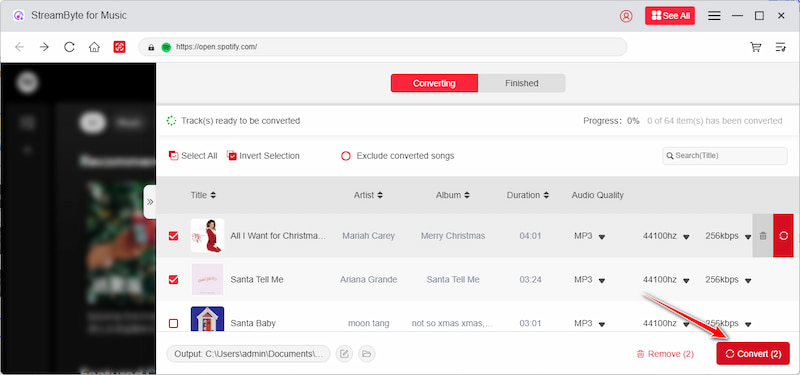
StreamByte’s browser integration eliminates the need for the Spotify app, making it more convenient. Its fast speed and batch conversion support make it a standout alternative. What is most important is that you can download Spotify music without a premium account.
Warm tip: Take advantage of StreamByte’s free trial to test its speed and quality before committing to a paid plan.
Is Audfree Spotify Music Converter legal?
Audfree Spotify Music Converter is legal for personal use, as it simply allows users to convert Spotify music to a playable format. However, distributing converted music is illegal.
Does Audfree work with Spotify free accounts?
Yes, it works with both Spotify Free and Premium accounts, though Spotify Premium users will have access to higher-quality audio.
Can I use Audfree Spotify Music Converter on Windows and Mac?
Yes, Audfree is compatible with both Windows and Mac, so users of either operating system can use the software without issues.
Does Audfree maintain audio quality?
Yes, Audfree preserves the original audio quality during conversion. You won’t lose sound quality even after conversion.
Why does AudFree show errors?
Errors like ‘Spotify not installed’ or conversion failures can occur. Ensure both apps are updated, and restart your device if issues persist.
AudFree Spotify Music Converter is a trusty app for Spotify fans who want to ditch DRM limits and listen to their tunes offline on any device! Its user-friendly interface, format versatility, and ID3 tag preservation make it a strong contender, though Mac users may find its slower speed frustrating. For those seeking a faster, more versatile alternative, StreamByte for Music offers superior speed and multi-platform support, making it a compelling option. Whether you stick with AudFree Spotify Music Converter for Windows or explore StreamByte, both tools can elevate your Spotify experience. Choose based on your needs, and enjoy your music without limits!
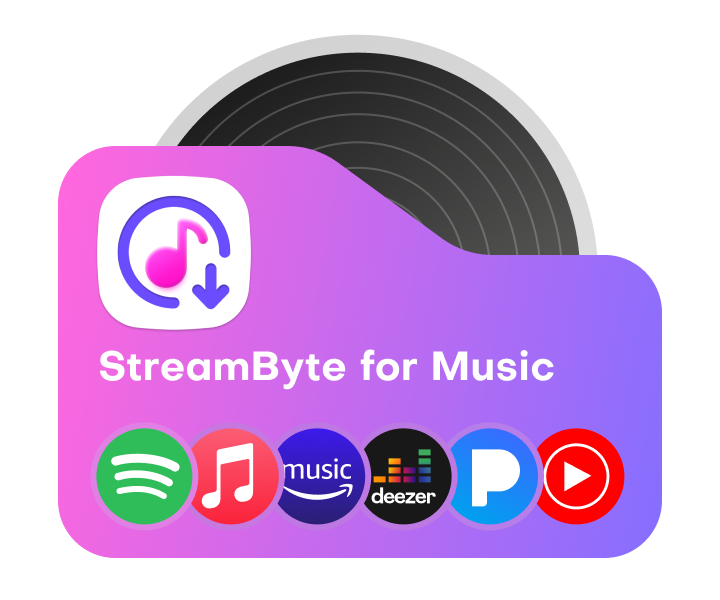
All Music Converter
Best music converter to download music from multiple streaming media without losing quality.

Subscribe to get StreamByte upgrades, guides, discounts and more in the first moment.
Invalid Email Address.