In 2018, Spotify released its dedicated app for Apple Watch, allowing you to play and listen to your favorite Spotify songs without carrying your iPhone. With this kind of feature, you can tell that it is good news for everyone who doesn't want to bring their mobile devices all the time. So, do you have any idea how to obtain your favorite music using your Apple Watch? Well, if not, then you can read this informative guidepost. In this article, we will teach you how to download Spotify songs on an Apple Watch effectively using its official method. Then, you will also learn how to get your favorite playlist and listen to it forever. Thus, to get all the knowledge about the discussion, begin by checking everything in this post.
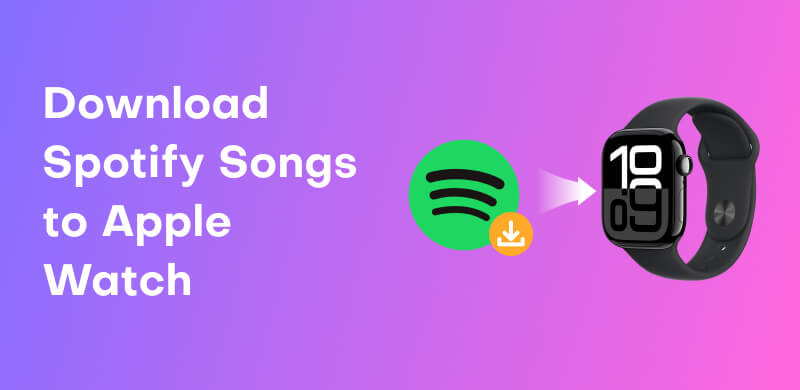
Apple Watch is not just a helpful device for checking the time, health information, and more. It can also help you listen to your favorite music from the Spotify platform. With this useful device, you can listen to your favorite music anywhere and anytime. However, when listening to Spotify music, you must have cellular data or Wi-Fi for a smooth audio playback. So, if you want to listen to the song offline, the best thing to do is to download the music. The good thing about the Apple Watch is that you can access the Spotify app and download the music you want. With that, we can conclude that your Apple Watch is an ideal device you can rely on when obtaining your favorite Spotify music.
Before going to the main official process of downloading a Spotify playlist to an Apple Watch, there are some factors you must consider.
• You must be a subscriber or a member of Spotify's Premium version.
• The model of the Apple Watch must be Series 3 or newer.
• The watchOS version must be 0.7 or higher to support offline audio playback.
• You must connect your Apple Watch to your earphones wirelessly.
• When downloading your favorite Spotify music, you must be connected to the internet.
You can follow/use the detailed steps below to start downloading your favorite Spotify music on your Apple Watch.
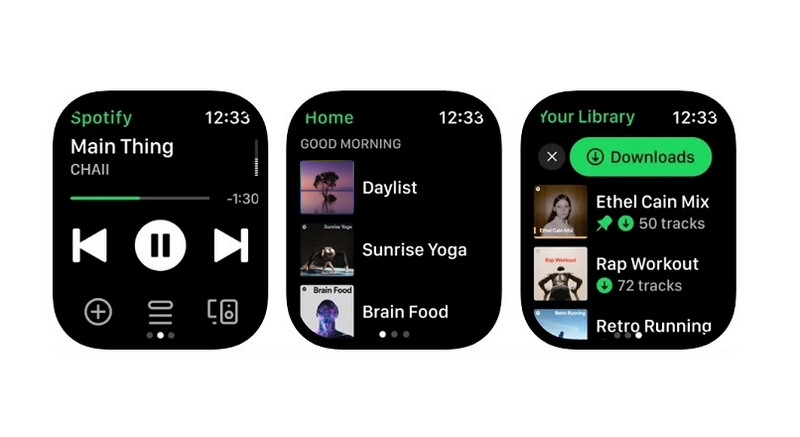
Step 1. Download Spotify to Apple Watch. After that, log in to your Spotify account and start searching for the music you want to download.
Step 2. Then, you can press/tap the Download button to start the downloading procedure. You can even download as much music as you want, including various playlists.
Step 3. Once you've done this, you can proceed to the Downloads section to see all the downloaded Spotify music. After the process, you can start listening to your favorite Spotify music anytime.
You can also check: Simple method to download music from Spotify to a computer.
Another method for downloading your favorite Spotify songs to your Apple Watch is to link it to your iPhone. This is ideal if you want to use your mobile phone to add the music you want to your Apple Watch. The best part here is that the process of downloading your song is simple, making it perfect for all users. You can also download all the music and playlists you want, ensuring that you can listen to them without relying on the internet. Check the simple tutorial below to download Spotify music to your Apple Watch.
Step 1. After you download the Spotify app on your iPhone, you can start adding your Spotify account.
Step 2. Then, click the Search Bar option to start searching for the Spotify music you want to download. After that, click the Download to Apple Watch option. The downloading process will begin.
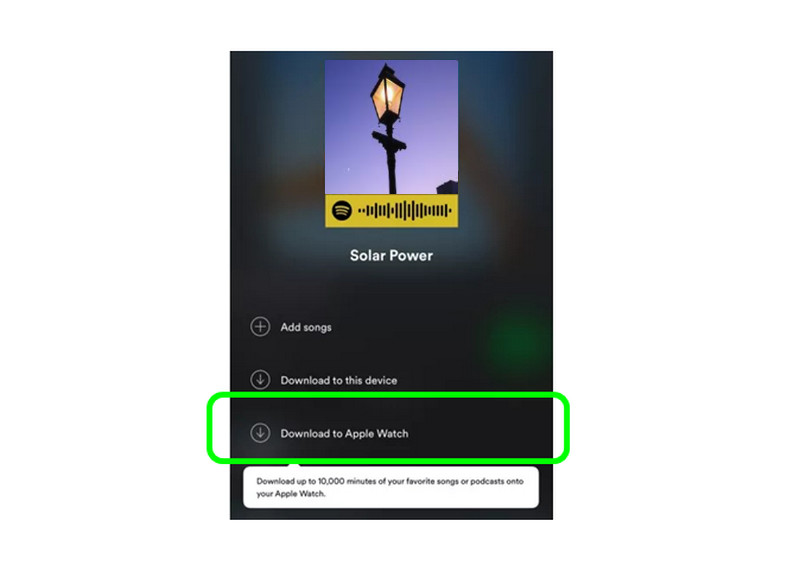
Step 3. You can now open the Spotify app on your Apple Watch and navigate to the Downloads section. After that, you will see all the downloaded music.
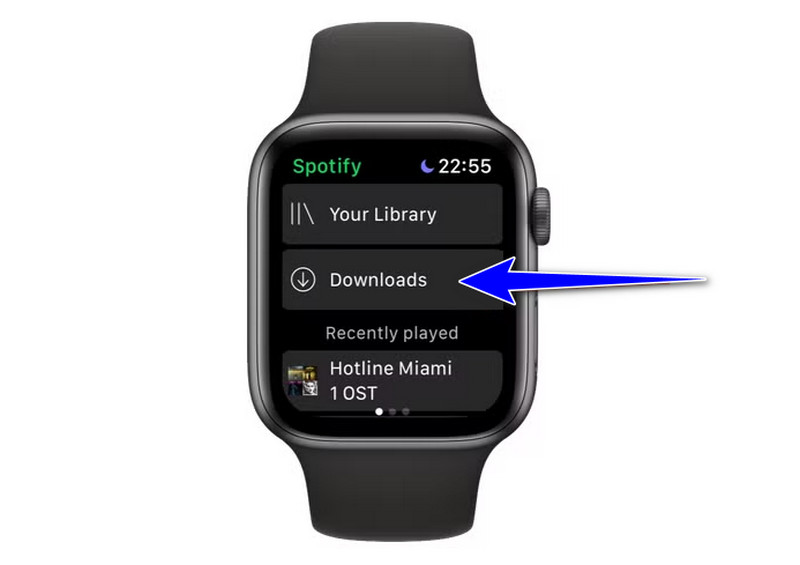
Please check: The best process on how to get a Spotify Premium crack on PC .
As we have discussed, Spotify is a subscription-based platform. With that, if your subscription expires, all the downloaded music will also disappear. So, if you want to listen to and download your preferred Spotify music on your Apple Watch forever, it would be best to download it first using your computer. In that case, we recommend StreamByte for Music. It is an excellent music converter and downloader that lets you save your favorite music for offline listening. What makes it ideal is that the program has a simple layout and a smooth downloading process. You can even convert your Spotify music to another audio output format. It includes MP3, WAV, FLAC, M4A, AAC, and more. The best part here is that it has a fast conversion process, which makes it remarkable. So, to start downloading a Spotify playlist for Apple Watch, you can use the instructions below.
Step 1. Download StreamByte for Music software. After that, install and run the music converter to begin downloading your music.
100% Secure. No virus.
100% Secure. No virus.
Step 2. After you launch the platform, click the Spotify platform. Then, click the Log in button above to start inserting your Spotify account.
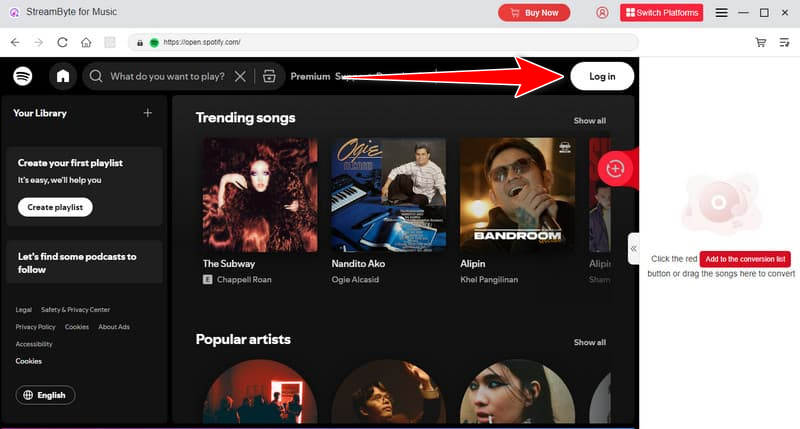
Step 3. Click the Add button to insert the Spotify music into the program's conversion section. Since the software supports batch conversion, you can add as much music as you want.
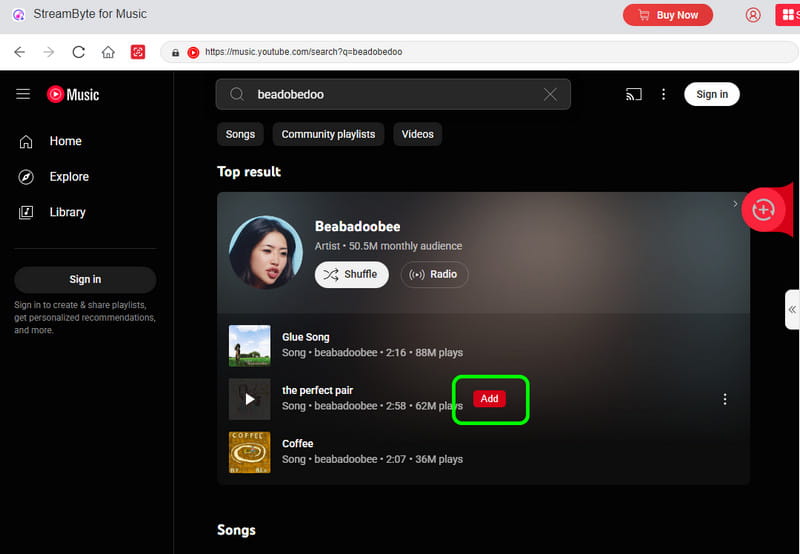
Step 4. For the final procedure, proceed to the bottom interface and hit the Convert button. Once the process is done, you can now insert the music on your device to begin listening.
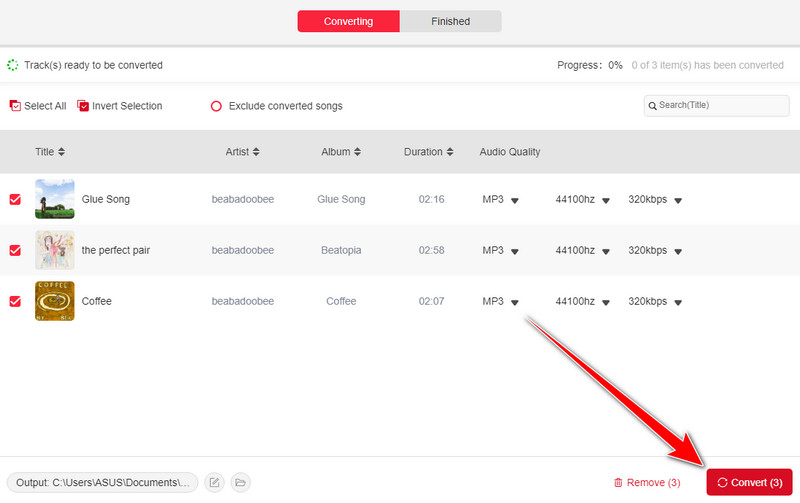
Thanks to this downloading procedure, you can conclude that StreamByte for Music is among the best Spotify to MP3 converters you can rely on your computer. It can even let you enjoy its simple UI with a fast downloading speed. Thus, consider using this software to achieve your main objective.
Can Spotify be downloaded on an Apple Watch?
Definitely, yes, the Spotify app can offer its version accessible to Apple Watch devices. However, to use the app, your watch must have a certain model and OS version.
Why does it take so long to download Spotify music on an Apple Watch?
The main reason might be your internet connection. So, always ensure that your internet is stable for a fast and smooth downloading process.
Can you download Spotify songs to an Apple Watch offline?
Unfortunately, no. Spotify is an internet-based music streaming platform. If you want to download songs to your Apple Watch, ensure that you are connected to the internet.
With this tutorial, you have discovered the best ways to download Spotify songs on an Apple Watch. With that, if you want to listen to your favorite music using your watch, consider using the instructions from this post. On the other hand, if you want to listen to Spotify music forever, the best software you can rely on is StreamByte for Music. With this music downloader and converter, you can save Spotify songs and listen to them without any restrictions.
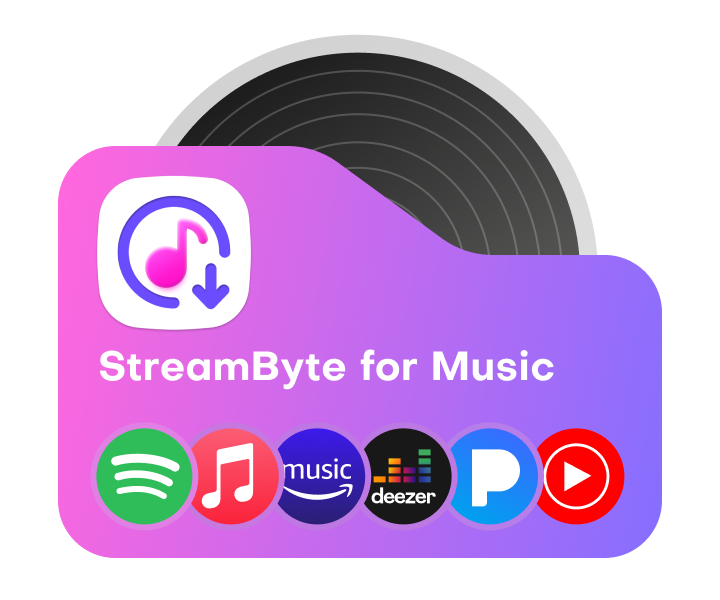
All Music Converter
Best music converter to download music from multiple streaming media without losing quality.

Subscribe to get StreamByte upgrades, guides, discounts and more in the first moment.
Invalid Email Address.