When you meet your favorite topic, do you want to download a YouTube live stream to MP4 files? Whether you are a livestream host or just a viewer, it is possible to achieve this. This article will teach you three ways to download YouTube live streams to MP4 videos, including the official feature, downloading, and recording methods. You’ll find the right method here. Let’s dive in!
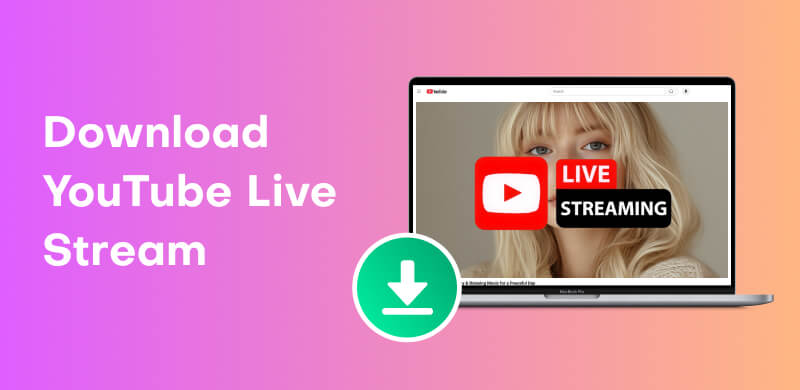
As a YouTube creator, saving your live stream in MP4 files is easy to achieve because YouTube officially supports it. As long as your live stream is less than 12 hours, YouTube can automatically archive it. Moreover, there are no extra fees for downloading your live streams.
Step 1. Open YouTube.
Open YouTube, and click your profile icon in the upper right corner. Then, select the "YouTube Studio" option from the pop-up list.
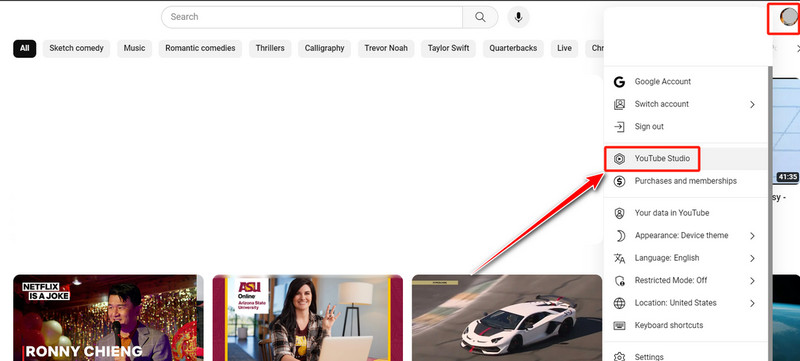
Step 2. Find the targeted live stream.
To find your live stream videos, click "Content" on the left box and then choose the "Live" type.
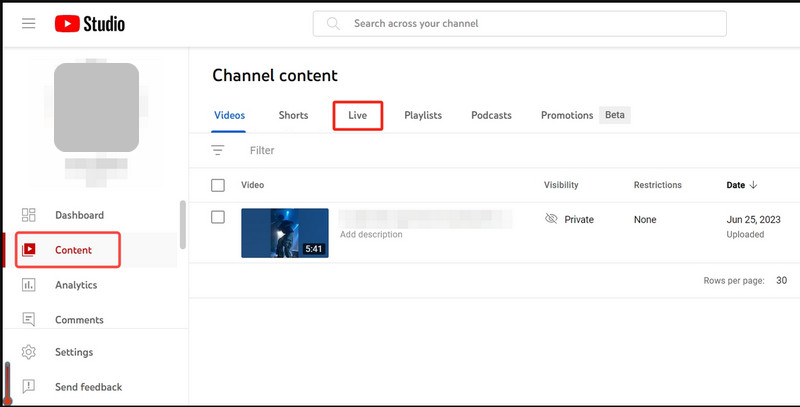
Step 3. Download your live stream.
Click the "three-dot" icon next to the live stream, and choose "Download". The live stream will be downloaded to an MP4 file.
Given that most of you are only viewers of a YouTube live stream, we have prepared two practical solutions for the audience to download a YouTube live stream, including direct downloading and recording.
Note
You can only download the streams whose creator allows downloading and does not delete or hide them. Otherwise, you can only choose the recording method
StreamByte for Video is a professional YouTube downloader, which can search YouTube videos or streams by its embedded web player and download them to regular formats, such as MP4, MOV, and MKV. It stands out with high definition up to 8K, top DRM-removal technology, and a user-friendly interface. More convenient, StreamByte for Video supports batch downloads, which makes your work more efficient.
100% Secure. No virus.
100% Secure. No virus.
Key Features of StreamByte for Video
• Embedded Web Player: The built-in video web player lets you control it seamlessly.
• Versatile Format Support: Export YouTube live streams in multiple formats, including MP4, MKV, and MOV.
• Fast & Batch Downloads: Enjoy 8 times faster download speeds with a convenient batch download feature.
• High Definition & Lossless Sound: Up to 1080p resolution and original sound quality to give users an audiovisual feast.
• Multiple Languages Preserved: Retain multilingual audio tracks and subtitles to meet different watching needs.
Step 1. Choose the platform and log in.
Click the YouTube platform and you can enter its interface. Then, register with your YouTube account.
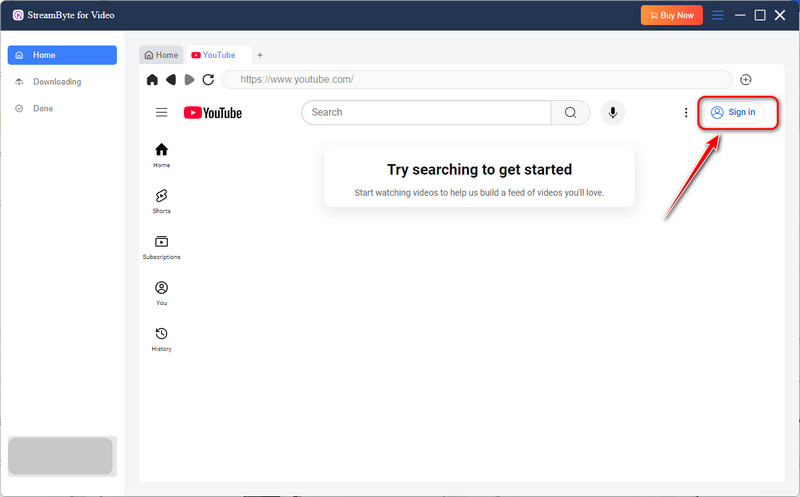
Step 2. Select the wanted live stream.
Search for your favourite live stream by its keywords, streamer, links, etc. Then, you can pick it up by tapping the Cloud-like icon in the upper right corner.
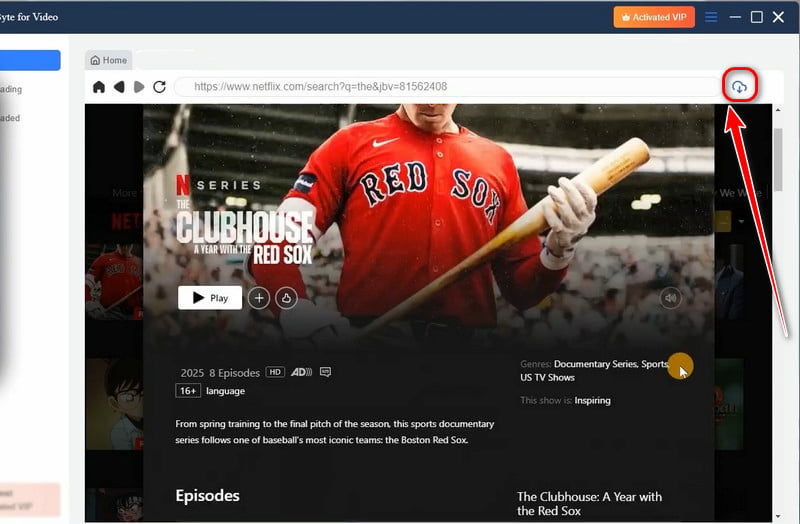
Step 3. Adjust the output parameters.
Next, choose the output format from MP4, MKV, and MOV in the setting bar. You can also adjust the quality, path and subtitle settings.
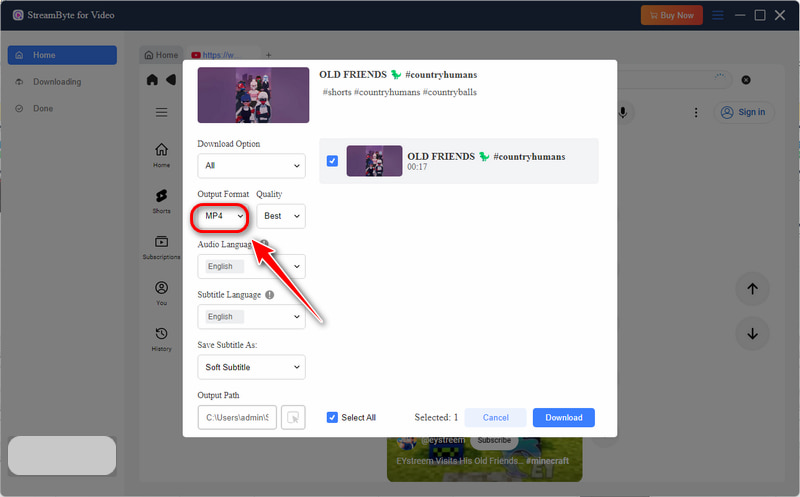
Step 4. Download live streams.
Click the blue "Download" button in the lower right corner and wait for the download.
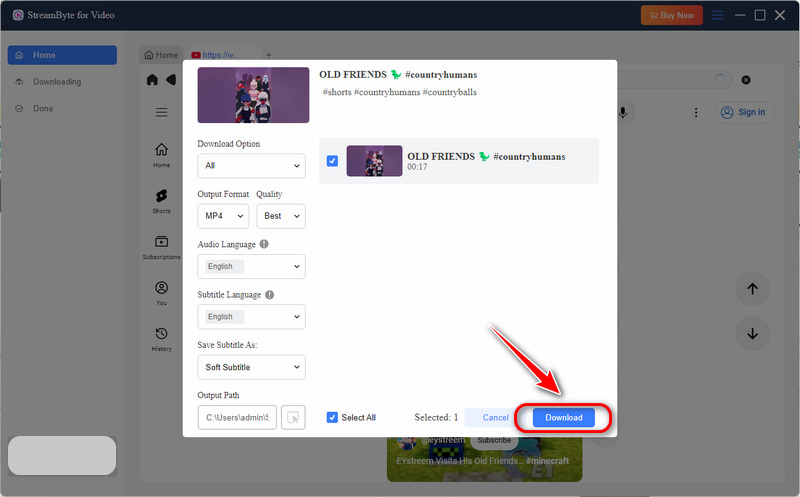
Step 5. Check the downloads.
Try the best YouTube downloader right now!
In other cases, some streamers you follow may tend to delete or hide their live streams when streams end. Therefore, you cannot find the streams to replay or download. In this situation, you can turn to screen recorders, which can record the full live stream as it is processed.
We recommend a free screen recorder - OBS Studio (no follow), which can run on Windows, macOS, and Linux operating systems. It is ideal for recording YouTube videos and exporting them as MP4/MKV/MOV files. What's more, it offers various effects and a custom transition to enrich your downloads.
Below is how to use OBS to capture YouTube live streams.
Step 1. Launch OBS Studio.
Step 2. Set the output parameters.
Tap "Settings" in the lower right corner. Then, click "Output" to set the output location and format. Select "Audio" to change the "Desktop Audio" to "Default".

Step 3. Select the recording window.
Tap the "Plus" icon in the Source part and choose "Window Capture" to select the window you need to record. Then, click "OK".
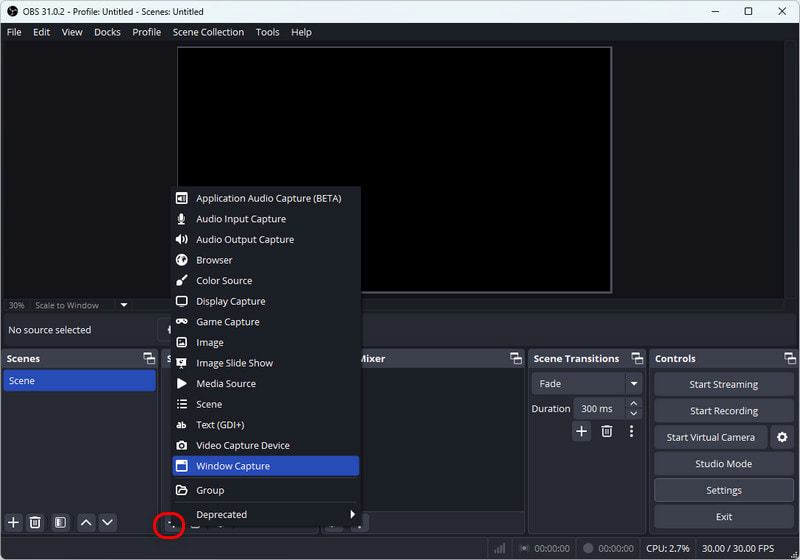
Step 4. Start recording.
Open the YouTube live stream and click "Start Recording" in the lower corner. Stop the recording until the YouTube live stream finishes.
However, you will find the real-time recording is time-consuming if the stream lasts for a long period. Moreover, there may be a slight quality loss. And you need to remember the starting time of the live stream. If you need a screen recorder with scheduled recording features, VideoSolo Screen Recorder is a good choice!
You can check these conditions one by one.
• The live stream is still on.
• The youtube streamer does not save the stream or delete it.
• The youtube streamer has set the stream as private mode.
You May Also Like:
To sum up, whether you are a YouTube streamer hoping to repurpose your livestream or an audience wishing to save a broadcast for offline viewing, downloading YouTube live streams to MP4 is achievable with the right tools and methods. Creators can easily download their past streams through YouTube Studio or recording software, and viewers can rely on third-party downloaders and screen recorders, too.
If you think screen recorders are troublesome to record for such a long time, StreamByte for Video can make your work efficiently with its 8 times faster speed and the batch feature. Download and try it quickly!

StreamByte for Video
Best video downloader to save videos from various streaming media effortlessly.

Subscribe to get StreamByte upgrades, guides, discounts and more in the first moment.
Invalid Email Address.