Whenever I try to play Bad Habit by Steve Lacy on Apple Music, the song just won’t start. The first time I tap it, it skips instantly, and when I try again, I get a message saying This content is not authorized. Oddly enough, the rest of the album plays perfectly fine. I even deleted and re-downloaded the song several times, but nothing seems to work. Can you please help me?
Issues like this aren’t rare; many Apple Music subscribers experience similar glitches. It can be incredibly annoying, especially when everything else in your library seems to work without a problem. Fortunately, Apple Music problems can often be solved with a few simple fixes right on your device. In this post, we’ll cover several effective solutions to fix Apple Music not working. This way, you can get back to enjoying your music without interruptions. We’re here to provide clear troubleshooting methods that address the most common Apple Music issues. Our goal is to help you resolve playback issues quickly and efficiently.
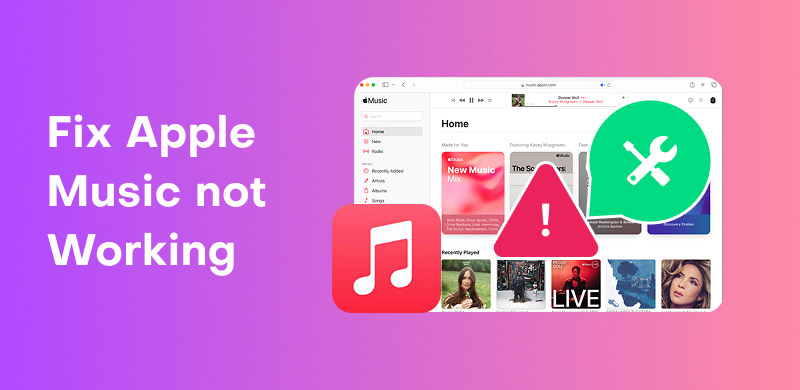
Why is my Apple Music not working? Like any music streaming app, Apple Music is not exempted from bugs and issues. Many encounter problems such as songs not downloading, tracks skipping, the app crashing, and more. These issues can be frustrating, but most of them can be resolved with proper troubleshooting.
Apple Music frequently deletes downloaded songs for several common yet often overlooked reasons. If your subscription lapses, any downloaded songs will be deleted. Low storage or the Optimise Storage setting can also cause auto-deletion of tracks.
Step 1. On the Settings app, tap Music and turn off the Optimise Storage option.
Step 2. If you toggled on Optimise Storage, you should disable iCloud Music Library.
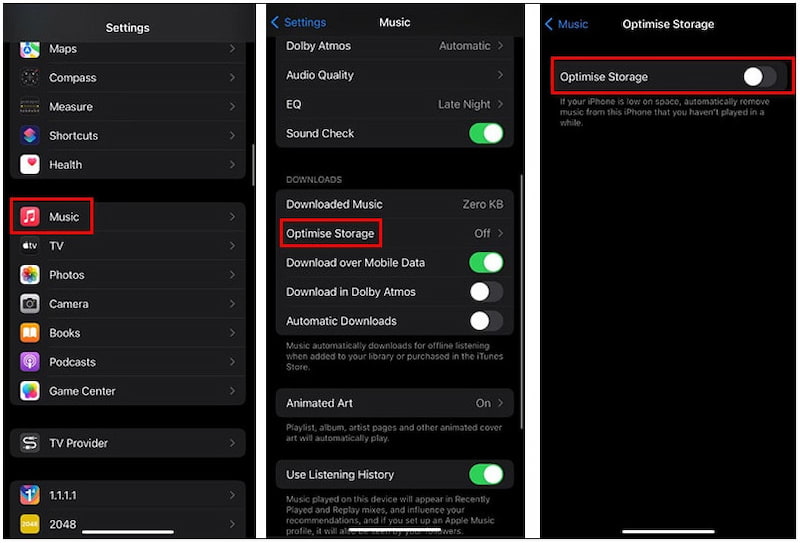
Tip: If songs are not playing in Apple Music due to a billing issue, worry not. Check out our Apple Music free hack here to stream music continuously, even without a subscription.
Apple Music may sometimes fail to load content, leaving you stuck with a blank screen. This usually occurs due to a poor internet connection or a temporary server outage. Since Apple Music is cloud-based, it relies heavily on stable internet access and working Apple servers.
Step 1. Open a browser and run an internet speed test to confirm network stability. Ensure you have at least 2-5 Mbps for smooth playback.
Step 2. Alternatively, visit Apple’s System Status page to see if Apple Music is experiencing outages. If the servers are fine but your connection is unstable, try switching to a different network.
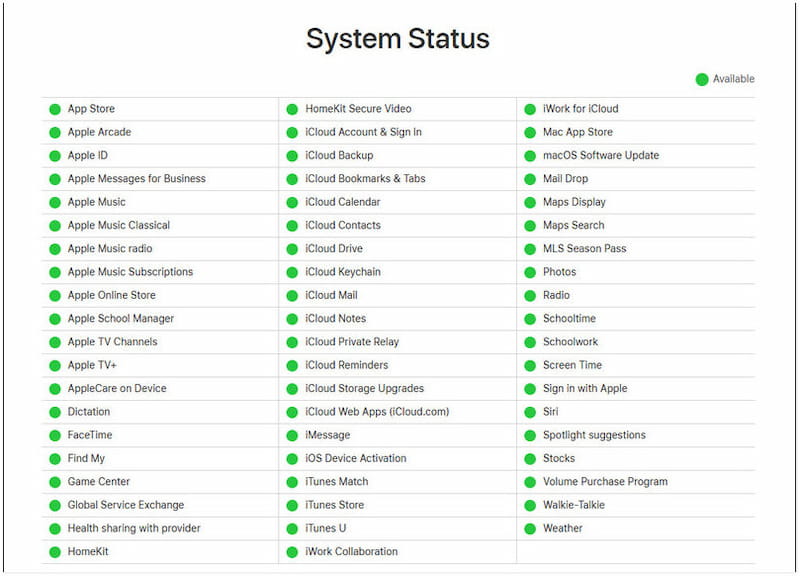
App crashes are a common Apple Music not working issue that every user experiences. It happens when the app becomes outdated, cache files are corrupted, or there’s not enough storage. Crashing can also occur after a buggy update.
Step 1. In the Settings app, navigate to the General section and select iPhone Storage.
Step 2. Scroll down to the Music option and tap Offload App to clear unnecessary data.
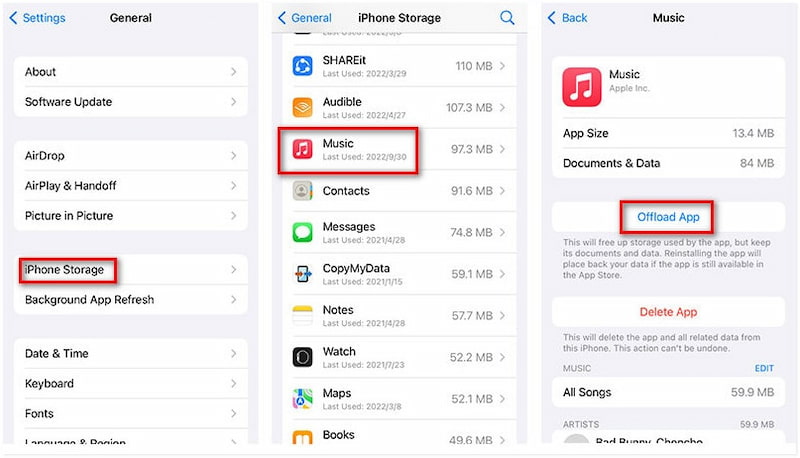
Sometimes, tracks appear grayed out and won’t play. This issue usually arises due to region restrictions, expired or inactive subscription, or sync issues. For example, if Sync Library is disabled, certain tracks might not appear correctly.
Step 1. Go to the Settings app and select Music to disable iCloud Library synchronization.
Step 2. Toggle the Sync Library option off, then toggle it on again after 3 minutes.
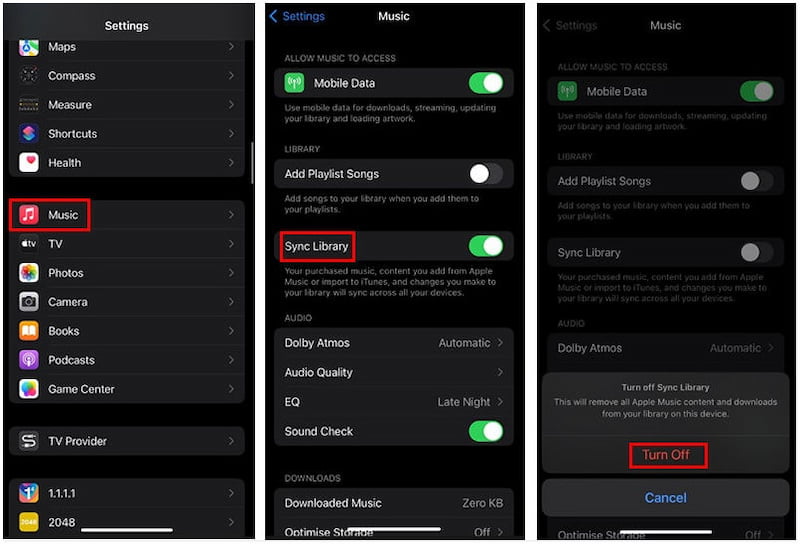
Important Note: All Apple Music songs come with DRM protection. It means they are encrypted and can only be played on authorized Apple devices. However, you can remove DRM from Apple Music to make it playable on non-Apple devices.
Why won't my Apple Music play? On iOS or Android, you may encounter issues where songs won’t play, even though they are available. This can happen due to cache problems, corrupted downloads, or network errors.
Step 1. Start by simply restarting your device and the Apple Music app. Then, clear app cache:
Android: In the Settings app, tap Apps and locate Apple Music. Tap Storage option and select Clear Cache & Clear Data to remove unnecessary data.
iOS: Open the Settings app, then tap General and select iPhone Storage. In the iPhone Storage, scroll down to Music, and tap Offload App to clear unnecessary data.
Step 2. After doing so, re-download affected songs. If nothing works, reinstall Apple Music.
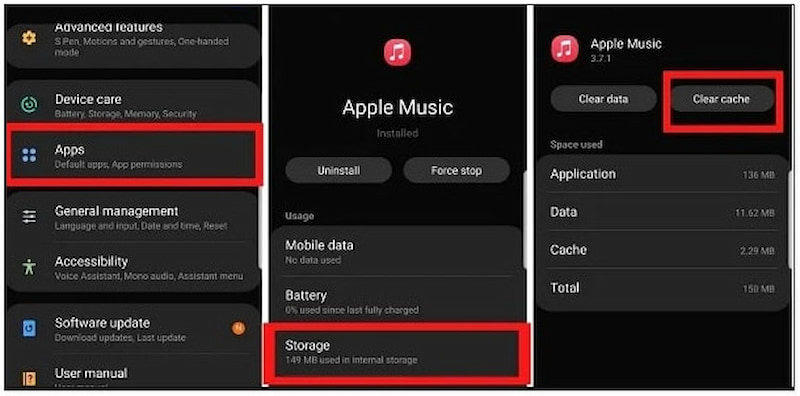
If your library isn’t syncing across devices, chances are Sync Library is disabled. Otherwise, the iCloud Music Library is experiencing delays. Fortunately, you can easily fix these issues without undergoing technical troubleshooting.
Step 1. Open the Settings app, proceed to the Music option, and turn on Sync Library.
Step 2. On the other hand, manually re-download the music or reinstall the app.
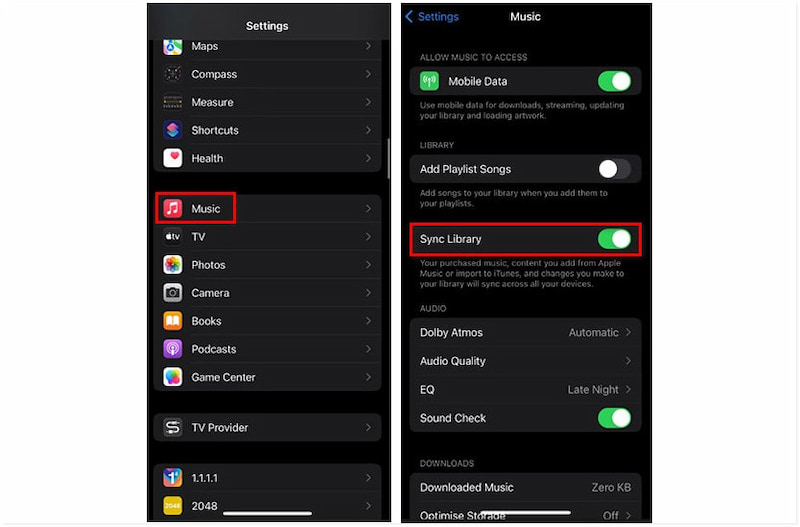
Older devices may experience syncing issues due to compatibility, storage, or authorization problems. Most older iPods don’t support Apple Music at all because they don’t have an Apple Music app. Only iPod Touch models running iOS 8.4 or later are compatible with Apple Music.
Step 1. Update iTunes and iOS, and check if your Apple Music subscription is active.
Step 2. In iTunes, select Authorize This Computer to authorize your iPod/iPad in iTunes.
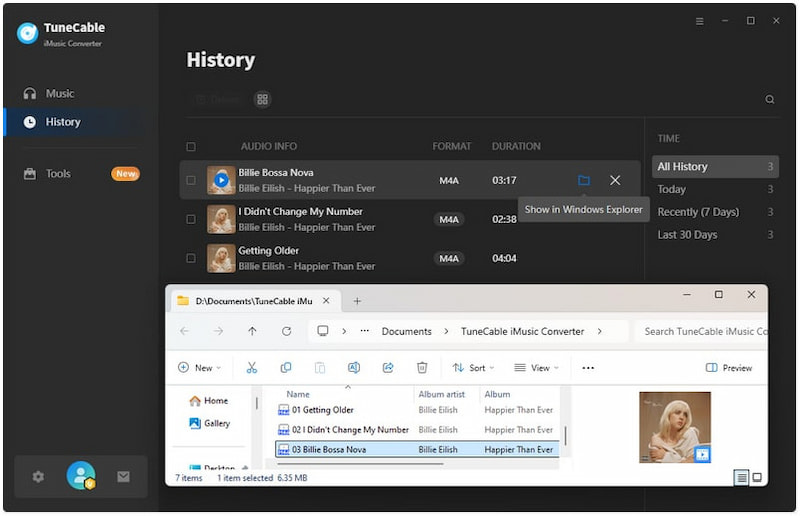
If your Apple Music does not work and its interface unexpectedly changes to black and red, the Increase Contrast feature in Accessibility may be enabled. To disable the Increase Contrast feature, follow the simple steps below.
Step 1. On your Settings, move to the Accessibility option and select Display & Text Size.
Step 2. Scroll down through the Increase Contrast option and switch the button to disable it.
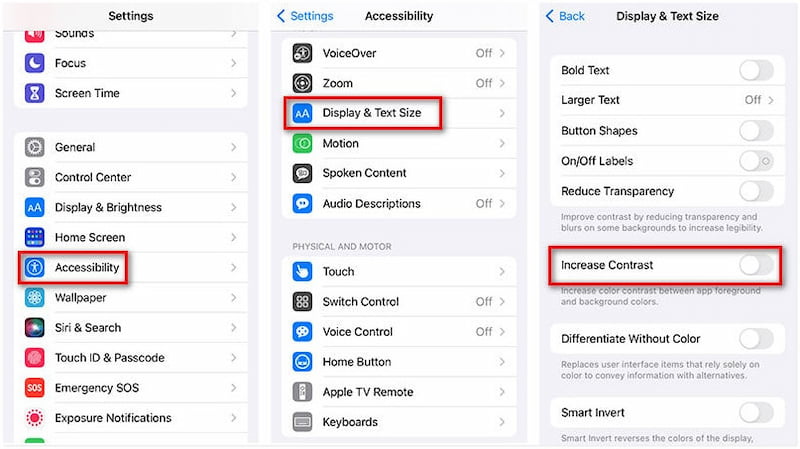
With these troubleshooting methods, you can fix most Apple Music issues. Each solution is designed to help you quickly diagnose the cause and apply practical steps. It helps you restore Apple Music to normal and continue enjoying uninterrupted playback.
If you find that built-in fixes aren’t enough, StreamByte for Music provides the best solution to fix Apple Music not working. This tool helps you save your playlists locally for smoother playback without restrictions. Being a powerful music converter and downloader, it can bypass DRM protection effortlessly. This allows you to save Apple Music tracks as open files without any restrictions. This tool can convert and download music to MP3, WAV, FLAC, AIFF, M4A (AAC), and M4A (ALAC). Apart from Apple Music, it also supports Spotify, Amazon Prime Music, YouTube Music, Deezer, Line Music, Pandora, and SoundCloud.
Step 1. Begin by obtaining the free download of StreamByte for Music. Install the Apple Music converter and downloader, and finish the installation process. Once completed, run the software on your system to begin the Apple Music downloading process.
100% Secure. No virus.
100% Secure. No virus.
Step 2. In the main interface, you’ll find the list of supported music streaming platforms. Select the Apple Music tile to open the service directly within its built-in browser. Sign in with your Apple ID credentials to access your playlists, saved albums, and entire library.
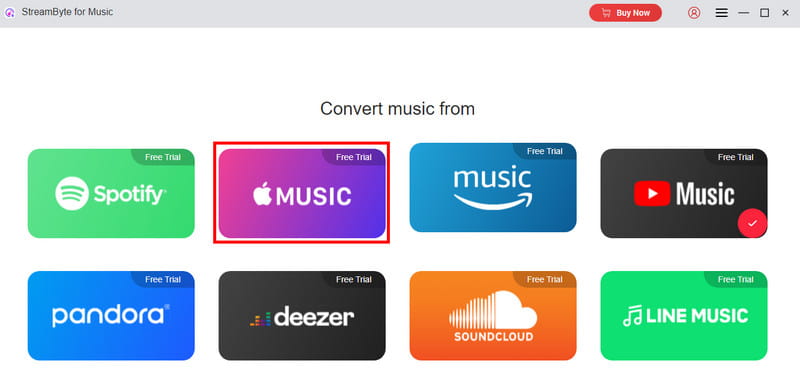
Step 3. Browse through your Apple Music account and select the music or playlists you want to download. Click the Add To The Conversion List button to queue the tracks. Alternatively, you can drag and drop them into the right sidebar.
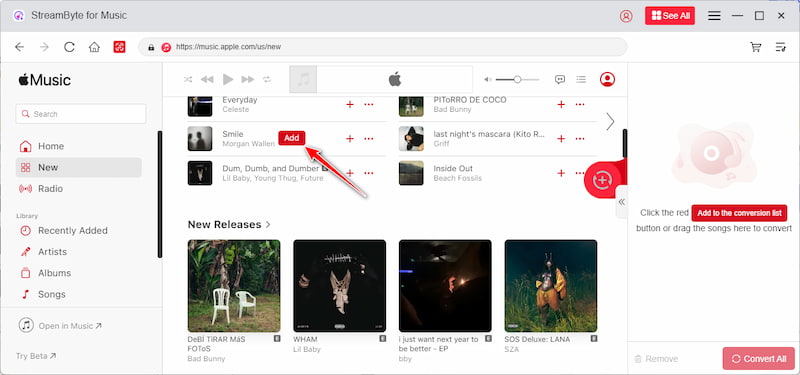
Step 4. After finalizing your selection, click the Convert button. The software will then remove DRM protection, downloading and converting the tracks into your chosen format. Once the process is complete, your music will be saved locally, free from restrictions.
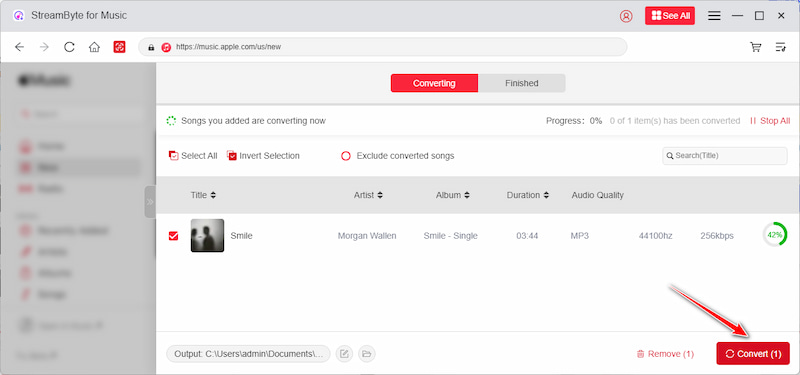
With StreamByte for Music, you no longer need to worry about songs not playing in Apple Music. This tool enables you to convert and download any songs, allowing them to be saved as permanent files. With its built-in Apple Music web player, you can easily explore your favorite tracks.
Apple Music is among the most popular music streaming platforms, but as we’ve seen, it isn’t free from problems. Many users encounter frustrating issues that disrupt their listening experience. Fortunately, these problems can be resolved with straightforward troubleshooting steps. These solutions restore Apple Music to its normal state, allowing you to enjoy your playlists without interruption. However, if you’re looking for a permanent fix to Apple Music not working, then StreamByte for Music is the best solution. It lets you download and convert Apple Music tracks into open formats. Once saved locally, your songs are free from restrictions, meaning you can play them offline on any device.
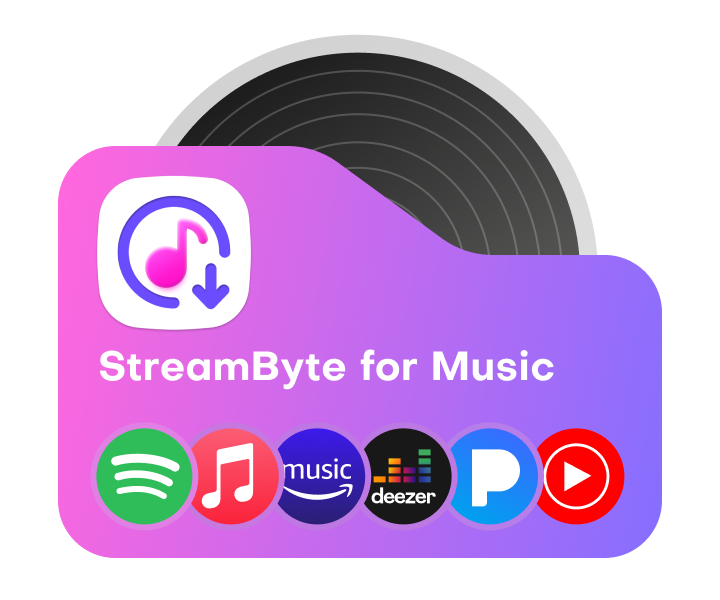
All Music Converter
Best music converter to download music from multiple streaming media without losing quality.

Subscribe to get StreamByte upgrades, guides, discounts and more in the first moment.
Invalid Email Address.