Replay Apple Music is a feature that compiles your most-played tracks into an annual recap. Updated regularly throughout the year, it offers a personalized playlist and detailed insights into your music habits. However, it’s important to note that your Replay is tied to your active subscription. It means once your Apple Music subscription ends, so does your access to your Replays. In this post, we’ll guide you through accessing and sharing your Replays. This way, you can enjoy and showcase your music journey. As a special bonus, we’ll show you how to download Replays for unlimited, offline playback, even after your subscription expires.
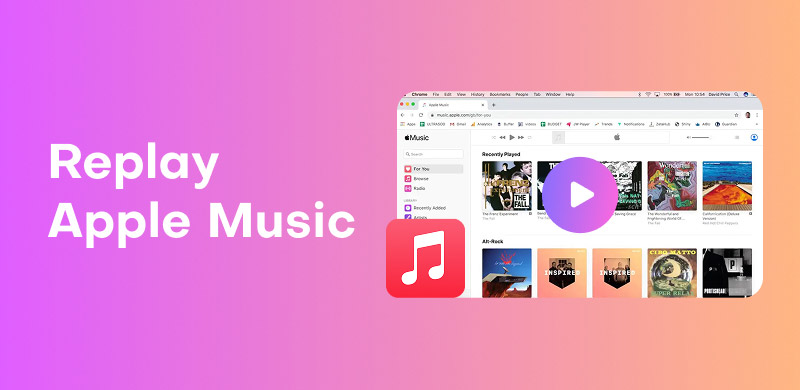
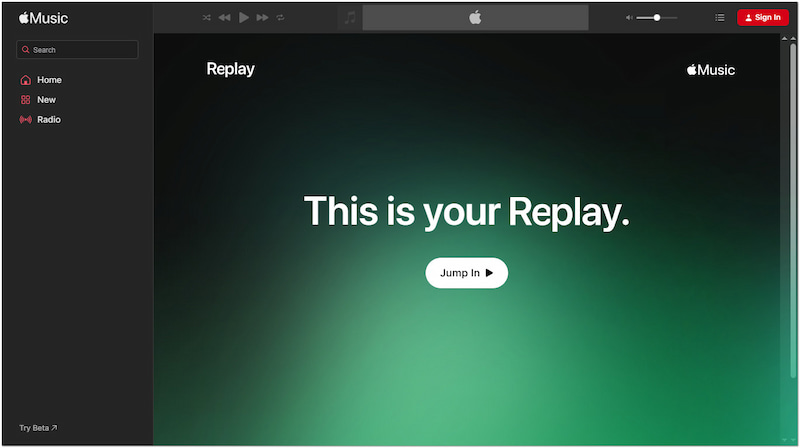
Apple Music Replay is a listening summary feature that compiles your listening history into a shareable recap. It summarizes your most played tracks, artists, albums, genres, playlists, and stations throughout the year. Replay is accessible via the Apple Music app and the Replay web page. It updates regularly during the year, so you can watch your rankings change as you listen. Additionally, it allows you to save the generated playlist to the library or share it with friends. Now, a small heads-up: Replay only counts plays that Apple Music registers while you’re signed in. In other words, plays outside Apple Music or on a different account won’t be included.
The Replay of Apple Music is Apple Music’s way of giving you a personalized year-in-review for your listening habits. It tracks your most-played music and compiles it into a special playlist. Replay isn’t just for the end of the year; it updates regularly. This allows you to see how your music tastes evolve over time.
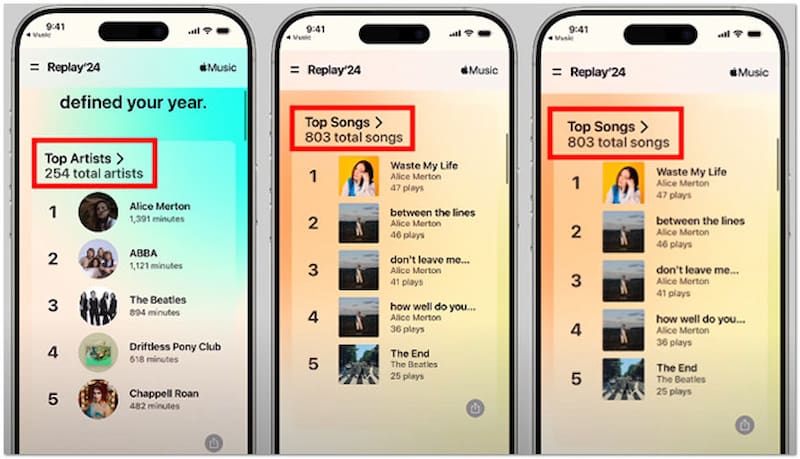
Step 1. Ensure your device is running iOS/iPadOS 18.1 or later. For Android users, verify that the latest version of the Apple Music app is installed. Open the Apple Music app and navigate to the Home tab.
Step 2. Scroll down until you find the Replay: Your Top Songs by Year option. Tap the Listen Back button to open your Replay stats and playlist. View your top songs, artists, albums, genres, and listening time. You can also check past years’ Replays.
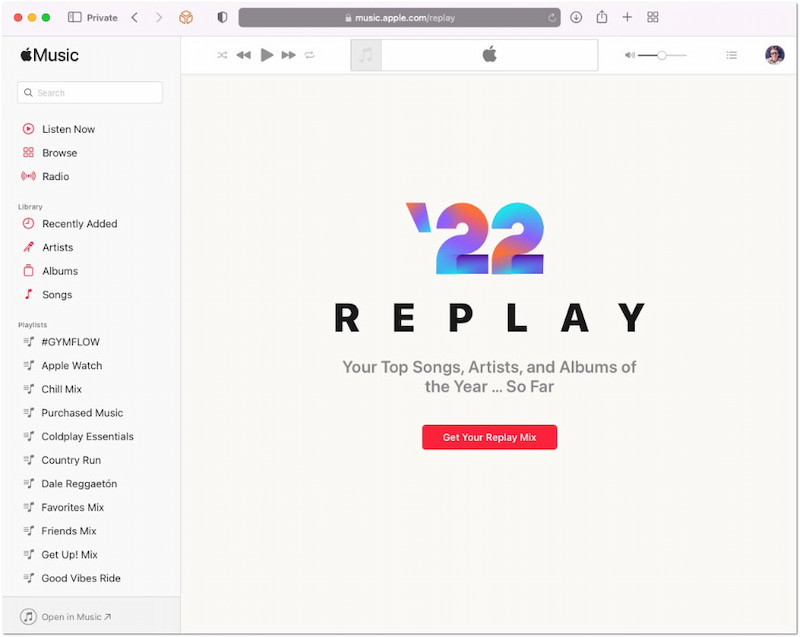
Step 1. On any modern browser, navigate to replay.music.apple.com, the official Replay website. Log in with your Apple ID credentials that’re linked to your Apple Music subscription.
Step 2. Click Jump In to access your Replay dashboard. Here, you can find your top songs, artists, albums, and a year-end highlight reel.
That’s how to see Apple Music Replay on iPhone/Android and web! Apple will notify you once enough music has been played to generate a Replay. If Replay doesn’t appear, ensure Use Listening History is enabled.
In addition to personalized playlists and listening stats, Replay of Apple Music lets you share your music story. Whether you send it directly to someone or post it on social platforms, Apple Music makes sharing simple.
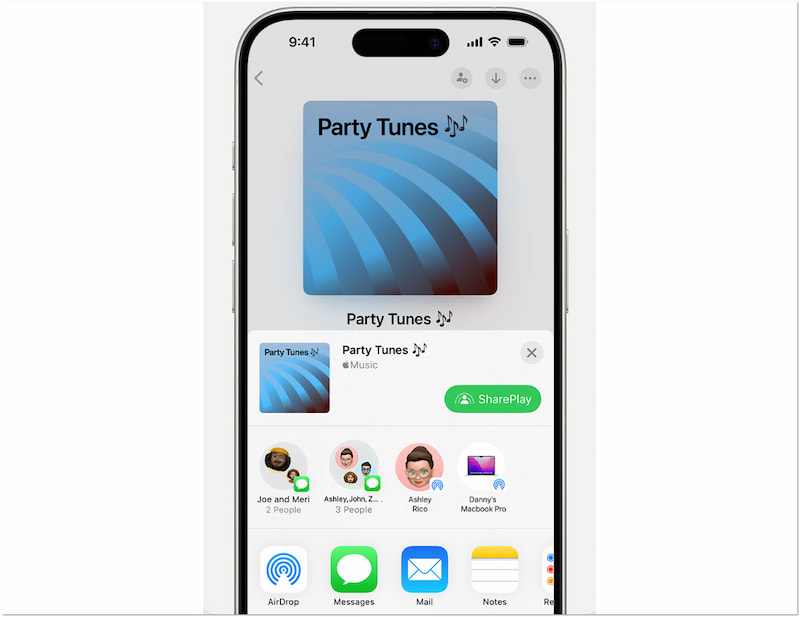
Step 1. On your device, open the Apple Music app and navigate to your Replay playlist. Scroll down in the Listen Now tab to Replay: Your Top Songs by Year and tap Listen Back.
Step 2. Tap the Share button, represented by a square with an arrow pointing upward. In the share sheet, choose your method:
Messages: Select the Messages app, choose your recipient, and tap Send.
Mail Select the Mail app, enter the recipient’s email address, and tap Send.
AirDrop AirDrop, choose a nearby device, and your Replay will transfer instantly.
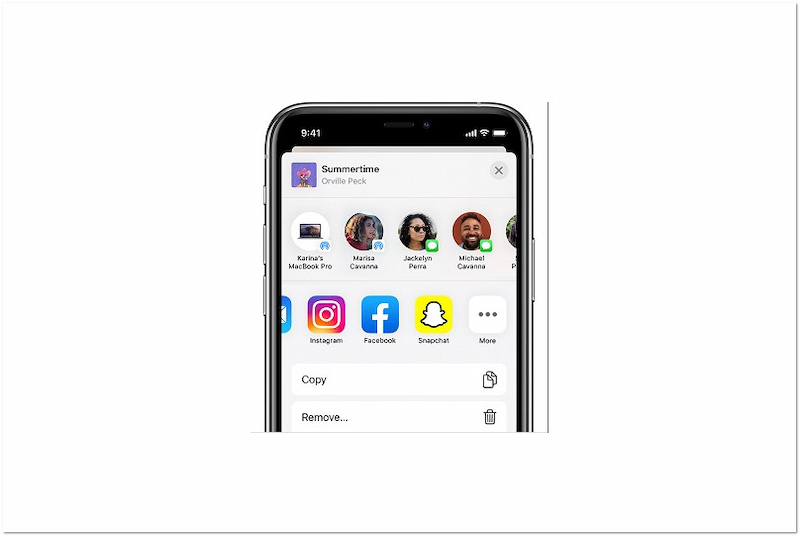
Step 1. In Apple Music, go to your Replay playlist or highlight reel. Open the Share Menu by tapping the Share button on your display.
Step 2. Choose from installed apps like Facebook, Instagram, Snapchat, WhatsApp, or other supported platforms. Add captions, stickers, or tags as allowed by the app, then post or share.
Sharing Replay is a great way to showcase your music journey to your friends. Whether you’re sending it privately or posting it publicly, Apple Music lets you show off your top tracks. With the built-in sharing options, you can spread your Replay highlights in just a few taps.
Want to share your Replays anytime, anywhere? Convert Apple Music to MP3 and keep them forever. Post, send, or relive your favorite hits without needing an active subscription.
The Apple Music Replay 2025 update lets you revisit your favorite tracks. However, it’s still tied to your subscription. Once it ends, your access to those songs disappears. If you want unlimited playback without worrying about your subscription, StreamByte for Music offers the perfect solution. It is an all-in-one music converter designed to download music for personal use and remove DRM protection from your tracks. Always ensure that your use of StreamByte complies with Apple Music’s terms and local copyright laws. Aside from Apple Music, it supports Spotify, Amazon Prime Music, YouTube Music, Deezer, Pandora, and SoundCloud. It lets you keep your songs by saving them in a digital format. Additionally, it retains the original sound quality and preserves the ID3 tags intact.
Why Choose StreamByte for Music:
• Download and store Apple Music tracks as DRM-free local files.
• Download and convert multiple tracks with speeds up to 35× faster.
• Export songs in MP3, FLAC, AIFF, WAV, M4A (AAC), or M4A (ALAC).
• Log in and browse the music library or search directly within the software.
• Works with Apple Music, Spotify, Amazon Music, YouTube Music, and more.
Step 1. Get StreamByte for Music by clicking the Free Download button below. Install the Replay music downloader and converter, and allow the installation process to finish. Once completed, open it on your system to start the digital replay conversion.
100% Secure. No virus.
100% Secure. No virus.
Step 2. In the main interface, select the Apple Music tile. This action will open Apple Music inside StreamByte for Music’s built-in browser. Sign in with your Apple ID credentials to access your most-played Replay or any tracks.
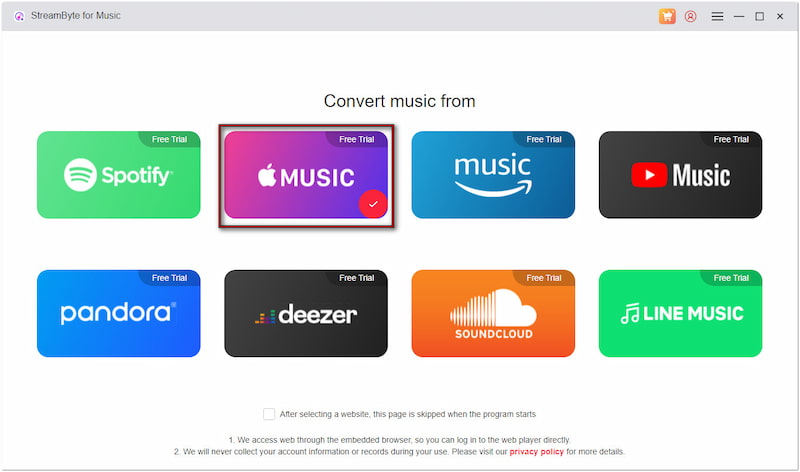
Step 3. Search or browse for the Replay you want to keep permanently. Click Add To The Conversion List to queue them, or drag the tracks to the sidebar. Batch selection is supported, so you can download multiple Replays simultaneously.
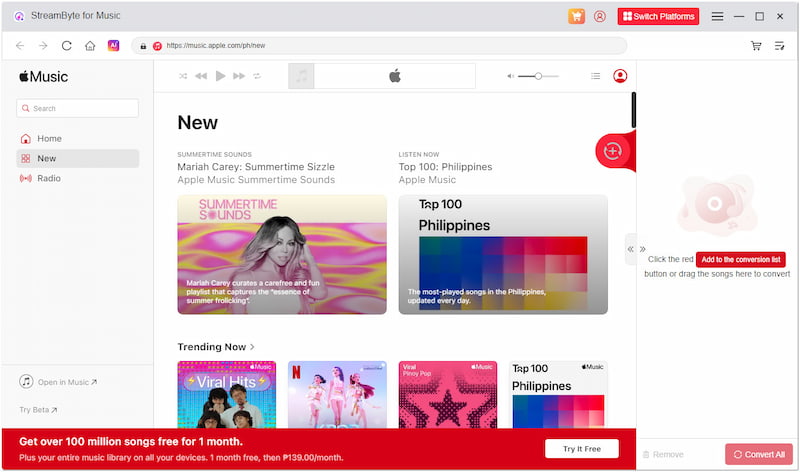
Step 4. Once your Replays are ready, click the Convert button. The software will then download the Replay, remove DRM protection, and save them to your chosen format. You can pause, resume, or cancel the process at any time.
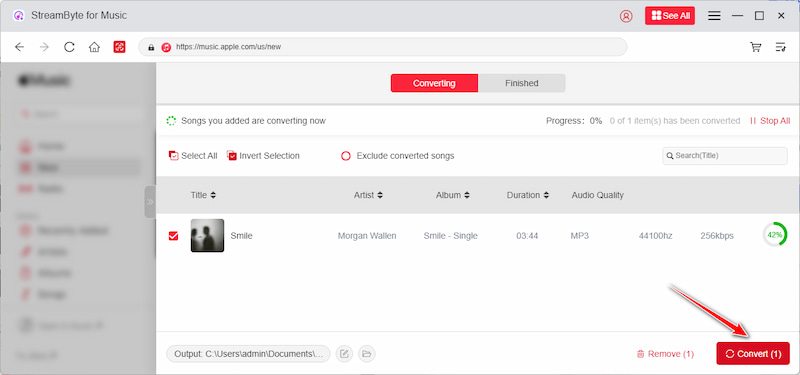
With StreamByte for Music, you’re no longer limited by Apple Music’s streaming restrictions. You can replay your favorite tracks at any time, even after your subscription ends. Additionally, you can enjoy them offline in high quality, making your Replays available forever.
Apple Music Replay is a fun and insightful way to look back on your listening habits. It lets you revisit your favorite songs and share your top picks with friends. However, because your Replay is tied to your subscription, you lose access once your Apple Music membership ends. To truly keep your favorite tracks, the best solution is to download them as local files. StreamByte for Music makes this possible by removing DRM and converting your Apple Music tracks into high-quality, permanent files you can replay offline forever.
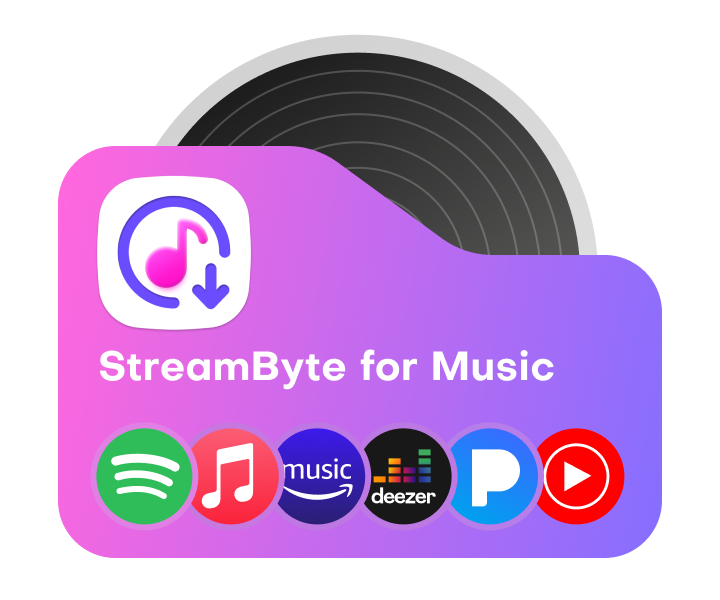
All Music Converter
Best music converter to download music from multiple streaming media without losing quality.

Subscribe to get StreamByte upgrades, guides, discounts and more in the first moment.
Invalid Email Address.