Wonder what your song was, whose artist or group was most listened to, or for how many hours you listened to the best of your playlists? Your listening record gets transformed into your personal year-in-review in Apple Music Replay, which compiles a phenomenal playlist of your top tunes, albums, and artists. It is your personal awards event, and the nominees and winners are the tunes that were most prominent to you.
In this tutorial, you’ll learn:
• Signing in on your iPhone, iPad, and Mac to use Apple Music Replay
• Uploading your Replay playlist on social networks and sharing with friends
• Tricks to going further with your listening trends and finding new favourites
Let’s get started and see your Apple Music Replay!
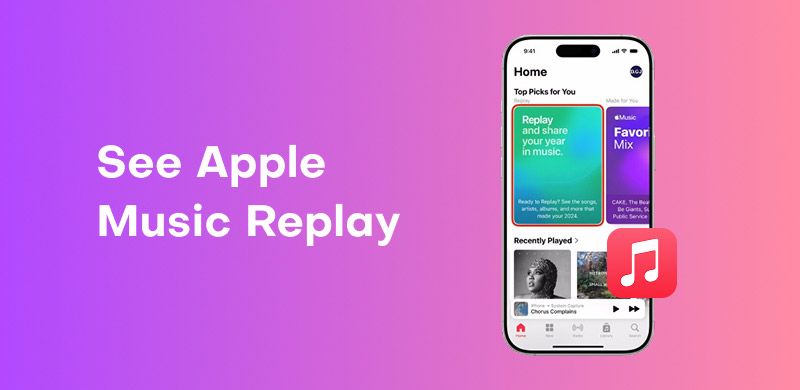
Apple Music Replay is a wrap-up that collects your listening activity in a report and playlist. Songs, artists, albums, and playlists listened to, Replay gives you an idea of what you’ve heard in the past, from your cumulative listening time to your top 100 most listened-to songs. Launched in 2019, Replay is a year-end summary of Apple Music and streams in real-time to keep up with your changing tastes. Replay is available to all Apple Music members to discover.
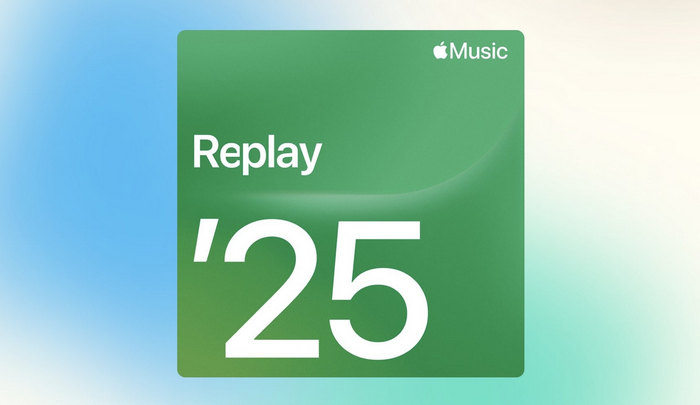
You can view your end-of-year numbers, along with a well-considered, hand-curated playlist of your top songs, at the year’s end. Replay can be triggered from the Music app or on the web. Seamlessly integrated into the user interface of Apple Music, Replay allows you to stream the playlist, download songs, or share numbers in one tap.
Besides the wrap-up, Replay makes weekly snapshots so that you are able to see ascending favourites. If you are interested in seeing the best moments today, Replay converts listening data to a personalised interactive year-in-review for you.
Well, after seeing what the Apple Music Replay is, let’s see how we can find it. This replay has been set to show itself annually. Therefore, you can find it at the end of the year. Although we’re in the first half of 2025, we can still use Apple Music Replay in 2024 as an example. Also, it doesn’t have platform restrictions, meaning it can be accessed from the web, app, Windows, Mac, etc. OK. Here are the detail steps, and we will explain the way to download Apple Music playlists without a subscription in the next part as well.
See Apple Music Replay on iPhone
Step 1. Launch Apple Music on your device.
Step 2. Choose Replay under the Home section. Then, you can see the record for the whole year or each month.
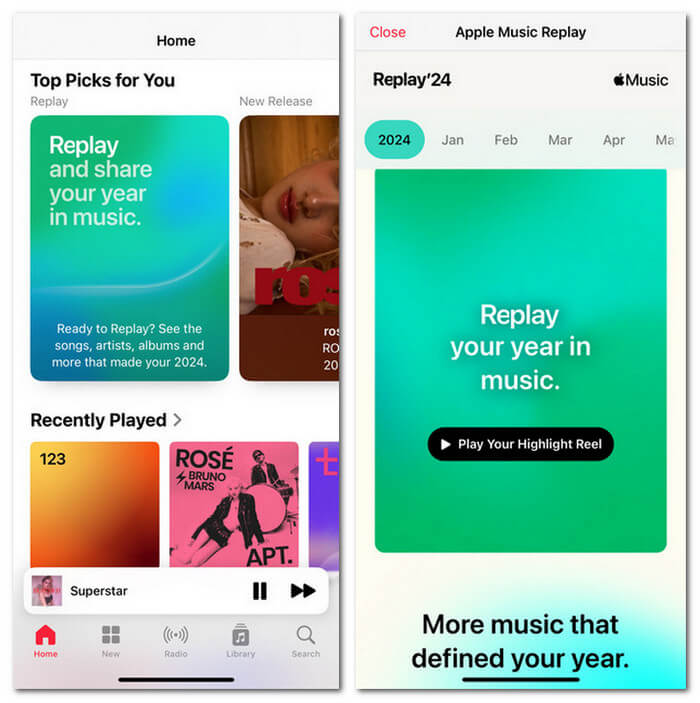
See Apple Music Replay on the Website
Step 1. Go to the Apple Music Replay official website and sign in to your account.
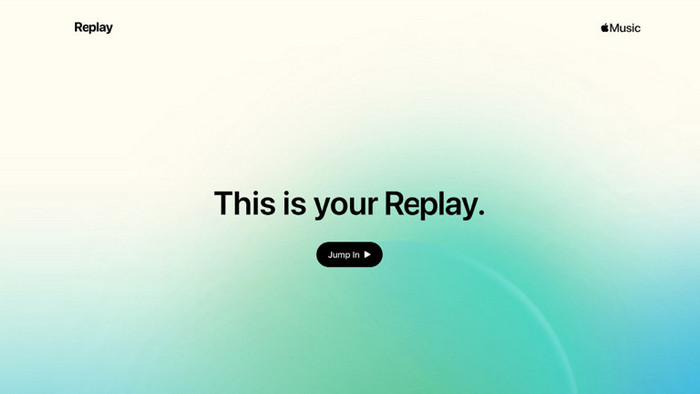
Step 2. Choose Replay under the New section and select a year.
Step 3. Click Jump In, and then you can check your Annual Apple Music Replay report.
Can’t you see your year-end Apple Music Replay statistics because you weren’t a Premium subscriber? You need to give StreamByte for Music a shot! It’s an app that is designed for those who don’t want to spend extra money on all kinds of music platforms. StreamByte boasts that snazzy, user-friendly interface that plucks your Replay list right from the web player of Apple Music. Just imagine this: You can enjoy having your favourite tunes and artists without a Premium—StreamByte’s got your back!
In a word, if saving some money or having a more uncomplicated means something for you, StreamByte, as one of the best Apple Music converters, allows you to view your Replay for Apple Music without having to upgrade your membership. And StreamByte continually receives updated, so keeping track of your Replay figures at a glance is always possible, regardless of new features that are introduced by Apple.
100% Secure. No virus.
100% Secure. No virus.
Features
• Download music without limits on YouTube, Apple Music, Spotify, etc.
• Save music without quality losses - 320kbps
• Bypass DRM protection and save music 35× faster
• Convert music into various formats like MP3, WAV, etc.
How to Download Songs from Apple Music without Premium
Now, let’s see the detail steps to download songs from Apple Music.
Step 1. Click the platform you are using.
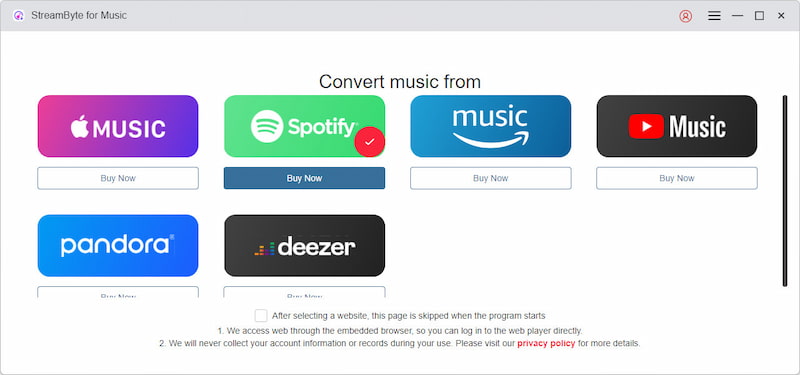
Step 2. Log in to your account by clicking the button on the upper right.
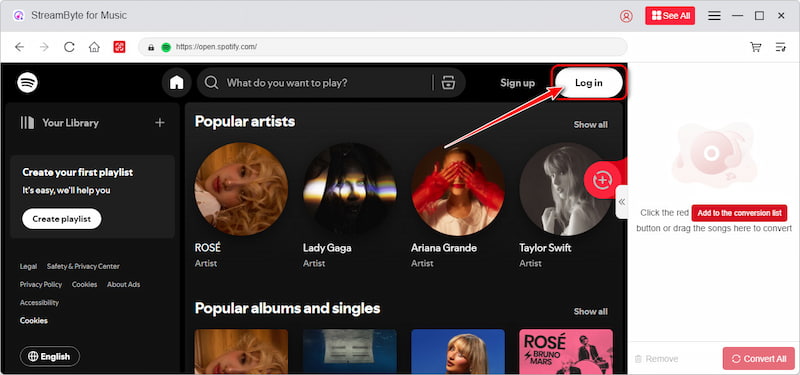
Step 3. Choose the song you want to save or convert and hit Convert All.
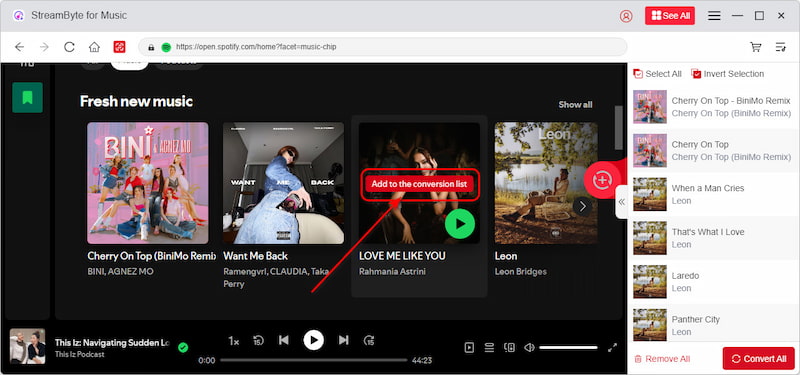
Although the Apple Music Replay offers you a superb conclusion about you listened songs, it can sometimes malfunction or cannot be opened. In that case, you can try these methods for common issues.
• Situation 1: Outdated Apple Music app
Solution: Update via the App Store, then restart the app to restore Replay access.
• Situation 2: Replay tab missing
Solution: Sign out of your Apple ID in Settings, reboot, and sign back in.
• Situation 3: Plays not tracked
Solution: Enable Background App Refresh and Mobile Data for Apple Music in Settings.
• Situation 4: Web Replay page fails to load
Solution: Clear browser cache and cookies or switch to a different browser.
• Situation 5: Country or region mismatch
Solution: Confirm your Apple ID’s region matches your current location in Settings.
• Situation 6: Unstable network
Solution: Toggle Airplane Mode or Wi-Fi off and on, then reload Replay.
• Situation 7: Incorrect date/time
Solution: Enable automatic date and time in Settings > General > Date & Time so Replay tracks the right year.
Today, we have shown you the way to see Apple Music Replay on iPhone and the website. I believe you know how to view your favourite songs and singers. What’s more, we also mentioned a superb tool, StreamByte for Music, to save your music from various platforms without a premium. Make sure you check it out.
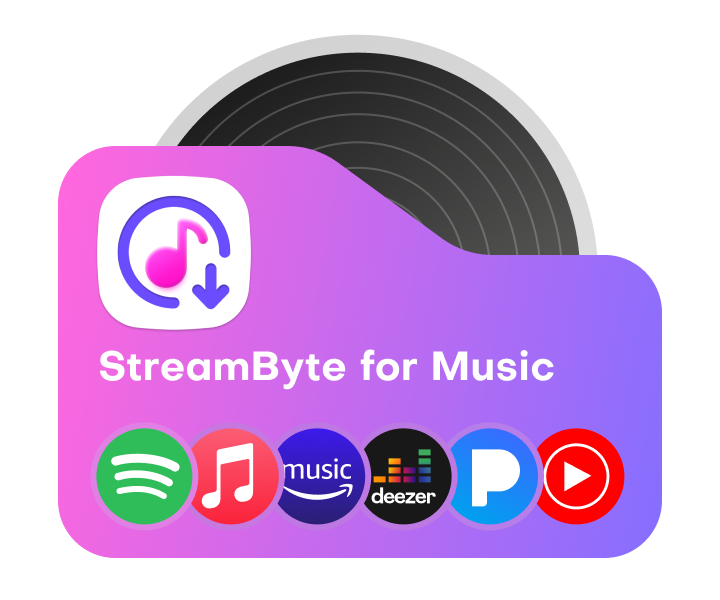
All Music Converter
Best music converter to download music from multiple streaming media without losing quality.

Subscribe to get StreamByte upgrades, guides, discounts and more in the first moment.
Invalid Email Address.