Spotify is among the most popular audio and video streaming services that can offer millions of songs and podcasts. It can even provide an excellent audio quality, allowing you to have better audio playback. However, when listening to a podcast, there are times when it doesn't play well or doesn't work at all. With that, we can't ignore the fact that it is really frustrating. But the good news here is that you can solve this kind of issue easily. To fix the Spotify Podcast not working issue, it's best to read through this entire tutorial. After that, we will also teach you how to download Spotify music perfectly for offline listening. Without anything else, see this post and learn more!
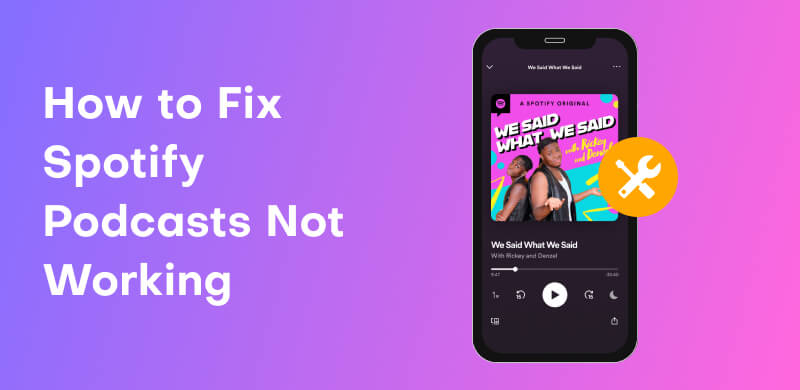
Spotify is an excellent app and web-based tool for listening to music and watching podcasts. However, there are times when the podcast is not playing well. To understand why you encounter these issues, please review the information below.
One reason errors occur is that you may have an unstable internet connection. As we all know, Spotify is an internet-based software. To operate the audio and video streaming service, always check the internet connection.
There are times when the main server of Spotify is the problem itself. If the server is inactive or under maintenance, you won't be able to play any content from it.
Using the outdated version of Spotify may cause compatibility issues, resulting in media playback errors. Always check the version of Spotify to get a smooth podcast playback.
Pay a visit: Discover the best YouTube music converter.
If Spotify for Podcasters isn't working, check this section for the best methods to solve playback issues.
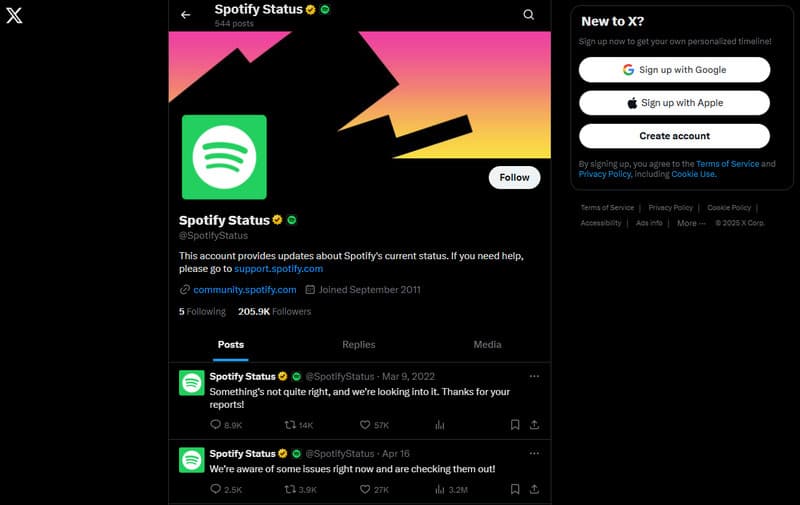
One of the best and most basic solutions is to check the server status of the platform. As we have discussed, there are times when the server might encounter some issues, leading to playback issues. With that, you can go to the main page of Spotify (to the X platform) and check if there are some updates.
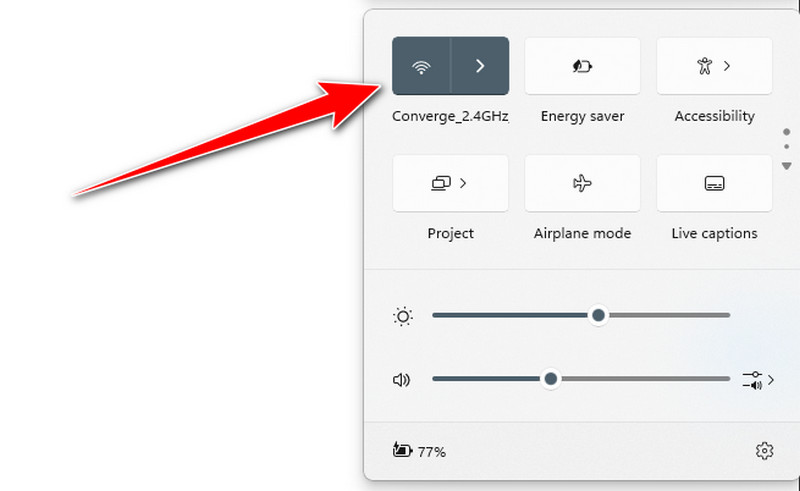
You can also check your internet connection. Having an unstable internet connection can affect a smooth playback. Next, go to your Wi-Fi section and check if your internet connection is working properly. Plus, you can also go to your browser and check the ping of your internet. You can also try connecting to other Wi-Fi or cellular data networks to see if the connection is the problem. If you still encounter the issue, you can proceed to the next solution.
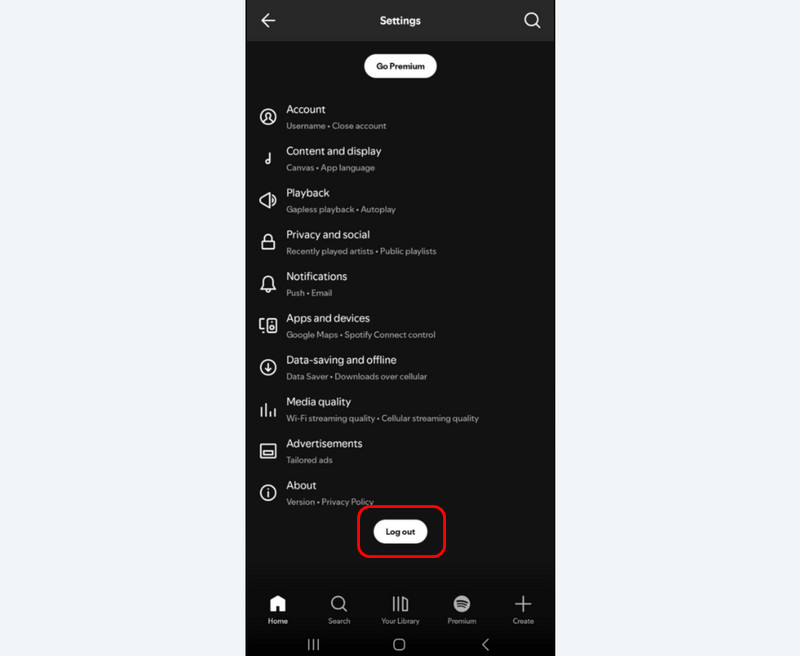
Some unknown errors may happen to your Spotify account. With that, you can try logging out and into your account. It is an ideal way to refresh your account. To log out and back into your Spotify account, start by launching the app. Then, tap your profile and proceed to the Settings and Privacy section. Once done, you can now press the Log Out button below. After that, you can log in to the account and begin listening to your favorite content.
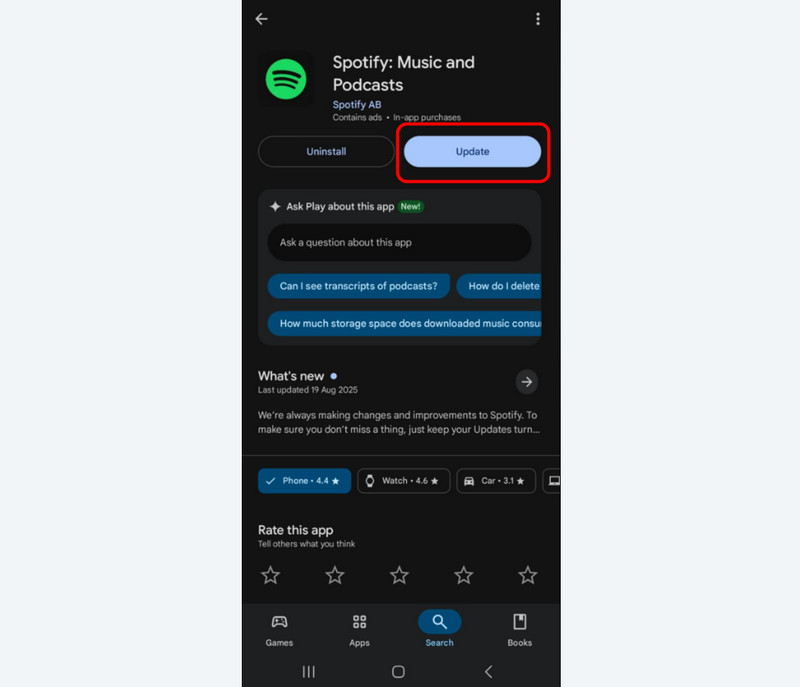
Another effective method to solve the issue is to update your Spotify. Using an outdated Spotify can lead to compatibility issues. With that, it would be best to use the newest software version of the platform to enjoy more features. To update your Spotify, simply proceed to the Apple Store or Play Store app and search for Spotify. Then, tap the Update button. Wait for the process until you get the newest version of Spotify.
The last method you can use is to reinstall the Spotify platform on your mobile device. With these methods, you can remove previous settings and downloads, and then restore all parameters to their default mode. Reinstalling the app can also help you remove temporary glitches and bugs on your platform. To reinstall the app, simply press and hold it until the Uninstall button appears. Once done, go to the Play Store and Apple Store to install the app.
With these procedures, you can effectively solve the issue, leading to a smooth and better playback.
You can also check: Explore the best Deezer music downloader for an effective music downloading process.
Are you looking for an excellent way to download your favorite Spotify music without obtaining the Premium version? In that case, we recommend using StreamByte for Music. It is an ideal offline platform capable of converting and downloading Spotify with an excellent audio quality for up to 320 kbps. What we like here is that the software has an understandable UI, allowing you to use all the necessary features without hassle. Plus, the best part here is that the music downloader can handle a large number of Spotify songs. With that, you can save more time while downloading numerous songs. You can even download your Customized Spotify playlist, making it more remarkable. Lastly, you can convert your Spotify music to various formats, such as MP3, M4A, FLAC, AAC, AC3, and more. Therefore, if you are searching for an exceptional Spotify music downloader, look no further than StreamByte for Music program.
More Features
• The software can download and convert Spotify music with excellent quality.
• It can convert music 35 times faster compared with other programs.
• The program can support a batch conversion feature.
• It can download music from various platforms, including Deezer, YouTube, Amazon Music, and more.
To learn how to download Spotify music, see the instructions below.
Step 1. Download and install StreamByte for Music software. Then, tap the Free Download buttons below to easily access the music downloader.
100% Secure. No virus.
100% Secure. No virus.
Step 2. Then, from the primary interface, you can tap the Spotify platform. You can also start signing in to your Spotify account.
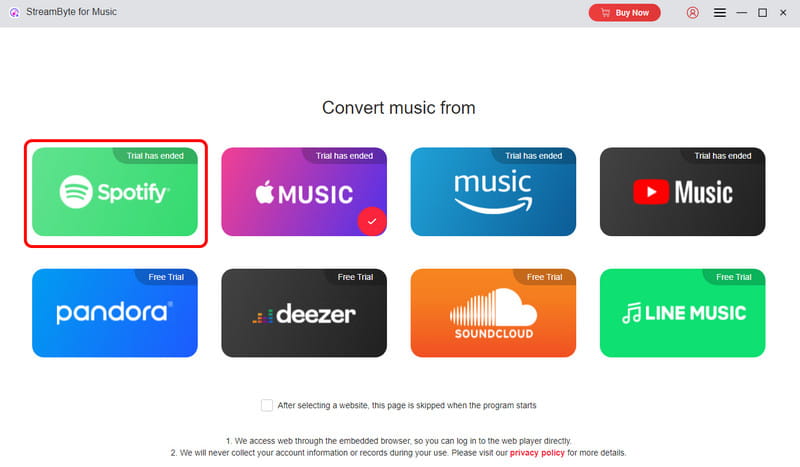
Step 3. For the next process, tap the Search bar section to start browsing the Spotify music you want to download. After that, click the Add to the conversion list button.
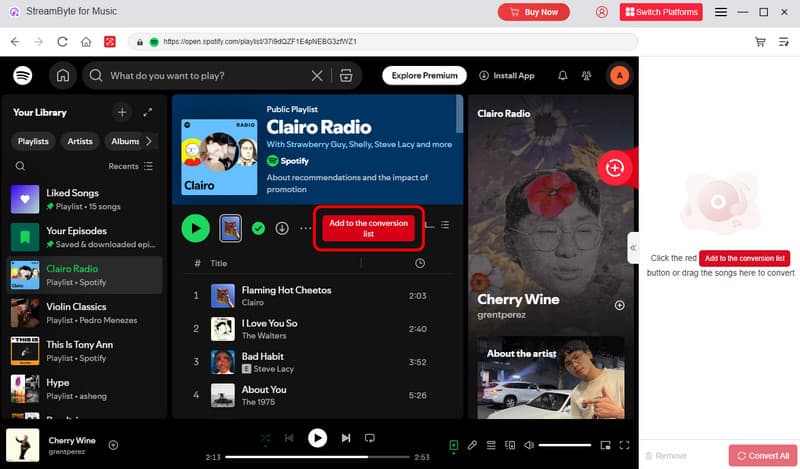
Step 4. For the last step, hit the Convert button below to start the conversion procedure.
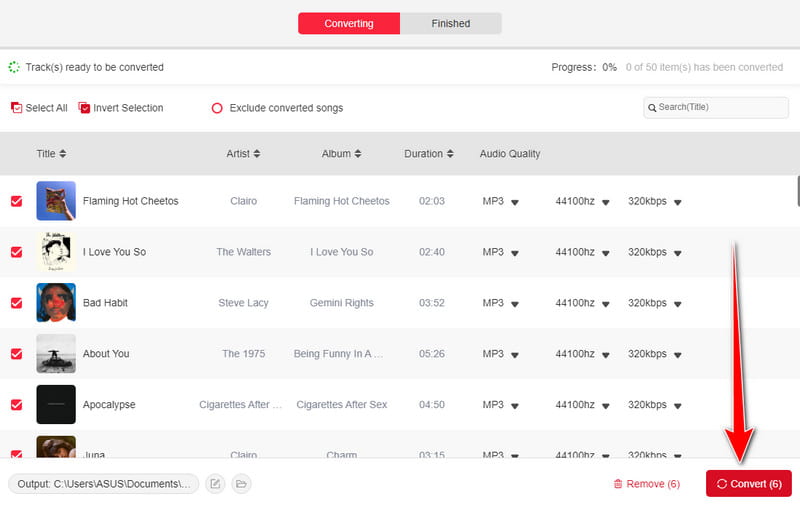
With this process, you can effectively download any Spotify music without relying on the Premium version. So, to download Spotify music without a premium account, always consider using StreamByte for Music program.
Thanks to this tutorial, you have learned how to fix the Spotify Podcast not working issue. So, check all the solutions to solve the issue. On the other hand, if you want to download Spotify music without its Premium version, you can access StreamByte for Music software. This Spotify music downloader lets you get your favorite music with a satisfying audio quality, making it an ideal music downloader and converter.
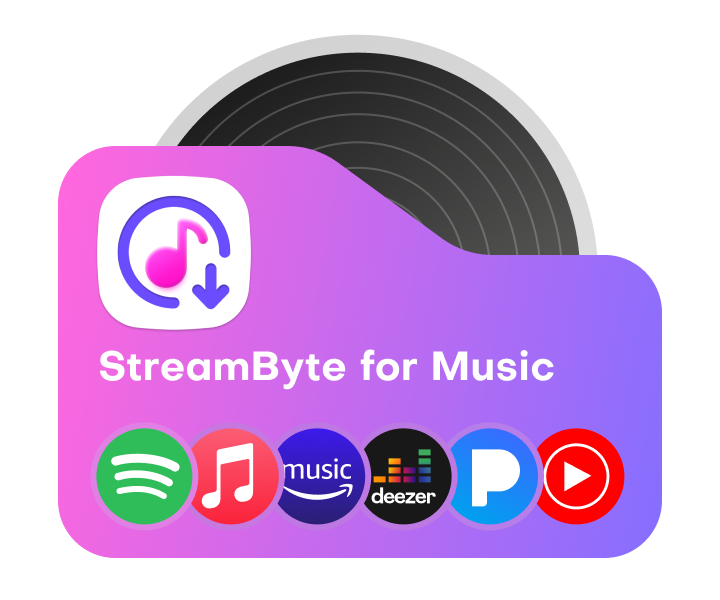
All Music Converter
Best music converter to download music from multiple streaming media without losing quality.

Subscribe to get StreamByte upgrades, guides, discounts and more in the first moment.
Invalid Email Address.