Do you want to return to Spotify's free, ad-supported version? There are several reasons why you may want to use Spotify's free version. You may want to use another audio streaming platform, be tight on budget, or simply enjoy the platform's free version. However, some users are unsure how to access the free version. With that, if you want to learn how to cancel the Spotify Premium plans, we are here to guide you. We will also provide all the methods to cancel the subscription naturally, including family plans, third-party plans, and more. To learn all the procedures, refer to this guidepost right away!
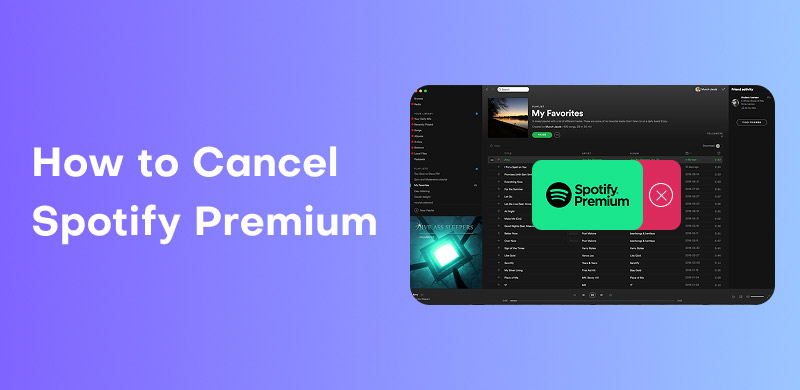
Spotify is an excellent subscription-based audio streaming platform. It offers numerous music genres that you can listen to both online and offline. However, there are times when you need to cancel the subscription or premium plans. If you have sufficient ideas on how to cancel the plan, we are here to assist you. In this section, we will teach you the most effective method for achieving your primary objective. To begin the process, please follow the simple instructions provided below.
Step 1. You can open your Spotify on your browser. After that, click your Profile and proceed to the Account section. Then, another web page will load on your screen.
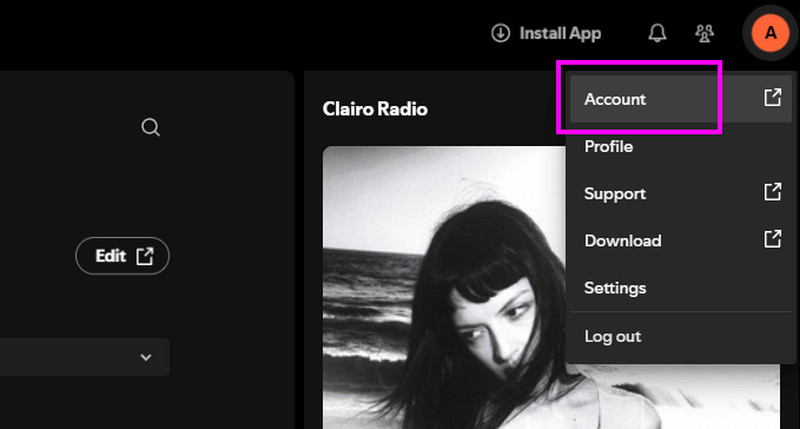
Step 2. Once done, your Premium plan will appear on your screen. Click the plan to proceed to the next process.
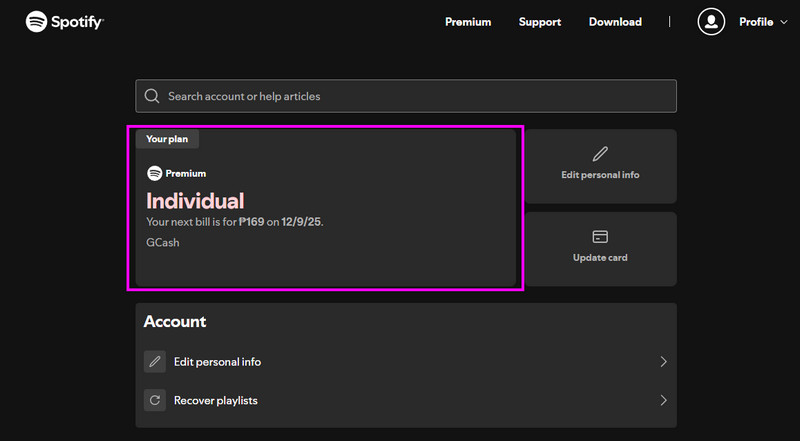
Step 3. For the final process, hit the Cancel Subscription button below. After a few seconds, your Spotify account will be converted to a free version.
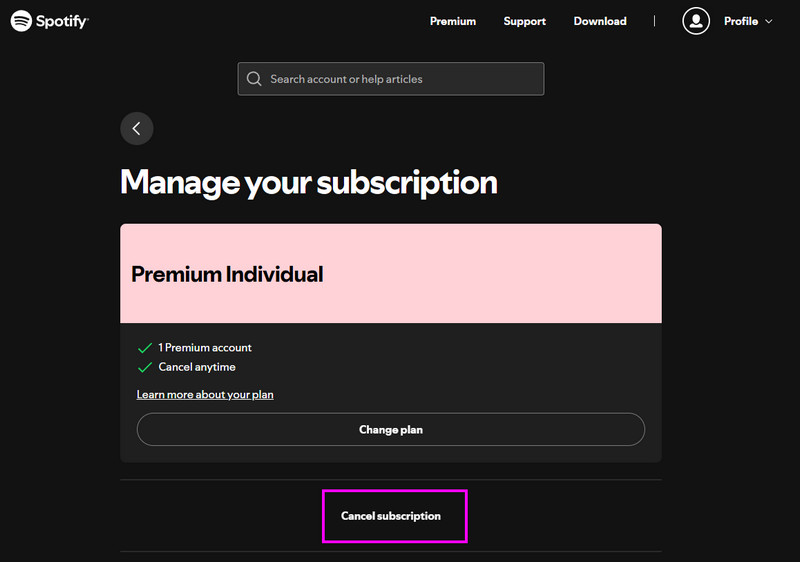
With this process, you can ensure that you can remove and cancel the premium version of your Spotify. Once done, you can now use the free version. However, take note that using the free version comes with various restrictions. You can't save and download Spotify music on a computer or any device. Plus, disturbing ads will appear during audio playback.
When you use the Family plan on Spotify, there is a slightly different way to cancel the subscription plan. You must remove all the members first so that you can achieve the desired result after the process. After that, you can already use the same method of removing and cancelling all types of plans. What we like here is that the process is fast and simple. With that, even if you are a beginner, you can cancel your plan at any time and from anywhere. Therefore, you can use the step-by-step guide we have provided below to cancel your Spotify Premium subscription, especially if you are on a Family Plan.
Step 1. You can now sign in to your Spotify account and tap your Profile. After that, you must navigate to the Manage Members section.
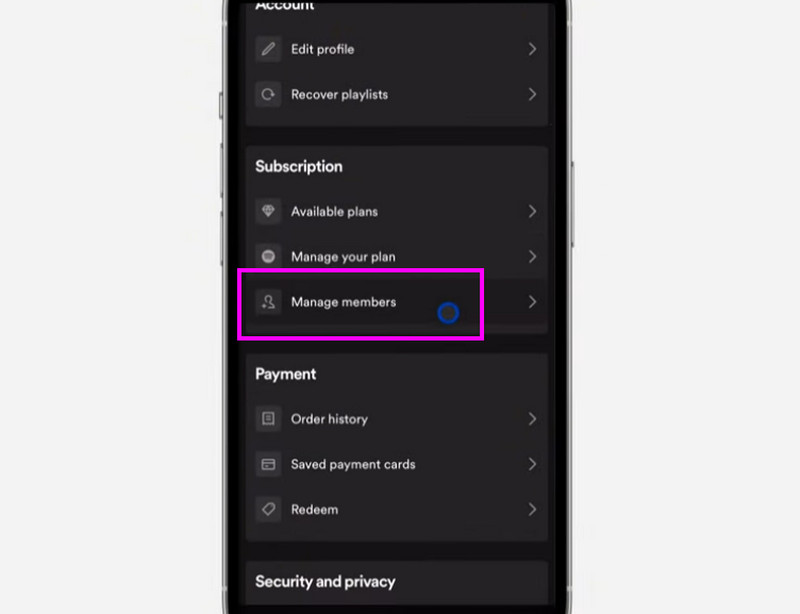
Step 2. After removing all the members, you can now use the same method we mentioned above. You can go to the plan and tap the Cancel Subscription option to finally cancel the subscription.
Thanks to this procedure, you are now knowledgeable enough to remove the subscription when using the Family plan. The best part here is that it has the same method for removing the other type of plan on Spotify. Thus, rely on the process to achieve your main objective.
If you are using a third-party to pay for your plans, then they are also the ones who can help you cancel them. Various third parties can bill you, including your internet provider, the App Store, Google, and others. Additionally, if you are affiliated with a specific company, you must contact a third party. The method for canceling subscriptions depends on your billing partner.
Pay a visit: Simple method to remove DRM from Apple Music.
It can be frustrating when Spotify automatically charges your card. So, it would be best to cancel the Spotify autopay function. With that, you can get the platform's free version after the plan expires. To initiate the process, please follow the method outlined below.
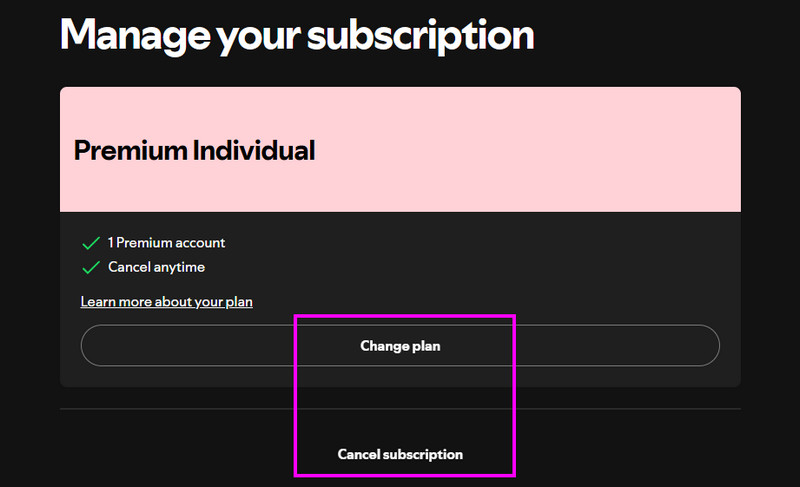
Step 1. Open your Spotify account on your browser. Then, proceed to the Account section and tap the Manage Your Subscription option.
Step 2. After that, you can click the Change Plan or Cancel Subscription below. Follow the prompts and confirm the cancellation.
Step 3. After you cancel the plan, the Premium plan will end at the end of the current period. Once canceled, the autopay will stop.
After removing your Spotify Premium, you will no longer be able to save and download music on Spotify. However, the good news is that you can use an alternative tool to help you download Spotify for free. To achieve that, you must use an exceptional Spotify Music downloader, like StreamByte for Music. Thanks to this program, you can smoothly download any Spotify music for free. What we like here is that you can download as much music as you want. You can also select your preferred audio formats, including MP4, WAV, FLAC, AIFF, and others. Additionally, you can enjoy exceptional audio quality of up to 320 kbps, allowing you to appreciate the music during playback. With that, there is no doubt that this tool is the one you need to get all the Spotify content perfectly.
More Features
To start downloading your favorite Spotify music, see the steps below.
Step 1. Access StreamByte for Music on your PC. Then, install and open it to start the main process.
100% Secure. No virus.
100% Secure. No virus.
Step 2. Then, you have to click the Spotify platform on the primary interface. Tap the Log In button to start inserting your Spotify account.
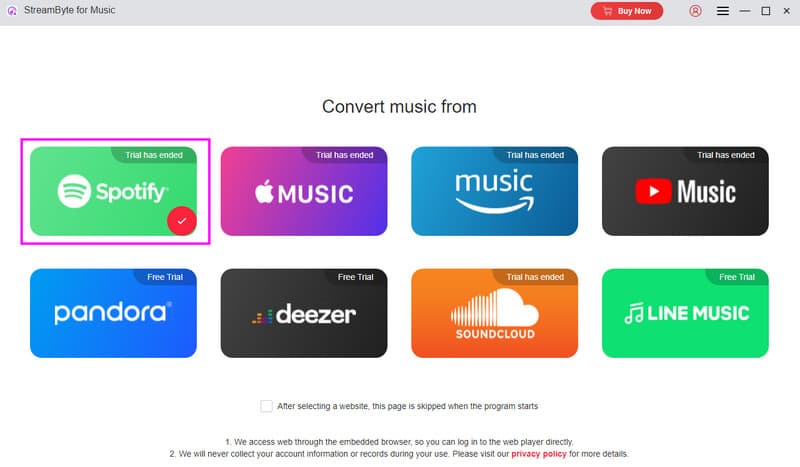
Step 3. Now, search for the music you want to download and tap the Add to the conversion list button.
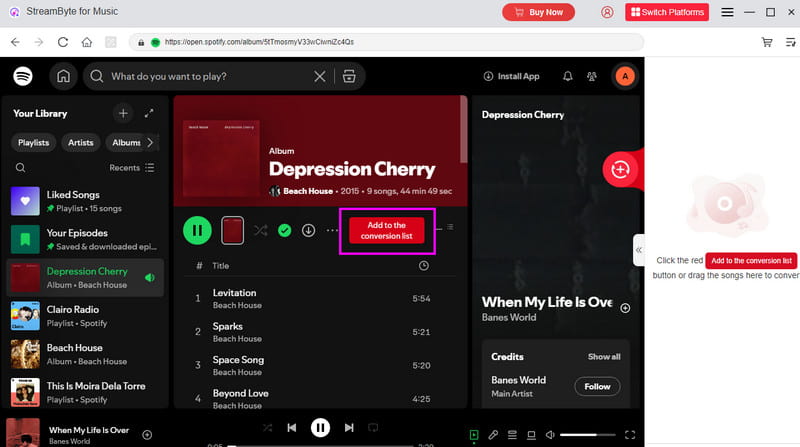
Step 4. Finally, you can begin downloading the music by hitting the Convert All button below. Once done, start playing the music on your audio player.
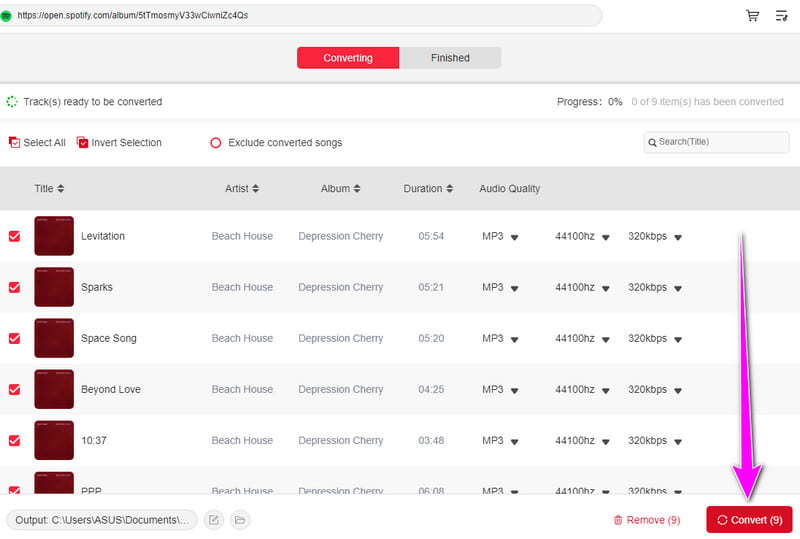
Thanks to StreamByte for Music, you can access all the music you want from Spotify without needing the Premium version. So, just follow the simple guide we have provided above to download and save your Spotify music with the best quality.
Now you have discovered how to cancel a Spotify Premium plan easily and instantly. With that, you can always use this tutorial to remove your subscription using the app, browser, third-party services, and the autopay method. Aside from that, if you want to download Spotify music without a Premium or paid version, you can use StreamByte for Music. It lets you download any Spotify content for free, making it the best music downloader and converter for all music enthusiasts.
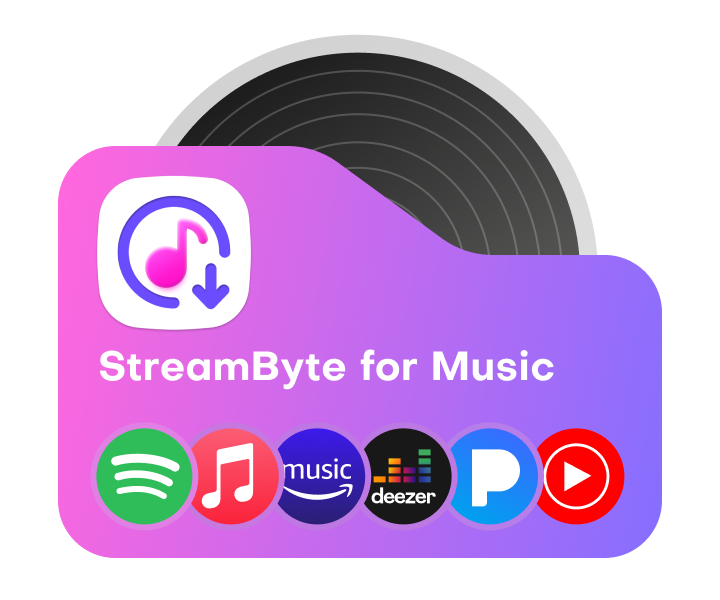
All Music Converter
Best music converter to download music from multiple streaming media without losing quality.

Subscribe to get StreamByte upgrades, guides, discounts and more in the first moment.
Invalid Email Address.