Spotify is kind of a big deal when it comes to music apps—it’s got tons of songs and podcasts you can check out anytime. One of the coolest things about it? You can actually download your favorite tracks and listen even when you don’t have Wi-Fi, which is super handy for road trips or when your signal totally disappears. However, if you’re running out of storage space or just want to tidy up your library, you might find yourself asking, how do I delete downloaded music from Spotify?
Do not worry, and this guide explains the process in detail. Whether you're using a PC, Mac, iOS, or Android device, you can find the detailed guide here to remove your downloaded Spotify songs, playlists, or podcasts.
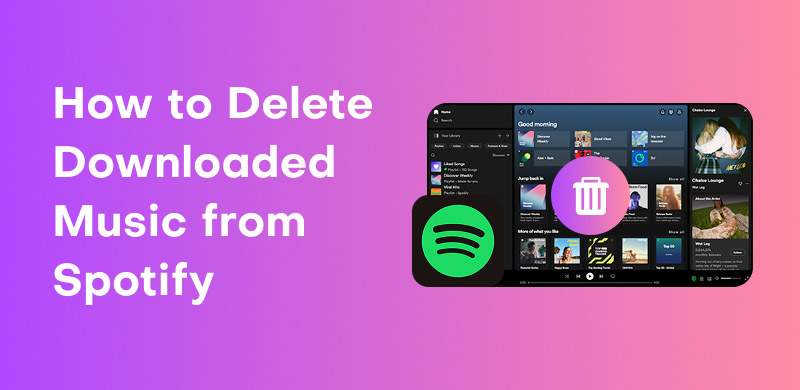
If you're using Spotify on a computer (either Windows or Mac), the process to delete downloaded songs and playlists is simple. Here’s how you can do it:
Step 1. Launch the Spotify desktop app and log into your account.
Step 2. On the left-hand side, click on Your Library. Then use the filter feature to find the downloaded music by clicking Download.
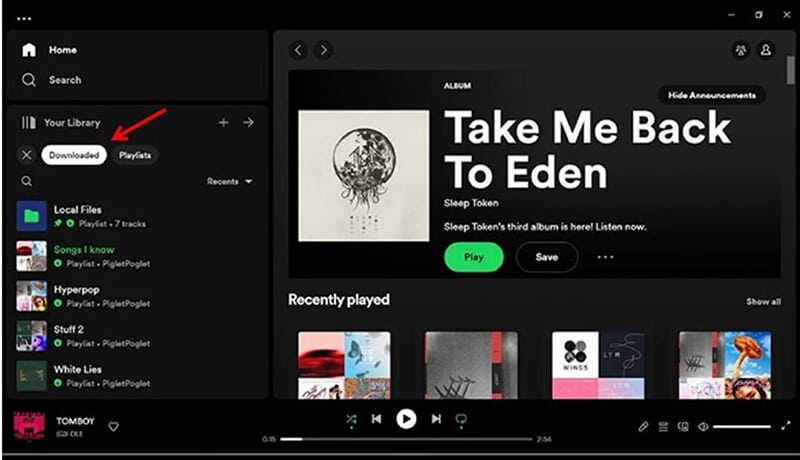
Step 3. Click on the playlist or album you wish to remove.
Step 4. Beneath the playlist or album title, you will see a green downward-facing arrow (which indicates that it’s downloaded).
Click on the three dots beside it (more options) and select Remove. This will delete the downloaded songs from your device.
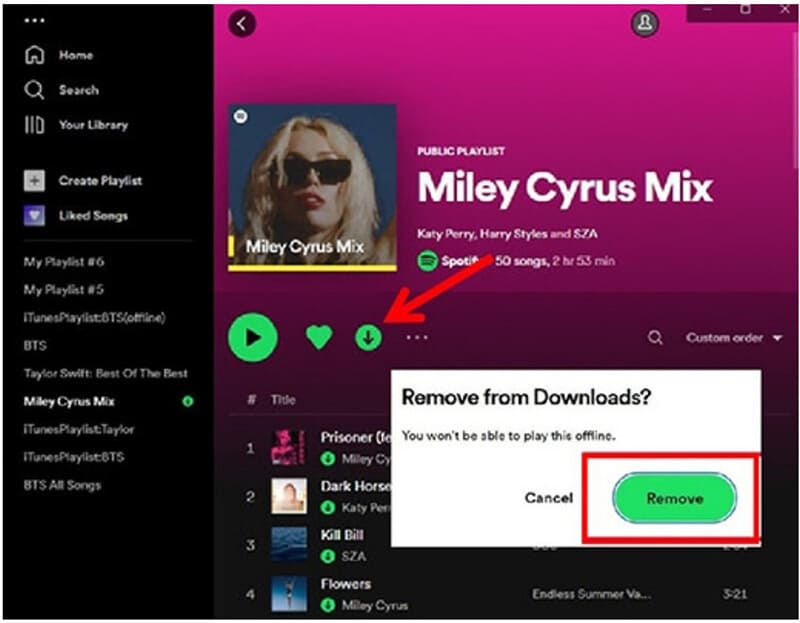
The process is almost identical to the PC version. Follow these steps to clear up your downloads:
Step 1. Open up the Spotify app on your Mac and sign in to your account.
Step 2. Click "Your Library" on the left side of the screen to see all your saved music and playlists.
Step 3. Click on the playlist or album you want to undownload.
Step 4. Click on the three dots next to the download icon and select Remove to delete the music from your Mac.
By following these steps, you’ll have successfully deleted your downloaded content from Spotify.
Removing downloaded music from Spotify on mobile devices like iPhones or Android phones can help you free up storage space. Here’s how to do it on both platforms:
Step 1. Open up the Spotify app on your iPhone or iPad, and just tap it and you’re in.
Step 2. Tap on the Your Library tab at the bottom of the screen.
Step 3. Browse through your playlists, albums, or podcasts to find the one you want to undownload.
Step 4. For playlists and albums downloaded in Spotify, toggle the Download button off (the green arrow will turn gray). For podcasts, tap the three dots next to the episode and select Remove Download.
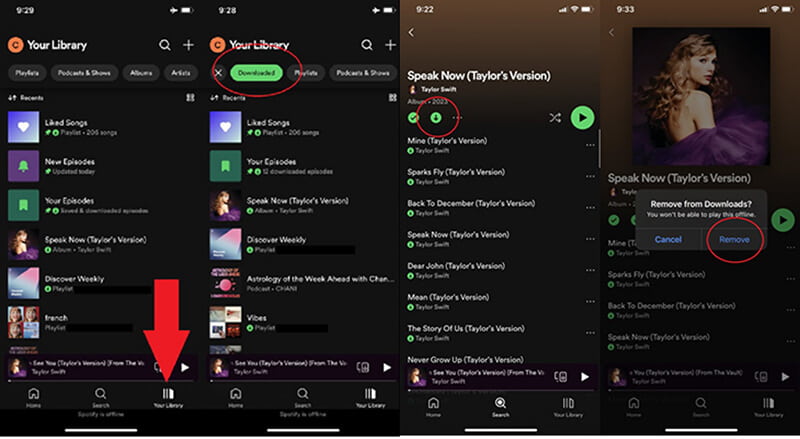
Step 1. Get your Android and open the Spotify app, and just tap it to get started.
Step 2. Tap the "Library" tab down at the bottom to see all your playlists, songs, and more.
Step 3. Find the playlist or album you want to remove from your device.
Step 4. Simply toggle the download button off, and your selected content will be undownloaded.
Now your phone will have more space, and you won’t be wasting storage on music you’re no longer listening to.
Sometimes, you might want to clear all downloaded content from Spotify at once to free up a large amount of space. Here’s how you can do that on both desktop and mobile devices:
Step 1. Launch the app and log in.
Step 2. In the top right corner, click on your profile icon, then choose Settings.
Step 3. Under the Offline section, you will see an option to Clear All Downloads. Click this to remove all your downloaded music.
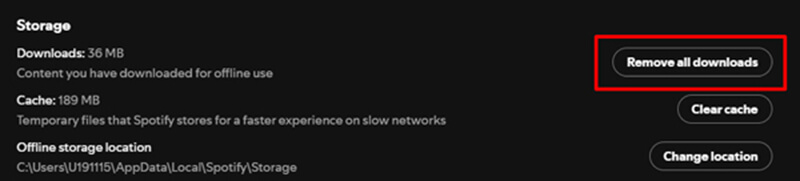
Step 1. Launch the app on your device.
Step 2. Tap on the gear icon at the top right corner to access Settings.
Step 3. Under Storage, you will find the option to Clear All Downloads.
Step 4. Tap to confirm, and all downloaded content will be removed from your device.
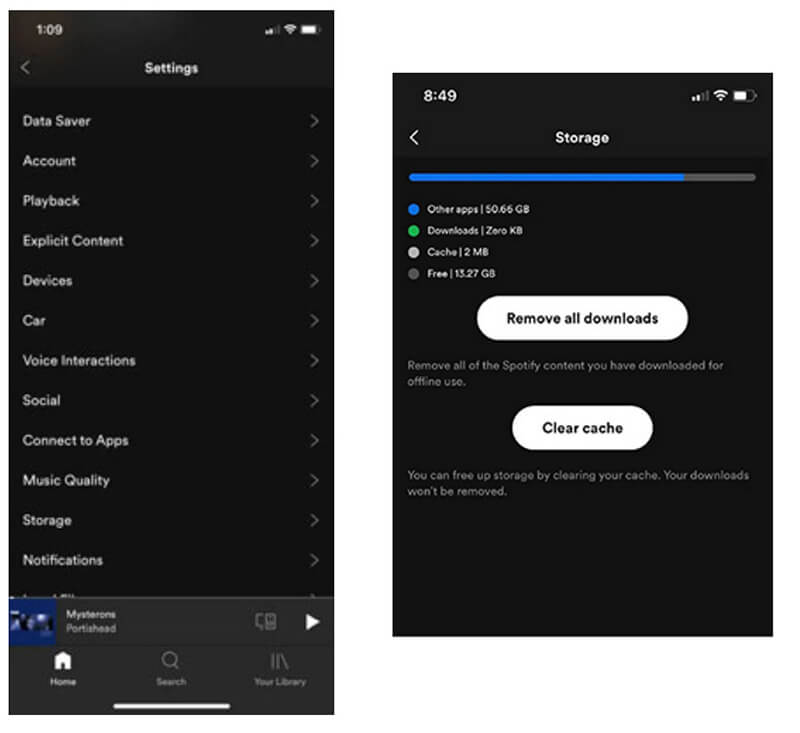
If you’re looking to access songs on Spotify without worrying about download limits or data usage, StreamByte might be the solution for you. With StreamByte for Music, you can easily download Spotify music and convert it into various formats such as MP3, WAV, and more.
StreamByte for Music is a super handy tool that lets you download and convert Spotify tracks, albums, or playlists straight to your computer, which is perfect if you want to keep your favorite tunes saved and ready to go anytime as to MP3, FLAC, WAV, and other formats. Besides, it can download multiple tracks or albums at once, saving time and effort.
With StreamByte, you can download and enjoy music even if you don’t have a Spotify Premium account.
Step 1. First, download and install the software on your PC or Mac via the following buttons.
100% Secure. No virus.
100% Secure. No virus.
Open the program, select Spotify, from the main interface.
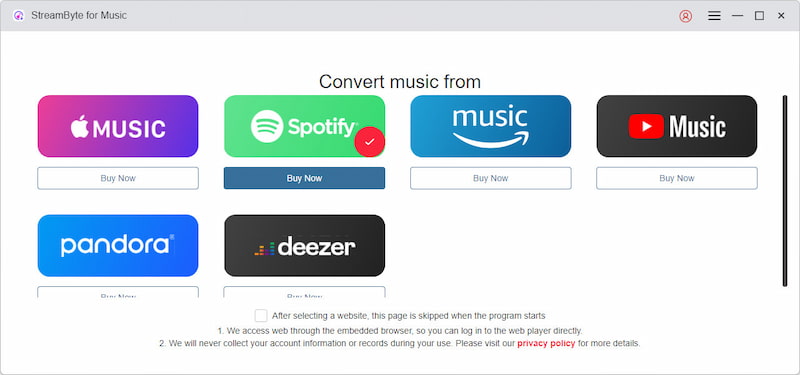
Then log in with your Spotify account.
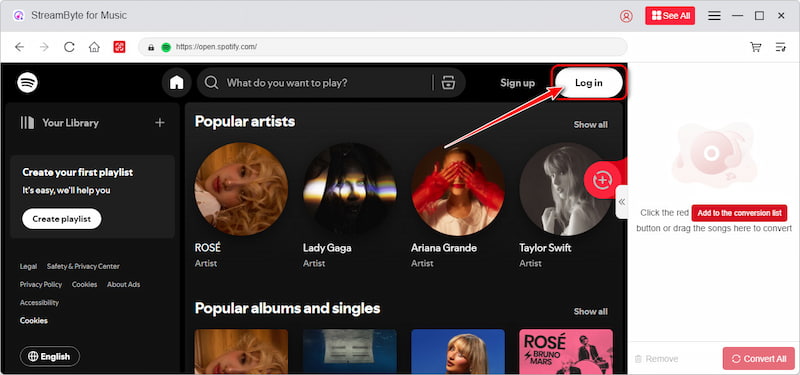
Step 2. After that, proceed to the Device & Subscriptions list and look for YouTube Premium.
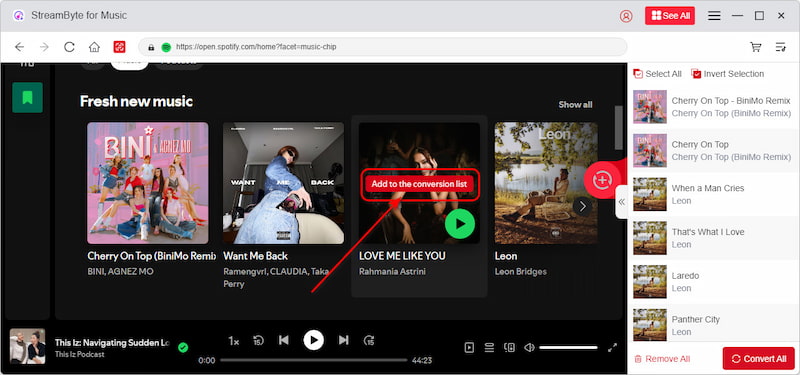
Step 3. Choose the format you want to convert the music into (MP3, WAV, FLAC, etc.). Don’t forget to choose where you want your downloaded and converted Spotify songs to be saved, and set your destination folder before starting.
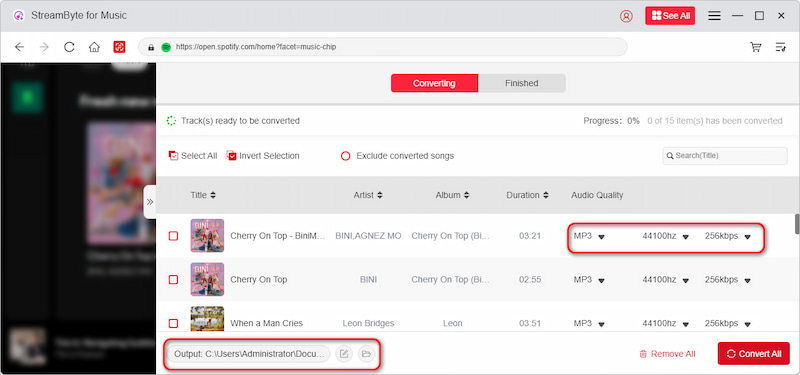
Step 4. Click Convert to start the process. Once finished, you can enjoy your downloaded music freely.
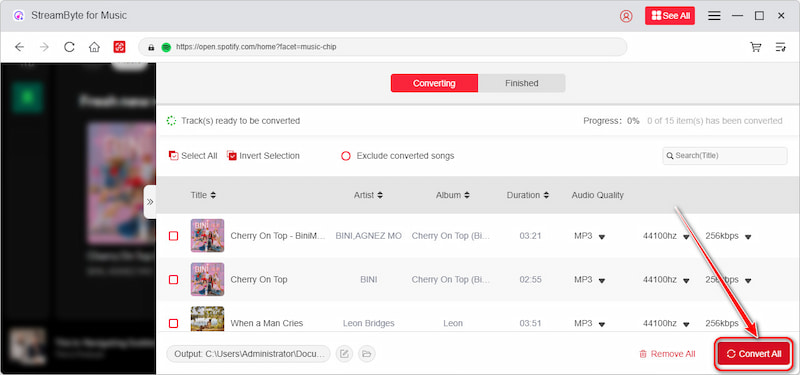
StreamByte for Music is a great solution for anyone who wants to download Spotify music to computer without worrying about downloading restrictions or internet connection issues.
In this article, we’ve walked you through the steps of how to delete downloaded music from Spotify on PC, Mac, iOS, and Android. Whether you want to remove individual songs or clear all downloaded content at once, it’s easy to free up storage on Spotify.
Additionally, if you’re looking for a way to get Spotify songs for offline listening without the hassle of Premium, StreamByte for Music is a great option to explore.
Don’t forget to periodically check your downloaded music and podcasts to make sure you’re not taking up unnecessary space on your devices. By managing your downloads effectively, you can keep your Spotify library organized and your devices running smoothly.
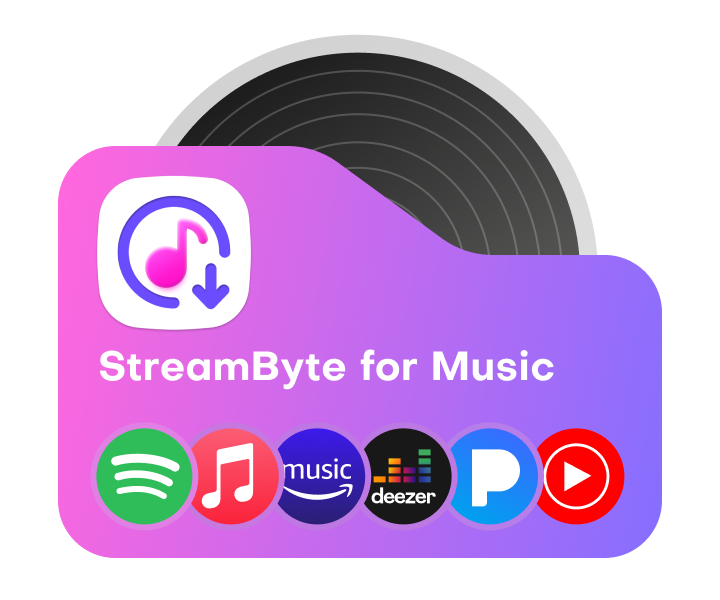
All Music Converter
Best music converter to download music from multiple streaming media without losing quality.

Subscribe to get StreamByte upgrades, guides, discounts and more in the first moment.
Invalid Email Address.